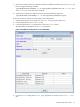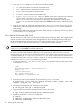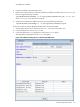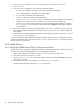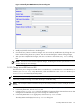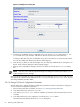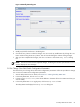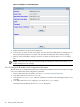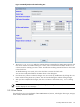8.16 HP Utility Meter User's Guide (June 2010)
4. In the Add Device dialog box's Device Type drop-down list, select the SAN Switch –
HP/Brocade item.
5. In the Add Device dialog box, enter values into the following fields:
• IP – Enter the IP address or hostname of the system running the SMI-S Agent.
• Info – (Optional) Enter a description for the SMI-S Agent.
• Login – Enter the username of the SMI-S Agent.
• Password – Enter the password of the SMI-S Agent.
• Require server certificate – Select Yes (default) if you want to require a server certificate
when the server is accessed or No if you don't want to require a server certificate. See
Section 3.5.1.6: “Add an HP/Brocade SAN Switch” for information about adding the certificate
to the sandevices.pem file. Note that this should be done before the SMI-S Agent is added to
the Utility Meter.
6. Click the Add button. An information message appears in the Status window. If no errors occur, the
SMI-S Agent is added in the left pane of the GUI. If an error occurs, the Status window displays the
error message.
7. To add another SMI-S Agent, repeat this procedure starting with Step 4; otherwise, click the Done button
to close the Add Device dialog box.
This procedure adds the SMI-S Agent that maintains the HP/Brocade switches to the Utility Meter. In order
to meter an HP/Brocade switch you need to run Modify Device (see Section 3.5.2.5: “Change HP/Brocade
Switch Configuration Parameters”.
3.5.2 Modify Device
3.5.2.1 Change PPU WBEM Partition/Server Configuration Parameters
This task allows you to change PPU WBEM Partition/Server configuration parameters. Follow this procedure
to change one or more PPU WBEM Partition/Server configuration parameters:
1. Start the Utility Meter GUI. For details, see Section 3.1: “Starting the Utility Meter GUI”.
2. In the Utility Meter GUI, click the Devices tab.
3. In the Managed Devices Tree, select the IP address or hostname of the PPU WBEM Partition/Server
that you want to modify.
4. In the Utility Meter GUI Tasks (right) pane, click the Modify Device button.
The Utility Meter GUI displays the Modify Device dialog box.
64 Performing Utility Meter Tasks