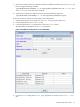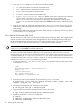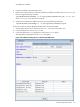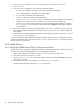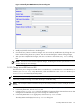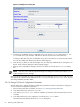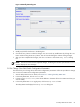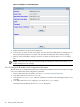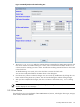8.16 HP Utility Meter User's Guide (June 2010)
# cimserver enable
6. Copy the certificate to the Utility Meter server.
7. Browse to the location where you copied the certificate, and add the certificate to the sandevices.pem
file by running the following command:
/opt/wbem/sbin/ssltrustmgr –a –f /var/opt/meter/sandevices.pem –c <cert.pem>
where <cert.pem> is the name of the certificate.
8. Verify that the certificate was added correctly by running the following command:
/opt/wbem/sbin/ssltrustmgr -l -f /var/opt/meter/sandevices.pem
Follow this procedure to add an HP/Brocade SAN switch into the Utility Meter:
1. Start the Utility Meter GUI. For details, see Section 3.1: “Starting the Utility Meter GUI”.
2. In the Utility Meter GUI, click the Devices tab.
3. In the Utility Meter GUI Tasks (right) pane, click the Add Device button.
The Utility Meter GUI displays the Add Device dialog box.
Figure 3-15 Add Device Dialog Box for an HP/Brocade SAN Switch
3.5 Utility Meter Devices Tasks 63