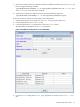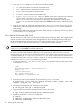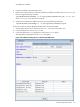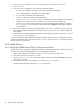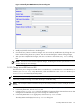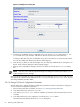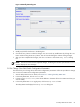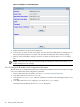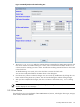8.16 HP Utility Meter User's Guide (June 2010)
5. In the Add Device dialog box, enter values into the following fields:
• IP – Enter the IP address or hostname of the SAN switch.
• Info – (Optional) Enter a description for the SAN switch.
• Login – Enter the username of the SAN switch.
• Password – Enter the password of the SAN switch.
• Require server certificate – Select Yes (default) if you want to require a server certificate
when the switch is accessed or No if you don't want to require a server certificate. See
Section 3.5.1.5: “Add a Cisco SAN Switch” for information about adding the certificate to the
sandevices.pem file. Note that this should be done before the SAN switch is added to the Utility
Meter.
6. Click the Add button. An information message appears in the Status window. If no errors occur, the
SAN switch is added in the left pane of the GUI. If an error occurs, the Status window displays the
error message.
7. To add another SAN switch, repeat this procedure starting with Step 4; otherwise, click the Done button
to close the Add Device dialog box.
3.5.1.6 Add an HP/Brocade SAN Switch
This task allows you to add one or more HP/Brocade SAN switches to the Utility Meter. The configured SAN
switches are visible in the Utility Meter GUI's Managed Devices Tree in the Managed Devices (left) pane.
HP/Brocade SAN switches require the presence of a configured SMI-S Agent on a separate system. See
Section 2.11: “URS HP/Brocade SAN Switch Only – Installing the SMI-S Agent Software”.
IMPORTANT: If you are going to require a server certificate for the SAN switch, you need to update the
sandevices.pem file before you add the SAN switch.
When a SAN switch is added to the Utility Meter you have the option of requiring a server certificate when
the switch is accessed. The certificate is different for each switch that you want to connect to. For each
metered switch, you need to copy the certificate file from the remote switch to the server the meter is running
on and then add it into /var/opt/meter/sandevices.pem, which is used to store the certificates for
every SAN switch for which you want to require a certificate. To copy the certificate from the metered switch
and add it to sandevices.pem, use the following procedure:
1. Create a file called ssl.conf. The distinguished_name should be unique for each switch. Here
is the sample ssl.conf:
[req]
distinguished_name = server.domain.com
prompt = no
[server.domain.com]
CN = server.domain.com
emailAddress = user@domain.com
2. Generate a private key and certificate using the following openssl command:
# openssl req –x 509 –days 365 –newkey ras:2048 –nodes –config ./ssl.conf
–keyout ./key.pem –out ./cert.pem
3. Concatenate the private key and certificate into a single file:
# cat key.pem cert.pem > cimserver1.pem
4. Login into switch and copy the certificate from the source to the switch:
# copy source/cimserver1.pem switch:cimserver1.pem
5. Enable the certificate in cimserver configuration:
# config t
# cimserver certificate switch:cimserver1.pem
# cimserver enableHttps
62 Performing Utility Meter Tasks