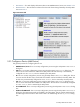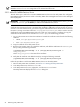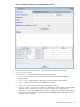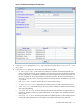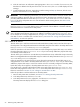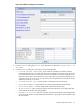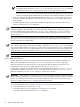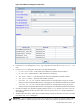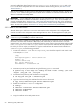8.16 HP Utility Meter User's Guide (June 2010)
Figure 3-13 Add Device Dialog Box for VLS Device
4. In the Add Device dialog box's Device Type drop-down list, select the Storage Device - VLS
item.
5. In the Add Device dialog box, enter values into the following fields:
• CV VLS IP/Hostname – Enter either the IP address or hostname of the VLS device.
• CV VLS Info – (Optional) Enter a description for the VLS device.
• VLS Model Number – In the drop-down list, select the appropriate VLS model number.
• VLS Serial Number – Enter the serial number of the VLS.
• Username for CV VLS – Enter the username of the CV VLS application running on the VLS
machine. Contact the System Administrator or HP engineer who installed CV EVA for the username.
• Password for CV VLS – Enter the password of the CV VLS application running on the VLS
machine. Contact the System Administrator or HP engineer who installed CV EVA for the password.
6. Click the Add button. An information message appears in the Status window. If no errors occur, the
VLS device is added in the left pane of the GUI. If an error occurs, the Status window displays the
error message.
7. To add another VLS device, repeat this procedure starting with Step 4; otherwise, click the Done button
to close the Add Device dialog box.
IMPORTANT: Prior to adding any VLS devices, you can click the Done button to close the window without
making any additions. However, after you click the Add button, the entries are accepted. (To remove a
3.5 Utility Meter Devices Tasks 59