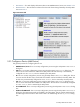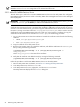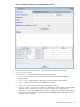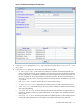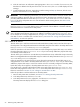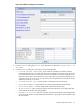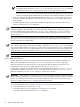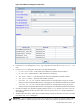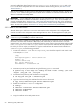8.16 HP Utility Meter User's Guide (June 2010)
Figure 3-12 Add Device Dialog Box for XP Device
4. In the Add Device dialog box's Device Type drop-down list, select the Storage Device - XP
Array item.
5. In the Add Device dialog box, enter values into the following fields:
• CV XP AE Instance IP/Hostname – Enter either the IP address or hostname of the XP
Command View AE server. If CV EVA and CV XP AE are installed on the same system, do not use
the same hostname for both in this field. In case DNS is enabled on the network segment for the
URS environment, use the short hostname for the CV EVA instance and the long hostname for the
CV XP AE instance or vice versa. Or you can use the short/long hostname for CV EVA and the IP
address for CV XP AE or vice versa.
• CV XP AE Instance Info – (Optional) Enter a description for the XP disk array.
• Array Model Number – In the drop-down list, select the appropriate XP model number.
• Array Serial Number – Enter the 5-digit serial number of the XP disk array.
• XP CLI Location – Enter the directory path to the instance of XP CLI on the Utility Meter that
will be used for the XP disk array being added.
• Username for CV XP AE – Enter the username of the XP Command View (CV) AE application
on the CV XP AE machine. Contact the System Administrator or HP engineer who installed CV EVA
for the username.
3.5 Utility Meter Devices Tasks 57