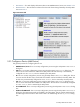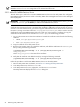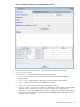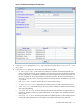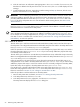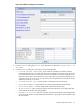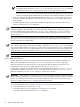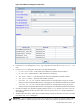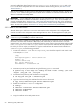8.16 HP Utility Meter User's Guide (June 2010)
6. Click the Add button. An information message appears in the Status window. If no errors occur, the
EVA device is added in the left pane of the GUI. If an error occurs, the Status field displays the error
message.
7. To add another EVA disk array, repeat this procedure starting with Step 4; otherwise, click the Done
button to close the Add Device dialog box.
IMPORTANT: Prior to adding any EVA devices you can click the Done button to close the window without
making any additions. However, after you click the Add button, the entries are accepted. (To remove a
previously added EVA device from the Managed Devices Tree use the Remove Device task in the
Devices tab of the Utility Meter GUI. For more information about removing devices, see Section 3.5.4:
“Remove Device”.)
After you have added a CV EVA instance into the Utility Meter the IP address or hostname appears in the
Managed Devices Tree. Note that the green circle to the left of the IP address or hostname indicates
that the EVA device is connected to the Utility Meter.
IMPORTANT: A newly added EVA device that is correctly configured in the Utility Meter has a green circle
next to the EVA Command View (CV) server's IP address or hostname in the Managed Devices Tree.
For an example of a correctly configured device, see Figure 3-3: “Utility Meter GUI Managed Devices Tree”.
If the EVA CV server's IP address has a red box next to it, see Section 5.4: “Fixing a Disconnected Device
(with Red Box)” to resolve the problem.
3.5.1.3 Add an XP Device
This task allows you to add Command View XP Advanced Edition (CVAE) instances and XP disk arrays to
the Utility Meter. The configured CVAE instances and XP disk arrays become visible in the Utility Meter GUI's
Managed Devices Tree in the Managed Devices (left) pane.
Follow the procedure in this section if the CVAE server that manages the physical disk array is not visible in
the Utility Meter GUI's Managed Devices Tree or if you have recently added new physical disk arrays
to an already visible CVAE server.
This task allows you to add one or more XP devices (Command View server) and XP disk arrays to the Utility
Meter. The configured XP devices and XP disk arrays are visible in the Utility Meter GUI's Managed Devices
Tree in the Managed Devices (left) pane.
Follow the procedure in this section if the CV server (device) that manages the physical disk array is not
configured and it is not visible in the Utility Meter GUI's Managed Devices Tree or if you have recently
added new physical disk arrays to a CV server and the CV server is already configured in the Utility Meter,
but the disk arrays do not appear in the Utility Meter GUI's Managed Devices Tree.
If an XP disk array is already configured and visible in the Utility Meter GUI's Managed Devices Tree,
but the disk array appears as a Non-URS Device in the Utility Meter GUI's Managed Devices Tree,
follow the instructions in Section 3.5.2.2: “Change a non-URS Device to URS”.
Follow this procedure to add an XP device into the Utility Meter:
1. Start the Utility Meter GUI. For details, see Section 3.1: “Starting the Utility Meter GUI”.
2. In the Utility Meter GUI, click the Devices tab.
3. In the Utility Meter GUI Tasks (right) pane, click the Add Device button.
The Utility Meter GUI displays the Add Device dialog box.
56 Performing Utility Meter Tasks