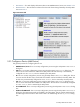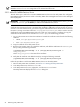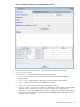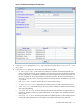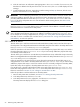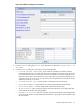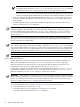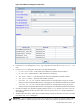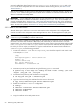8.16 HP Utility Meter User's Guide (June 2010)
6. Click the Add Device button. An information message appears in the Status window. If no errors
occur, the PPU WBEM Partition/Server is added in the left pane of the GUI. If an error occurs, the
Status field displays the error message.
7. To add another PPU WBEM Partition/Server, repeat this procedure starting with Step 4; otherwise, click
the Done button to close the Add Device dialog box.
IMPORTANT: If you are attempting to add a Red Hat Enterprise Linux (RHEL) device and receive a Failed
to add device error, make sure that the user account belongs to the pegasus group. On RHEL, by
default, only user accounts that belong to the pegasus group have remote WBEM access permission. To
add the user account to the pegasus group, run the following command:
/usr/sbin/usermod -a -G pegasus my_account where my_account is the user account.
If the /etc/Pegasus/access.conf has been modified from its original state, the above step may not
be sufficient, and it's assumed that the user has enough knowledge to ensure that my_account has remote
WBEM access.
On HP-UX and SUSE Linux, this step is not necessary. By default, any valid user account will be allowed
remote WBEM access. As with RHEL, if the default settings have been changed, you need to ensure that the
account configured in the meter has remote WBEM access permissions.
3.5.1.2 Add an EVA Device
This task allows you to add Command View (CV) EVA instances and EVA disk arrays to the Utility Meter.
The configured CV EVA instances and EVA disk arrays become visible in the Utility Meter GUI's Managed
Devices Tree in the Managed Devices (left) pane.
Follow the procedure in this section if the CV EVA server that manages the physical disk array is not visible
in the Utility Meter GUI's Managed Devices Tree or if you have recently added new physical disk arrays
to an already visible CV server.
If an EVA disk array is already configured and visible in the Utility Meter GUI's Managed Devices Tree,
but the disk array appears as a Non-URS Device in the Utility Meter GUI's Managed Devices Tree,
follow the instructions in Section 3.5.2.2: “Change a non-URS Device to URS”.
Follow this procedure to add an EVA disk array into the Utility Meter:
1. Start the Utility Meter GUI. For details, see Section 3.1: “Starting the Utility Meter GUI”.
2. In the Utility Meter GUI, click the Devices tab.
3. In the Utility Meter GUI Tasks (right) pane, click the Add Device button.
The Utility Meter GUI displays the Add Device dialog box.
54 Performing Utility Meter Tasks