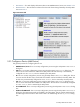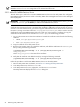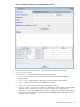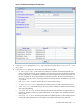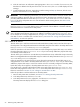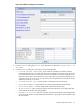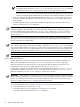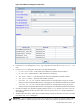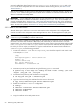8.16 HP Utility Meter User's Guide (June 2010)
IMPORTANT: EVA, XP and VLS devices must appear in the Managed Devices Tree (left pane) and be
labeled as a URS Device or its usage data is not collected and sent to HP.
3.5.1.1 Add a PPU WBEM Partition/Server
This task allows you to add one or more PPU WBEM Partitions/Servers to the Utility Meter. The configured
PPU WBEM Partitions/Servers are visible in the Utility Meter GUI's Managed Devices Tree in the Managed
Devices (left) pane.
IMPORTANT: If you are going to require a server certificate for the PPU WBEM Partition/Server, you need
to update the servers.pem file before you add the PPU WBEM Partition/Server.
When a PPU WBEM Partition/Server is added to the Utility Meter you have the option of requiring a server
certificate when the partition/server is accessed. The certificate is different for each server that you want to
connect to. For each metered server, you need to copy the certificate file from the remote server to the server
the meter is running on and then add it into /var/opt/meter/servers.pem, which is used to store the
certificates for every PPU WBEM Partition/Server for which you want to require a certificate. To copy the
certificate from the metered server and add it to servers.pem, use the following procedure:
1. Log on to the remote server where the certificate is located. The certificate can be found in the following
locations:
• HP-UX: /etc/opt/hp/sslshare/cert.pem
• Linux: /etc/Pegasus/server.pem
2. Copy the certificate to the Utility Meter server.
3. Browse to the location where you copied the certificate, and add the certificate to the servers.pem
file by running the following command:
/opt/wbem/sbin/ssltrustmgr -a -f /var/opt/meter/servers.pem -c
<new_cert_file>
where <new_cert_file> is the name of the certificate.
4. Verify that the certificate was added correctly by running the following command:
/opt/wbem/sbin/ssltrustmgr -l -f /var/opt/meter/servers.pem
Follow this procedure to add a PPU WBEM Partition/Server into the Utility Meter:
1. Start the Utility Meter GUI. For details, see Section 3.1: “Starting the Utility Meter GUI”.
2. In the Utility Meter GUI, click the Devices tab.
3. In the Utility Meter GUI Tasks (right) pane, click the Add Device button.
The Utility Meter GUI displays the Add Device dialog box.
52 Performing Utility Meter Tasks