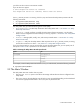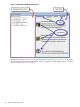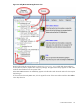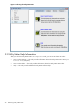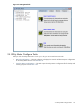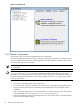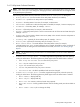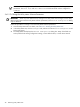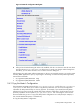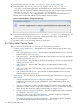8.16 HP Utility Meter User's Guide (June 2010)
Figure 3-7 Network Configuration Dialog Box
4. After you have finished entering the values to be modified, click the Done button to save the new values
and close the Network Configuration dialog box. To cancel your changes without having them
take effect, you can either click the Cancel button or close the dialog box.
After changing any Utility Meter software parameters, a reboot is not required. However, you need to restart
the Utility Meter application to pick up any changes in the settings. To restart the Utility Meter application,
execute these commands:
1. # /opt/meter/bin/monitor stop
2. # /opt/meter/bin/monitor start
3.4.2 Copy the Meter's Configuration
The Utility Meter parameters are stored in the /etc/opt/meter/meter.xml file. The Copy the Meter's
configuration task allows you to create a copy of these parameters. You can use this configuration
information for Utility Meter backup or recovery purposes. For example, if you reinstall the Utility Meter
software and you want to reuse the original Utility Meter software configuration, the information from the
previously copied file can be copied to /etc/opt/meter/meter.xml overwriting the current version.
HP recommends that you save a copy of the Utility Meter configuration into a safe place (for example, a
CD, network-attached file system, or a flash drive).
To copy the Utility Meter's configuration:
3.4 Utility Meter Configure Tasks 49