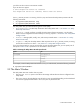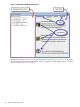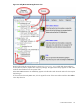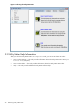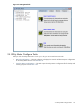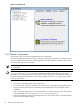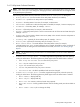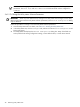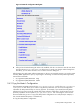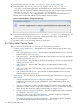8.16 HP Utility Meter User's Guide (June 2010)
you did not set the DISPLAY environment variable.
If you see this error appear:
# %%Data Acqusition Server not launched
Data Acqusition Server not launched, Please check the Server!
the das_SERVER process is not running. To fix this, stop and restart the Utility Meter processes with the
following commands :
1. # /opt/meter/bin/monitor stop
2. # /opt/meter/bin/monitor start
The Utility Meter GUI, provides the following main screens (tabs):
• GettingStarted — Provides help information about Utility Meter tasks — see Section 3.3: “Utility
Meter Help Information”
• Configure — Initially configure or modify the Utility Meter software parameters, copy the Utility
Meter's current configuration to a file for backup or recovery purposes — see Section 3.4: “Utility Meter
Configure Tasks”
• Devices — Manage (add, modify, view, and remove) metered entities — see Section 3.5: “Utility
Meter Devices Tasks”
• Diagnose — Verify that the Utility Meter's data acquisition server (das_SERVER process) is running
and test the connection to a device — see Section 3.6: “Utility Meter Diagnose Tasks”
If you know the task tab you want to access before you start the Utility Meter GUI, you can specify one of
the options in Table 3-2 as a parameter to the executable to start the GUI.
Table 3-2 Starting the Utility Meter GUI with Specific Tabs
TabOption
GettingStarted0 or no option
Configure1
Devices2
Diagnose3
For example, to start the Utility Meter GUI with the Configure tab selected, execute the following command:
# /opt/meter/bin/umGUI 1
3.2 The Main Window
The Utility Meter GUI main window has two panes.
• The Managed Devices pane on the left lists the storage and PPU devices that are configured in the
Utility Meter.
• The Tasks pane on the right displays a set of tasks you can accomplish depending on the tab selected.
You click the appropriate task button in the Tasks pane to perform the task.
3.2 The Main Window 41