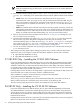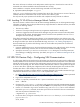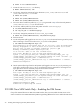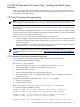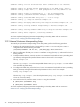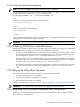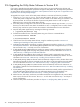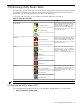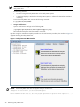8.16 HP Utility Meter User's Guide (June 2010)
3 Performing Utility Meter Tasks
This chapter describes all of the tasks you can accomplish using the Utility Meter GUI. You access these tasks
by starting the Utility Meter GUI and then clicking the desired tab in the Utility Meter GUI. To perform a
specific task, you click the appropriate button in the Tasks (right) pane.
For a listing of all of the tasks you can perform with the Utility Meter GUI, see Table 3-1.
Table 3-1 Utility Meter GUI Tasks
DescriptionsTasksTab Selected
Displays help information about selecting
devices in the Managed Devices Tree,
selecting tasks from the Tasks pane, and
displaying help for the Utility Meter. For
more information, see Section 3.3: “Utility
Meter Help Information”.
How to Select Devices
GettingStarted
How to Select Tasks
Help
Provides tasks to change the Utility Meter
software configuration and save the Utility
Meter's current configuration to a file. For
more information, see Section 3.4: “Utility
Meter Configure Tasks”.
Network Configuration
Configure
Copy the Meter's Configuration
Provides tasks to manage devices in the
Managed Devices Tree — including
adding, modifying, viewing, and removing
devices. For more information, see
Section 3.5: “Utility Meter Devices Tasks”.
Add Device
Devices
Modify Device
View Device
Remove Device
Provides tasks to verify the Utility Meter's
data acquisition server is running and verify
the connection to a device. For more
information, see Section 3.6: “Utility Meter
Diagnose Tasks”.
Meter Connection Status
Diagnose
Device Connection
Report Meter Status
NOTE: Some user tasks may not be enabled until a future release of the Utility Meter software.
3.1 Starting the Utility Meter GUI
You can display the Utility Meter GUI either on an X-Windows capable display or in a web browser.
• Using an X-windows capable system:
3.1 Starting the Utility Meter GUI 39