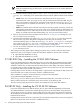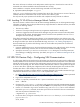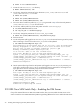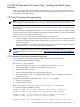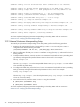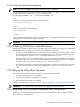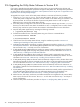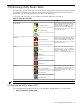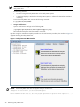8.16 HP Utility Meter User's Guide (June 2010)
2.16 Upgrading the Utility Meter Software to Version 8.16
If you want to upgrade the Utility Meter software to version 8.16, you must install the 8.16 software and
then configure all required Utility Meter parameters through the Utility Meter GUI. The Utility Meter parameters
are entered from values provided in Appendix A “Site Preparation Form for Pay Per Use” or Appendix B “Site
Preparation Form for Utility Ready Storage”.
To upgrade from any 8.x version of the Utility Meter software to version 8.16, follow this procedure:
1. Copy the /etc/opt/meter/meter.xml file to a safe location. The meter.xml file contains the
current Utility Meter configuration information, and its contents can be useful during its recreation in the
8.16 environment. Do not reuse this file from a previous Utility Meter version in 8.16—its layout is
different for every version of the Utility Meter software.
2. If the Utility Meter is configured to use email as the data transport method, copy the entire /etc/mail
directory to a safe location. Note that if the standard sendmail configuration was not used, another
directory may need to be copied. Contact the customer's mail administrator for more information.
3. Stop the Utility Meter application by executing the following command:
# /opt/meter/bin/monitor stop
4. Uninstall the installed version of the Utility Meter using one of the two commands below:
# /usr/sbin/swremove T2805AA
# /usr/sbin/swremove T5462A
5. Install version 8.16 of the Utility Meter software, using the installation procedure in Section 2.5:
“Obtaining and Installing the Utility Meter Software”.
6. Configure the Utility Meter's networking, using the configuration procedure in Section 2.6: “Configuring
the Utility Meter Parameters”. The networking details specified in the meter configuration file (meter.xml)
that was saved in Step 1 can help as a source of information.
7. If Utility Ready Storage (URS) EVA devices need to be metered, install a supported version of the HP
StorageWorks Storage System Scripting Utility (SSSU) software. For more information see Section 2.7:
“URS EVA Only – Installing the CV EVA SSSU Software”.
8. If Utility Ready Storage (URS) XP devices need to be metered, install a supported version of the HP
StorageWorks XP Command View Advanced Edition Command Line Interface (CLI) software. For more
information see Section 2.8: “URS XP Only – Installing the CV XP AE CLI Software”.
9. If Utility Ready Storage (URS) VLS devices need to be metered, configure access to the VLS device using
SSH without passwords so that CLI commands on the VLS device can be executed from the Utility Meter.
For more information see Section 2.9: “URS VLS Devices Only – Configuring SSH Communication”.
10. If Utility Ready Storage (URS) Cisco SAN switches need to be metered, make sure the CIM server on
the switches is enabled. For more information see Section 2.10: “URS Cisco SAN Switch Only – Enabling
the CIM Server”.
11. If Utility Ready Storage (URS) HP/Brocade SAN switches need to be metered, install a supported version
of the Brocade SMI-S Agent software. For more information about this type of installation, see
Section 2.11: “URS HP/Brocade SAN Switch Only – Installing the SMI-S Agent Software”.
12. Add all servers, disk arrays, VLS devices, and SAN switches that were registered in the previous Utility
Meter version into the new 8.16 version. The meter.xml file that was saved in Step 1 can help as a
source of information.
13. Follow the Utility Meter verification procedure in Chapter 4: “Verifying Utility Meter Operation”.
38 Installing and Configuring the Utility Meter Software