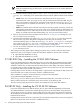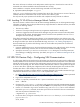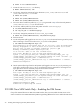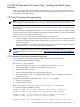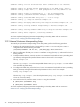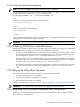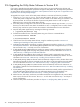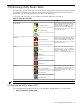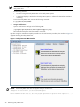8.16 HP Utility Meter User's Guide (June 2010)
The version of the XP CLI software on the Utility Meter must be equal to or lower than the version of the
Command View software installed on the XP Command View server(s).
When installation is complete, execute the following command on the Utility Meter:
# /opt/meter/bin/SetupCLI CLI_path
where CLI_path is the directory path to Command View XP CLI files. If more than one version of XP CLI is
installed, execute this command for each version with the correct directory path.
This script sets the proper permissions for the files and completes the setup of the XP CLI software.
2.8.1 Avoiding CV XP AE Device Manager Refresh Conflicts
The XP CLI executes a refresh of the CV XP AE Device Manager database prior to collecting URS XP usage
information. The refresh ensures that up-to-date XP array usage information is obtained. However, the refresh
can fail for the following reasons:
• The XP array is offline.
• Someone is currently accessing the XP array using Remote Web Console in
Modify mode
.
• Someone is logged into the CV XP AE Device Manager using the same account that the Utility Meter
is using for the CLI refresh. The Utility Meter uses the account that was specified in the Add Device
dialog box when the XP array was added.
If the refresh operation fails, URS XP usage collection is not reattempted until the next collection time, and
no URS report is created. When URS XP usage information cannot be collected, this may cause derived URS
XP usage to be billed. (For details of derived URS XP usage, see Section 1.8: “Missing Usage Reports”.)
HP recommends that you perform the following actions to avoid conflicts and prevent the use of derived
values for URS billing:
1. Create an additional account on the CV XP AE Device Manager to be used exclusively by for the Utility
Meter for URS XP usage collection. This account must be created with Modify privileges.
2. Specify this account's Login and Passwd in the Add Device dialog box on the Utility Meter GUI
when adding (or modifying) an XP array. (For details, see Figure 3-12: “Add Device Dialog Box for XP
Device”.)
2.9 URS VLS Devices Only – Configuring SSH Communication
To collect usage data from the VLS device the Utility Meter uses the CV VLS CLI. SSH must be configured on
the Utility Meter and on the VLS device so that SSH commands executed on the Utility Meter return information
without the need to supply a password. This configuration requires access to the Linux command line on the
VLS node to set up the key pair. This needs to be done
before
the first collection of usage data can happen
on the new VLS device. Typically this configuration will be done by the HP engineer who installs the meter.
If another VLS device is later added, the steps will have to be repeated for the new VLS device.
Use the following procedure to configure SSH for use without passwords. The procedure assumes the login
credentials for the VLS are user administrator with a password of admin.
1. Go to http://hpcrlib1.gr.hp.com/customercare/Technicalsupport/diagnostics/vls/ to obtain a password
for the hpservice command in Step 5. A password lasting for 2 days is sufficient.
2. Log on to the Utility Meter as root.
3. Use the su (superuser) command with the ‘-‘ option to switch to the umeter user :
# su - umeter
4. Change to the /home/umeter/.ssh directory and execute the command /usr/bin/ssh-keygen.
Accept the proposed location for the keys and press Enter for the passphrase (to not use a passphrase).
5. Use the ssh command to log on to the VLS device using administrator/admin as the credentials.
Execute the hpservice command, which takes you from the VLS CLI shell to the Linux command line
shell. Use the password obtained in Step 1:
> hpservice -p <password>
6. On the VLS device, change the ownership of the administrator directory in /home recursively from
pegasus into root:
# cd /home
2.9 URS VLS Devices Only – Configuring SSH Communication 33