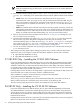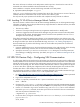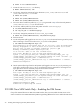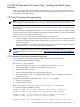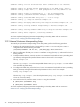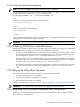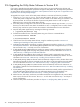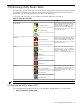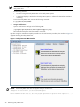8.16 HP Utility Meter User's Guide (June 2010)
IMPORTANT: It is important that you enter an email address in the Meter Contact Email
field. HP recommends using an email alias or an email distribution list as the contact address for
your Utility Meter.
4. Select the data transport method (either Transfer data through HTTPS, or Transfer data
through email Depending on the selected data–transport method, additional fields need to be filled
in:
• HTTPS: If there is a proxy server between the Utility Meter and HP, the proxy server's
hostname.domain name, port, login account, and account password must be provided. TCP port
443 on the customer's firewall must be open between the Utility Meter and gnome.hprsn.com,
which currently has an IP address of 15.217.96.63. gnome.hprsn.com is the host that receives
usage reports.
• Email: The IP address of the outbound email relay host must be provided. If necessary, provide the
masquerading email domain. Port 25 must be open on any firewall between the Utility Meter and
the SMTP relay host. If the SMTP relay has an access list, ensure the Utility Meter is on this list. For
details on required email hostname masquerading, see “Email Hostname Masquerading”.
5. After you have entered all of the information into the Network Configuration dialog box, click
the Done button to save your settings.
6. The Utility Meter parameters are stored in the /etc/opt/meter/meter.xml file. HP recommends
that you save a copy of the Utility Meter configuration into a safe place (for example, a CD,
network-attached file system, or a flash drive). The Copy the Meter's configuration task allows
you to create a copy of meter.xml in the /tmp directory of the Utility Meter. To save a copy of the
Utility Meter configuration, see Section 3.4.2: “Copy the Meter's Configuration”.
7. You can now close the Utility Meter GUI by clicking the upper-left corner of the GUI and selecting the
Close drop-down list item.
After changing any Utility Meter software settings through the GUI, you need to restart the Utility Meter
application to pick up the changes. To restart the Utility Meter application, execute these commands:
1. # /opt/meter/bin/monitor stop
2. # /opt/meter/bin/monitor start
2.7 URS EVA Only – Installing the CV EVA SSSU Software
If any of the metered devices are URS EVA devices, then you must install HP StorageWorks Storage System
Scripting Utility (SSSU) software on the Utility Meter. Consult the
HP StorageWorks Command View EVA
Installation Guide
for how to obtain and install the SSSU software. Utility Meter 8.16 supports SSSU 9.0.0
in conjunction with CV EVA 9.1.0 and SSSU 9.2.0 in conjunction with CV EVA 9.2.0. No other combinations
are supported. SSSU can be installed in any directory.
Installing multiple versions of SSSU on the Utility Meter is supported. This way multiple CV EVA versions are
supported. Make sure to install each version of SSSU in a different directory.
When installation is complete, execute the following command on the Utility Meter:
# /opt/meter/bin/SetupSSSU SSSU_path
where SSSU_path is the directory path to Command View EVA SSSU files. If more than one version of
SSSU is installed, execute this command for each version with the correct directory path.
This script sets the proper permissions for the files and completes the setup of the SSSU software.
2.8 URS XP Only – Installing the CV XP AE CLI Software
If any of the metered devices are URS XP devices, then you must install HP StorageWorks XP Command
View Advanced Edition Command Line Interface (XP CLI) software on the Utility Meter. Utility Meter 8.16
supports XP CLI versions 6.2 and 6.3 with their latest patch. No other versions are supported. Consult the
HP StorageWorks XP Command View Advanced Edition Software Installation Guide
for how to obtain and
install the XP CLI software.
Installing multiple versions of XP CLI is supported. This way multiple Command View versions are supported.
Make sure to install each version of XP CLI in a different directory.
32 Installing and Configuring the Utility Meter Software