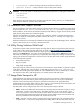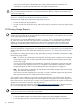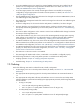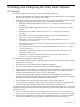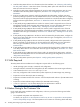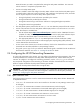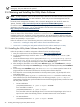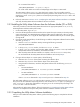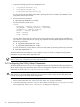8.16 HP Utility Meter User's Guide (June 2010)
1. Inspect the following log files for any installation errors:
• /var/adm/sw/swinstall.log
• /var/adm/sw/swagent.log
• /var/opt/meter/log/install.log
Do not proceed until all problems mentioned in these log files that are related to the installation of the
Utility Meter software are resolved.
2. Execute the following command:
# /opt/meter/bin/monitor status
The output should be similar to this:
Status:
tnameserv...running, pid=1639, responding
das_SERVER...running, pid=1647, collecting
transporter...running, pid=1689
monitor...running, pid=2273
wbem...running
http...running
All of the above Utility Meter processes must be running. The Process ID (pid) numbers may differ from
your output. If any processes are not running, stop and restart the Utility Meter application by executing
the following commands:
a. # /opt/meter/bin/monitor stop
b. # /opt/meter/bin/monitor start
If not all processes are running after this, reboot the Utility Meter by executing the following command:
# /usr/sbin/shutdown -r
The Utility Meter software installation is now complete. You are now ready to configure the Utility Meter
parameters using the Utility Meter application GUI.
IMPORTANT: After the Utility Meter software is installed, you must perform the procedures in the next
section, Section 2.6: “Configuring the Utility Meter Parameters”.
2.6 Configuring the Utility Meter Parameters
The Utility Meter software has its own set of configuration parameters that partially duplicate parameters in
HP-UX. Use the Utility Meter application GUI to enter the configuration parameters into the Utility Meter. The
parameters are saved in the /etc/opt/meter/meter.xml file.
CAUTION: Do not edit the /etc/opt/meter/meter.xml configuration file directly. If you cause an
XML syntax error, the Utility Meter application will not operate correctly. Always use the Utility Meter GUI
to make any changes to the Utility Meter configuration.
Follow the procedure below to enter the Utility Meter parameters.
1. Start the Utility Meter GUI. See “Starting the Utility Meter GUI” for more information.
2. In the Utility Meter GUI, click the Configure tab, and then click the Network Configuration task
button (right pane). The Network Configuration dialog box is displayed:
30 Installing and Configuring the Utility Meter Software