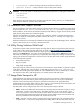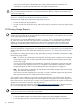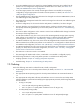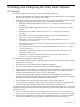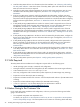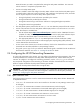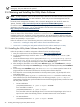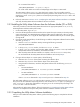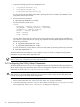8.16 HP Utility Meter User's Guide (June 2010)
IMPORTANT: If there is a firewall between the Utility Meter and a PPU partition (metering by WBEM or
PPU Agent), then port 5989 must be opened.
2.5 Obtaining and Installing the Utility Meter Software
NOTE: For PPU installations, check the
HP Software Depot Web
site for the latest information about patches:
http://www.software.hp.com/. For URS installations, check with your Account Management Team for
patches.
For HP-UX patch management information, refer to the
Patch Management User Guide for HP-UX 11.x
Systems
, available at http://www.docs.hp.com/en/oshpux11iv2.html#Patch Management
For software installation information using SD-UX, see
Managing HP-UX Software With SD-UX: HP 9000
Computers
, part number B2355-90154, also available on the HP Technical documentation Web site at
http://docs.hp.com/en/B2355-90154/index.html.
Download the Utility Meter software from the HP Software Depot Web site http://www.software.hp.com to
obtain the latest version of the software. Search for T2805AA for a PPU installation or T5462A for a URS
installation (disk arrays, VLS devices, and/or SAN switches). The
HP-UX Application Software
media (CD
or DVD) that is sent to a customer when ordering either HP Utility Meter software products also contains the
software but potentially in a prior version.
Follow the instructions in one of the following sections to install the Utility Meter software:
• Section 2.5.1: “Installing the Utility Meter Software from the HP Software Depot”
• Section 2.5.2: “Installing the Utility Meter Software from the Software Media (CD or DVD)”
2.5.1 Installing the Utility Meter Software from the HP Software Depot
Follow this procedure to install the Utility Meter software from the
HP Software Depot
:
1. Point your web browser to the
HP Software Depot
at: http://www.software.hp.com.
2. On the
HP Software Depot
, search for either “ T2805AA ” (PPU installations) or “ T5462A ” (URS
installations).
3. On the
HP Software Depot
, click the appropriate link (Utility Pricing Metering Software
for PPU or Utility Ready Storage Utility Meter SW for URS) that was returned from the
search in Step 2. Clicking this link displays the Utility Meter Overview page.
4. After reading the information on the Utility Meter Overview page, click the Installation link, which is
near the bottom of the Utility Meter Overview page. Clicking this link displays the Utility Meter Installation
page.
5. On the Utility Meter Installation page, click the Receive for Free button (near the bottom of the
page) and follow the download instructions for the Utility Meter software depot file.
6. If the depot file was not already downloaded on the Utility Meter system, copy the depot file to the
Utility Meter system.
7. On the Utility Meter system, log on as root and use the swinstall command to install the Utility
Meter software from the downloaded depot file. In the following example, <path-to-depot> is
representative of the file name you downloaded. Execute the following (appropriate) command to install
the Utility Meter software:
• For PPU installations:
/usr/sbin/swinstall -s <path-to-depot> T2805AA
for a command line install or
/usr/sbin/swinstall -s <path-to-depot>
for a GUI install. Select all subpackages shown in the GUI install. Subpackages with a lower or
equal version number than already present in the HP-UX instance will not be installed.
• For URS installations:
/usr/sbin/swinstall -s <path-to-depot> T5462A
28 Installing and Configuring the Utility Meter Software