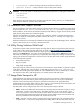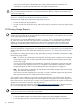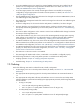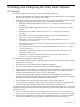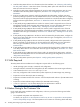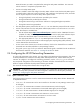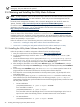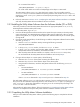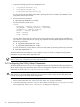8.16 HP Utility Meter User's Guide (June 2010)
Meter information you need to complete before starting the Utility Meter installation. You must work
with the customer to complete this preparation form.
• Access to the Utility Meter system.
Access is needed to install and configure the Utility Meter software. Note that the Utility Meter system
is ordered without a keyboard, mouse and monitor. After installation, the keyboard, mouse, and video
are not required. Options to access the Utility Meter system include:
• Through a keyboard, mouse and monitor provided by the customer
• Through a KVM switch provided by the customer
• Through the network using a web browser and the iLO 2 (integrated Lights Out) interface
• Through the network using X-Windows
• The Utility Meter system's password for the user root. You can obtain this password from the customer.
• Access at the customer site to the Utility Meter software (HP product T2805AA for PPU or T5462A for
URS). This software is available from:
• The
HP Software Depot
(http://www.software.hp.com—search for either “T2805AA” for PPU or
“T5462A” for URS). Alternatively, you can download and save the Utility Meter software's depot
file from the
HP Software Depot
to writable media, such as a CD or flash drive.
• The appropriate (HP-UX 11i v2, or 11i v3)
HP-UX Application Software
media (CD or DVD)
• For EVA: access at the customer site to the EVA Storage System Scripting Utility (SSSU) software, which
can be obtained from the CV EVA CD.
• For XP: access at the customer site to the XP CLI software, which can be obtained from an installed
Command View XP Advanced Edition or Array Manager instance.
• This guide – print a copy of it for your reference. Note that this guide is available from the
HP Technical
documentation
Web site. See Section 5: “Locating This Guide” for details.
2.4 Configuring the HP-UX Networking Parameters
To connect the Utility Meter to the network, you must configure the HP-UX networking parameters. The values
for these parameters are contained in the
Utility Meter Site Preparation Form
, which is filled out by the
customer. To configure or reconfigure the networking parameters, use the /sbin/set_parms command.
Any site-specific configuration of the networking on the meter should be executed after the initial setup of
HP-UX is complete and before the Utility Meter software gets installed.
This version of the Utility Meter software does not support IPV6.
IMPORTANT: If HP-UX system or networking parameters were changed after the Utility Meter software was
installed, the Utility Meter parameters must be reconfigured to match the new HP-UX system parameters. See
Section 2.6: “Configuring the Utility Meter Parameters”.
2.4.1 Open Network Ports
The following network ports are in use for communication between the Utility Meter software T5462A and
its dependant software:
• 2001/TCP – for communication to the XP CLI interface on the CVAE or Array Manager instance (can
be changed)
• 5989/TCP – for communication via SSSU to the CV EVA instance (can be changed)
• 5988/TCP – for non-SSL communication to the Brocade SMI-S Agent (can be changed)
• 5989/TCP – for SSL communication to the Brocade SMI-S Agent (can be changed)
• 5988/TCP – for non-SSL communication with CIM server on Cisco switch
• 5989/TCP – for SSL communication with CIM server on Cisco switch
• 22/TCP – for SSL communication with VLS device
2.4 Configuring the HP-UX Networking Parameters 27