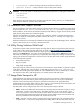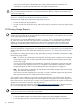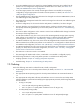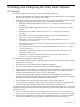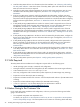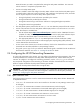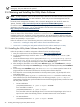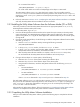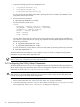8.16 HP Utility Meter User's Guide (June 2010)
2 Installing and Configuring the Utility Meter Software
2.1 Overview
This chapter provides information and procedures for two different audiences:
• HP Services representatives who initially install and configure the Utility Meter software. It is recommended
that they read and perform all procedures in this chapter.
• Utility Meter customers with an existing Utility Meter who reconfigure HP-UX system settings or reinstall
or reconfigure existing Utility Meter software. They can perform the following tasks:
• Reconfigure HP-UX system parameters (see Section 2.4: “Configuring the HP-UX Networking
Parameters”).
• Reinstall the Utility Meter software (see Section 2.5: “Obtaining and Installing the Utility Meter
Software”).
• Reconfigure the Utility Meter parameters (see Section 2.6: “Configuring the Utility Meter
Parameters”).
• Add, modify, or remove a PPU WBEM Partition/Server in an existing Utility Meter (see
Section 3.5.1.1: “Add a PPU WBEM Partition/Server”).
• Add, modify, or remove an EVA disk array in an existing Utility Meter (see Section 3.5.1:
“Configure a Device (Add Device)”).
• Add, modify, or remove an XP disk array in an existing Utility Meter (see Section 3.5.1: “Configure
a Device (Add Device)”).
• Add, modify, or remove a VLS device in an existing Utility Meter (see Section 3.5.1: “Configure
a Device (Add Device)”).
• Add, modify, or remove a Cisco SAN switch in an existing Utility Meter (see Section 3.5.1.5:
“Add a Cisco SAN Switch”).
• Add, modify, or remove an HP/Brocade SAN switch into an existing Utility Meter (see
Section 3.5.1.6: “Add an HP/Brocade SAN Switch”).
This installation and configuration chapter assumes:
• The Utility Meter hardware has been physically installed, powered on and provided with the required
physical network connections.
• The appropriate version of HP-UX has been installed and configured.
• The network has been properly configured, including any firewall configuration.
• For PPU installations using WBEM to pull reports from the metered partition or server, the appropriate
WBEM software must be installed prior to adding it in the GUI. (Note that the WBEM software is
installed on the metered partition or server, not on the Utility Meter).
• For Utility Ready Storage (URS) installations, the appropriate HP StorageWorks Command View
application software is installed and configured to manage all URS devices. (Note that the Command
View software is installed on hardware separate from the Utility Meter).
• For VLS installations, the VLS device has been installed, networked and configured.
• For Cisco SAN switch metering, the CIM server on them needs to be enabled. For HP/Brocade SAN
switch metering, the Brocade SMI-S Agent needs to be installed on a separate server.
The HP-UX operating system is pre-loaded onto the Utility Meter hardware at the HP factory. For HP services
representatives who are performing the initial Utility Meter setup, the initial Utility Meter setup consists of the
following main steps:
1. Have the customer fill out Appendix A “Site Preparation Form for Pay Per Use” or Appendix B “Site
Preparation Form for Utility Ready Storage”. Make sure that this information is accurate and up to date.
2. At first boot of the Utility Meter, fill out the screens presented for items such as: hostname, IP address,
network mask, and DNS servers. This information is taken from the form mentioned in Step 1.
2.1 Overview 25