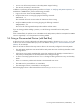8.15 HP Utility Meter User's Guide (January 2010)
Table Of Contents
- HP Utility Meter User's Guide for version 8.15
- Table of Contents
- About This Document
- 1 Introduction
- 2 Installing and Configuring the Utility Meter Software
- 2.1 Overview
- 2.2 Skills Required
- 2.3 Before Going to the Customer Site
- 2.4 Configuring the HP-UX System Parameters
- 2.5 Obtaining and Installing the Utility Meter Software
- 2.6 Configuring the Utility Meter Parameters
- 2.7 URS XP Only – Installing the CV XP AE CLI Software
- 2.8 URS EVA Only – Installing the CV EVA SSSU Software
- 2.9 URS HP/Brocade SAN Switch Only – Installing the SMI-S Agent Software
- 2.10 URS Cisco SAN Switch Only – Enabling the CIM Server
- 2.11 Email Hostname Masquerading
- 2.12 Configuring PPU Partitions and URS Devices
- 2.13 Verifying the Utility Meter Operation
- 2.14 Completing the Utility Meter Installation and Configuration
- 2.15 Upgrading the Utility Meter Software to Version 8.15
- 3 Performing Utility Meter Tasks
- 4 Verifying Utility Meter Operation
- 4.1 Verifying the Utility Meter Hardware is Operational
- 4.2 Verifying the Utility Meter Software is Operational
- 4.3 Verifying the CIM Server Software Is Operational
- 4.4 Verifying Connectivity from the Utility Meter to HP
- 4.5 Verifying the Data Acquisition Server is Running
- 4.6 Verifying the Utility Meter Data Transport Method
- 4.7 Verifying a PPU Partition
- 4.8 Verifying a Storage Device
- 4.8.1 Verifying a Device is Configured in the Utility Meter
- 4.8.2 Verifying a Device is Connected to the Utility Meter
- 4.8.3 Verifying the Connection from the Utility Meter to HP
- 4.8.4 XP Only – Verifying the Correct Version of CV XP AE CLI is Installed
- 4.8.5 EVA Only – Verifying the Correct Version of CV EVA SSSU is Installed
- 4.9 Verifying a SAN Device
- 5 Troubleshooting the Utility Meter
- A Site Preparation Form for Pay Per Use
- B Site Preparation Form for Utility Ready Storage
- C Data Fields Sent from the Utility Meter to HP
- Glossary
- Index
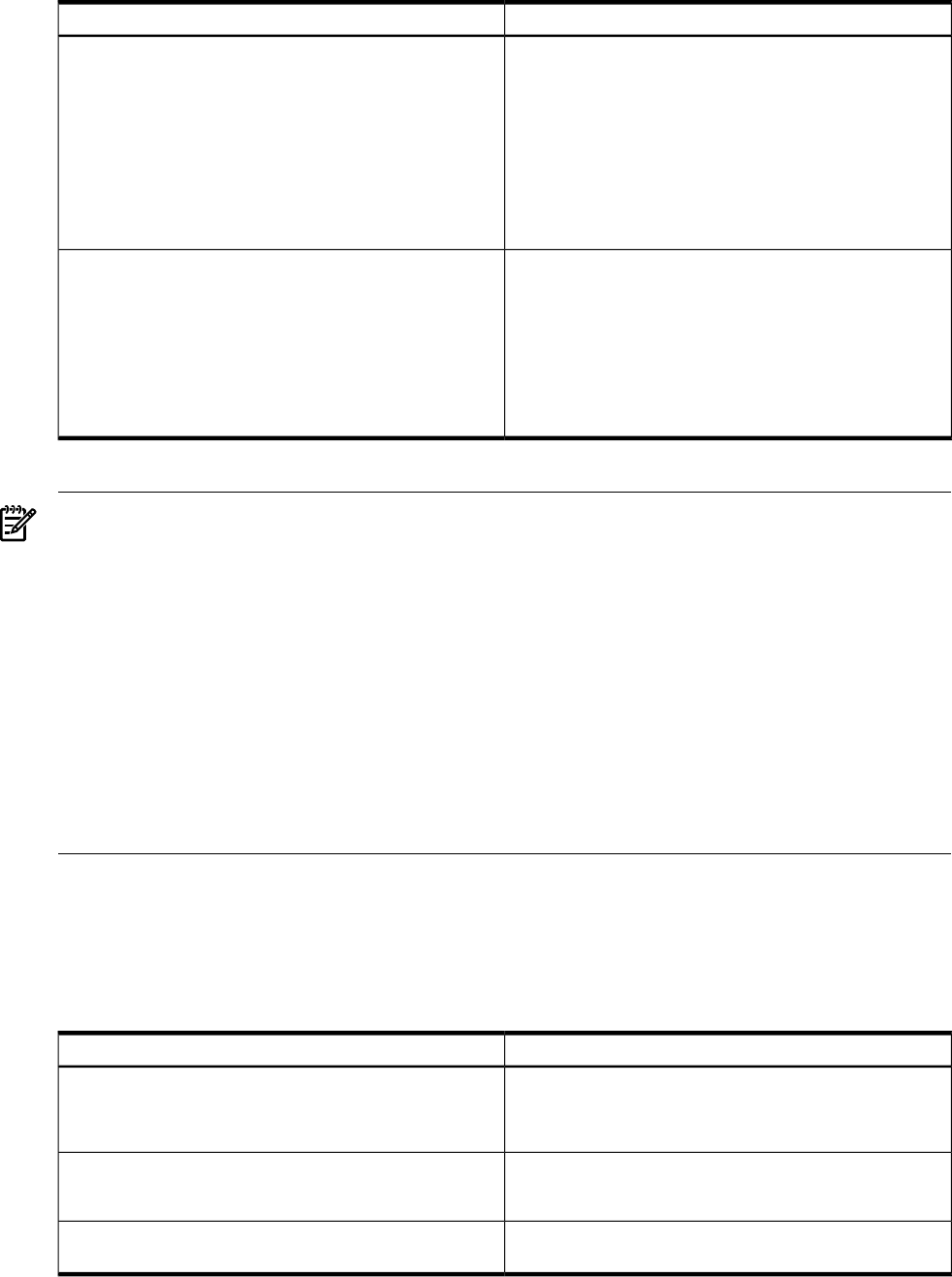
AnswerQuestion
a.
b.
c. Yes / No
d. Yes / No
e. Yes / No
If transport of the URS Usage Reports will be through email:
a. Hostname and domain name of Internet mail relay host
b. What is the masqueraded domain to create the “Return
address” for the emails?
c. Does the Internet mail relay specified in (a) accept to send
emails coming from the Utility Meter under account “umeter”?
d. Is the SMTP AUTH protocol implemented on the Internet mail
relay specified in (a)?
e. Is Transaction Layer Security (TLS) implemented on the Internet
mail relay specified in (a)?
a. Yes / No
b.
c.
d.
If the transport of URS Usage Reports will be through https:
a. TCP port 443 has to be open in the firewall of the customer
for traffic from the Utility Meter to HP. Is this port opened?
If a proxy server is used to relay data over https to the outside
world:
b. hostname and domain name of the proxy server
c. proxy server port number
d. username/password
1
to cross the proxy server
1 For security reasons, this information can be made available at the time of installation only.
NOTE:
If the Utility Meter is equipped with an iLO/iLO2 (integrated Lights Out) board, please configure network
access to it and have its username/password available during installation.
1.
2. The configuration of the Utility Meter software requires a graphical console. This can be provided by:
• Connecting a monitor to the built-in VGA card if available (you will need a USB mouse and
keyboard and a monitor). If no KVM switch is available, you need to request physical access to
the Data Center where the Utility Meter is located to access the meter screen.
• Connecting a monitor to the optional VGA card if available (you will need a USB mouse and
keyboard and a monitor). If no KVM switch is available, you need to request physical access to
the Data Center where the Utility Meter is located to access the meter screen.
• Connecting with a web browser over the network to the optional iLO/iLO2 board that has an
‘Advanced’ License.
• Connecting with a PC or workstation with an X-Windows emulator or true X11 capability to the
X server on the Utility Meter.
B.1 Networking Details on the Windows Server Running Command View
XP Advanced Edition or Array Manager Software
URS uses HP StorageWorks Command View XP Advanced Edition (CV XP AE) or Array Manager to inventory
XP arrays. Please fill out the table below for details on it. If multiple CV XP AE or Array Manager instances
will be in use, please duplicate this page and complete one table per instance.
AnswerQuestion
IP address or hostname of the Windows server running HP
StorageWorks XP Array Manager or Command View XP Advanced
Edition that is controlling one or more XP disk arrays under a URS
contract
Username/password
1
of an account in the above HP
StorageWorks XP Array Manager or CV XP AE instance with
“Modify” privileges
Username/password
1
of the Remote Web Console application
controlling the XP array
1 For security reasons, this information can be made available at the time of installation only.
98 Site Preparation Form for Utility Ready Storage