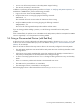8.15 HP Utility Meter User's Guide (January 2010)
Table Of Contents
- HP Utility Meter User's Guide for version 8.15
- Table of Contents
- About This Document
- 1 Introduction
- 2 Installing and Configuring the Utility Meter Software
- 2.1 Overview
- 2.2 Skills Required
- 2.3 Before Going to the Customer Site
- 2.4 Configuring the HP-UX System Parameters
- 2.5 Obtaining and Installing the Utility Meter Software
- 2.6 Configuring the Utility Meter Parameters
- 2.7 URS XP Only – Installing the CV XP AE CLI Software
- 2.8 URS EVA Only – Installing the CV EVA SSSU Software
- 2.9 URS HP/Brocade SAN Switch Only – Installing the SMI-S Agent Software
- 2.10 URS Cisco SAN Switch Only – Enabling the CIM Server
- 2.11 Email Hostname Masquerading
- 2.12 Configuring PPU Partitions and URS Devices
- 2.13 Verifying the Utility Meter Operation
- 2.14 Completing the Utility Meter Installation and Configuration
- 2.15 Upgrading the Utility Meter Software to Version 8.15
- 3 Performing Utility Meter Tasks
- 4 Verifying Utility Meter Operation
- 4.1 Verifying the Utility Meter Hardware is Operational
- 4.2 Verifying the Utility Meter Software is Operational
- 4.3 Verifying the CIM Server Software Is Operational
- 4.4 Verifying Connectivity from the Utility Meter to HP
- 4.5 Verifying the Data Acquisition Server is Running
- 4.6 Verifying the Utility Meter Data Transport Method
- 4.7 Verifying a PPU Partition
- 4.8 Verifying a Storage Device
- 4.8.1 Verifying a Device is Configured in the Utility Meter
- 4.8.2 Verifying a Device is Connected to the Utility Meter
- 4.8.3 Verifying the Connection from the Utility Meter to HP
- 4.8.4 XP Only – Verifying the Correct Version of CV XP AE CLI is Installed
- 4.8.5 EVA Only – Verifying the Correct Version of CV EVA SSSU is Installed
- 4.9 Verifying a SAN Device
- 5 Troubleshooting the Utility Meter
- A Site Preparation Form for Pay Per Use
- B Site Preparation Form for Utility Ready Storage
- C Data Fields Sent from the Utility Meter to HP
- Glossary
- Index
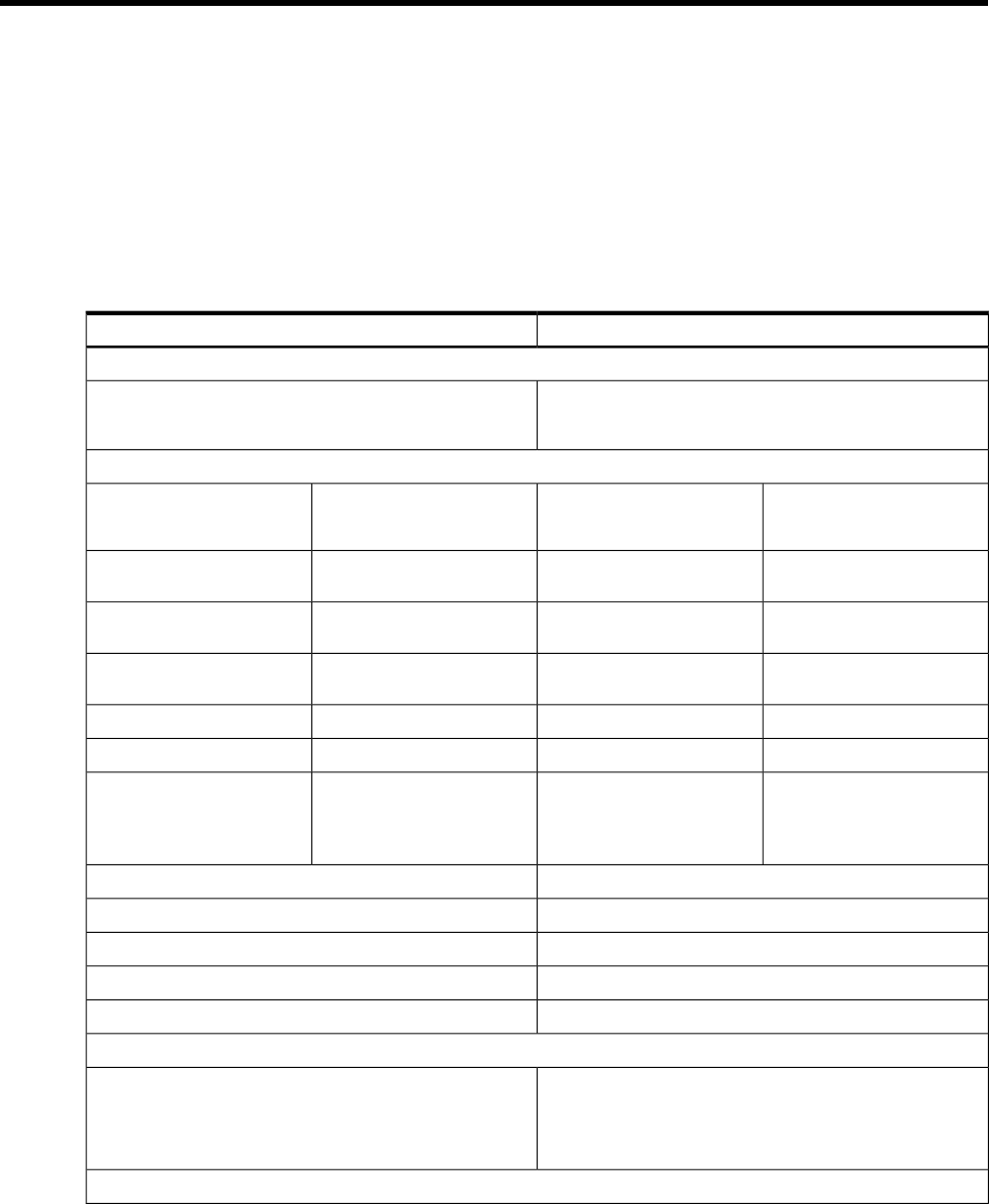
B Site Preparation Form for Utility Ready Storage
Use the Utility Meter Site Preparation Form below to plan the configuration of the Utility Meter URS installation.
Items of interest are:
• You can have up to 10 email addresses for the Meter Contact Email. HP recommends using an
email alias or an email distribution list as the contact address for your Utility Meter.
• Ensure that the network's DNS server(s) tables contain the IP address and hostname of the Utility Meter.
• If the data transport method is email, add the Utility Meter to the access list of the selected mail server.
The form below is for Utility Meter software version 8.15. It needs to be completed by the customer and
returned to their local HP contact before the URS installation starts. Please use one form per Utility Meter.
AnswerQuestion
General
• Accept preloaded HP-UX
• Install own HP-UX image
Does the customer accept the HP-UX preload (Foundation OE of
11i v2 or Base OE of 11i v3) on the Utility Meter or will he/she
install his/her own HP-UX image (circle your choice)?
Networking Details (If more than three network interfaces are needed, please use a second form)
LAN #3
(optional)
LAN #2
(optional)
LAN #1
Short hostname for LAN on the
Utility Meter
Domain name for LAN on the
Utility Meter
IP address for LAN on the Utility
Meter
Network mask for IP address
Gateway for IP address
10HD – 10FD –
100HD – 100FD –
1000 – Auto
10HD – 10FD –
100HD – 100FD –
1000 – Auto
10HD – 10FD –
100HD – 100FD –
1000 – Auto
Speed setting of port (circle your
choice)
IP address of first DNS server for the Utility Meter
IP address of second DNS server (optional)
IP address of third DNS server (optional)
Time Zone for Utility Meter
IP address or hostname of the NTP server (optional)
Problem Reporting
Email address of person at the customer to be informed when URS
Usage Reports do not arrive at HP.
If multiple people needed to be informed, provide the name of a
distribution list in use at the customer.
URS Report Transfer to HP (Only provide answers for one transport method below:
email
or
https
)
97