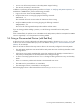8.15 HP Utility Meter User's Guide (January 2010)
Table Of Contents
- HP Utility Meter User's Guide for version 8.15
- Table of Contents
- About This Document
- 1 Introduction
- 2 Installing and Configuring the Utility Meter Software
- 2.1 Overview
- 2.2 Skills Required
- 2.3 Before Going to the Customer Site
- 2.4 Configuring the HP-UX System Parameters
- 2.5 Obtaining and Installing the Utility Meter Software
- 2.6 Configuring the Utility Meter Parameters
- 2.7 URS XP Only – Installing the CV XP AE CLI Software
- 2.8 URS EVA Only – Installing the CV EVA SSSU Software
- 2.9 URS HP/Brocade SAN Switch Only – Installing the SMI-S Agent Software
- 2.10 URS Cisco SAN Switch Only – Enabling the CIM Server
- 2.11 Email Hostname Masquerading
- 2.12 Configuring PPU Partitions and URS Devices
- 2.13 Verifying the Utility Meter Operation
- 2.14 Completing the Utility Meter Installation and Configuration
- 2.15 Upgrading the Utility Meter Software to Version 8.15
- 3 Performing Utility Meter Tasks
- 4 Verifying Utility Meter Operation
- 4.1 Verifying the Utility Meter Hardware is Operational
- 4.2 Verifying the Utility Meter Software is Operational
- 4.3 Verifying the CIM Server Software Is Operational
- 4.4 Verifying Connectivity from the Utility Meter to HP
- 4.5 Verifying the Data Acquisition Server is Running
- 4.6 Verifying the Utility Meter Data Transport Method
- 4.7 Verifying a PPU Partition
- 4.8 Verifying a Storage Device
- 4.8.1 Verifying a Device is Configured in the Utility Meter
- 4.8.2 Verifying a Device is Connected to the Utility Meter
- 4.8.3 Verifying the Connection from the Utility Meter to HP
- 4.8.4 XP Only – Verifying the Correct Version of CV XP AE CLI is Installed
- 4.8.5 EVA Only – Verifying the Correct Version of CV EVA SSSU is Installed
- 4.9 Verifying a SAN Device
- 5 Troubleshooting the Utility Meter
- A Site Preparation Form for Pay Per Use
- B Site Preparation Form for Utility Ready Storage
- C Data Fields Sent from the Utility Meter to HP
- Glossary
- Index
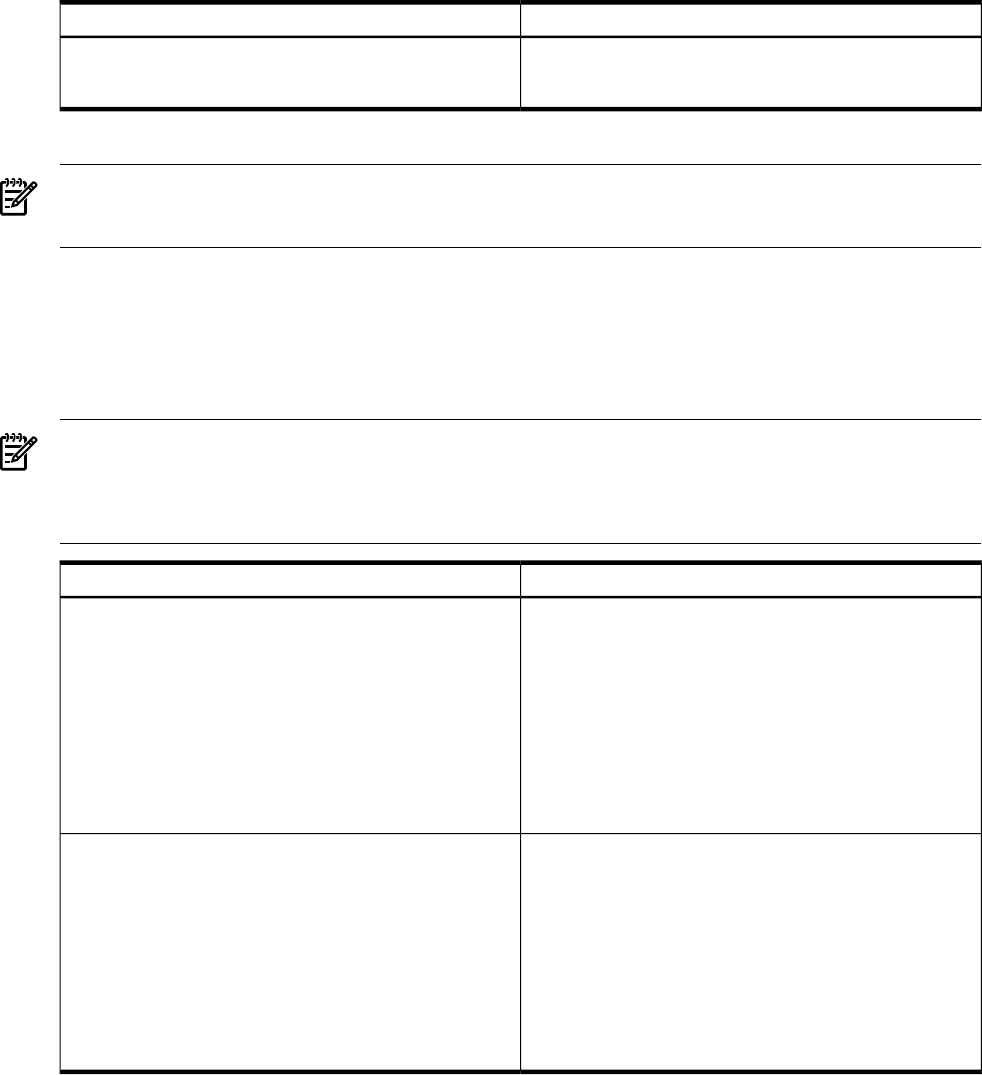
AnswerQuestion
Yes / No / Not relevantIf the PPU partitions and the Utility Meter are separated by a
firewall, TCP port 5989 must be open on the firewall. Is this port
opened on the firewall?
1 For security reasons, this information can be made available at the time of installation only.
NOTE: The Utility Meter has 3 network ports. You only need to connect the network port numbered “1”
to the network switch. Do not connect network port 2 to a network switch. The 3rd port is for iLO (integrated
Lights Out). Unless you have an iLO license, do not connect it.
A.1 Networking details on the PPU WBEM Partition/Server
Fill out the table below for each partition/server (an nPar or vPar VSE partition in a cell based server) to be
monitored using the PPU WBEM method (and not the PPU Agent method). If more than 10 PPU WBEM
partition/servers are to be monitored, please duplicate this page and complete one table for each
partition/server.
NOTE: The username/password must belong to a group with remote WBEM access permission:
On HP-UX and SUSE Linux, by default, any valid user account is allowed remote WBEM access.•
• On Red Hat Enterprise Linux (RHEL), by default, only user accounts that belong to the pegasus group
have remote WBEM access permission.
AnswerQuestion
1.
2.
3.
4.
5.
6.
7.
8.
9.
10.
IP address or hostname of the partition/server to be monitored
under a PPU contract. The partition/server should have the
appropriate WBEM providers already installed.
1.
2.
3.
4.
5.
6.
7.
8.
9.
10.
Username/password
1
of an account for this partition/server with
WBEM access.
1 For security reasons, this information can be made available at the time of installation only.
96 Site Preparation Form for Pay Per Use