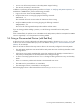8.15 HP Utility Meter User's Guide (January 2010)
Table Of Contents
- HP Utility Meter User's Guide for version 8.15
- Table of Contents
- About This Document
- 1 Introduction
- 2 Installing and Configuring the Utility Meter Software
- 2.1 Overview
- 2.2 Skills Required
- 2.3 Before Going to the Customer Site
- 2.4 Configuring the HP-UX System Parameters
- 2.5 Obtaining and Installing the Utility Meter Software
- 2.6 Configuring the Utility Meter Parameters
- 2.7 URS XP Only – Installing the CV XP AE CLI Software
- 2.8 URS EVA Only – Installing the CV EVA SSSU Software
- 2.9 URS HP/Brocade SAN Switch Only – Installing the SMI-S Agent Software
- 2.10 URS Cisco SAN Switch Only – Enabling the CIM Server
- 2.11 Email Hostname Masquerading
- 2.12 Configuring PPU Partitions and URS Devices
- 2.13 Verifying the Utility Meter Operation
- 2.14 Completing the Utility Meter Installation and Configuration
- 2.15 Upgrading the Utility Meter Software to Version 8.15
- 3 Performing Utility Meter Tasks
- 4 Verifying Utility Meter Operation
- 4.1 Verifying the Utility Meter Hardware is Operational
- 4.2 Verifying the Utility Meter Software is Operational
- 4.3 Verifying the CIM Server Software Is Operational
- 4.4 Verifying Connectivity from the Utility Meter to HP
- 4.5 Verifying the Data Acquisition Server is Running
- 4.6 Verifying the Utility Meter Data Transport Method
- 4.7 Verifying a PPU Partition
- 4.8 Verifying a Storage Device
- 4.8.1 Verifying a Device is Configured in the Utility Meter
- 4.8.2 Verifying a Device is Connected to the Utility Meter
- 4.8.3 Verifying the Connection from the Utility Meter to HP
- 4.8.4 XP Only – Verifying the Correct Version of CV XP AE CLI is Installed
- 4.8.5 EVA Only – Verifying the Correct Version of CV EVA SSSU is Installed
- 4.9 Verifying a SAN Device
- 5 Troubleshooting the Utility Meter
- A Site Preparation Form for Pay Per Use
- B Site Preparation Form for Utility Ready Storage
- C Data Fields Sent from the Utility Meter to HP
- Glossary
- Index
• One or more of the PPU processes on the Utility Meter stopped working.
• The network connectivity to HP is broken.
In addition to performing the appropriate procedures in Chapter 4: “Verifying Utility Meter Operation”, to
troubleshoot a WBEM device, perform the following procedure:
1. Login to the server where the CIM/WBEM is running.
2. Verify the CIM Server is running by typing the following command:
cimserver -v
This command will list the version number of CIM Server that is running.
3. Verify the WBEM providers are running by typing the following command:
cimprovider -ls
This will list all of the registered CIM provider modules and their status.
If you are having problems adding a partition, run the following command from the Utility Meter:
osinfo
If this command fails, the problem is not with WBEM on the Utility Meter (under the assumption the WBEM
version is supported). It is on the partition that is being added.
5.4 Fixing a Disconnected Device (with Red Box)
A device that is not correctly configured in the Utility Meter appears in the Managed Devices Tree with
a red box next to the Command View (CV) server's IP address. See Figure 5-1: “Disconnected Device (with
red box)” for an example.
There are at least six situations that may cause a device to be incorrectly configured in the Utility Meter:
• The Utility Meter application was started and the Utility Meter GUI was used shortly thereafter to add
a storage device.
• A disk array was currently manipulated by some other application (for example, Command View or
SVP) while you attempted to use the Utility Meter GUI to configure storage.
• A value is incorrectly typed into the Add Device dialog box during the device's entry into the Utility
Meter.
• There is a connection problem with the EVA or XP Command View server.
• The SAN switch is powered down or unreachable.
• The SMI-S Agent is down, unreachable or misconfigured.
The following figure shows a disconnected device in the Managed Devices Tree.
5.4 Fixing a Disconnected Device (with Red Box) 93