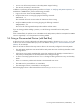8.15 HP Utility Meter User's Guide (January 2010)
Table Of Contents
- HP Utility Meter User's Guide for version 8.15
- Table of Contents
- About This Document
- 1 Introduction
- 2 Installing and Configuring the Utility Meter Software
- 2.1 Overview
- 2.2 Skills Required
- 2.3 Before Going to the Customer Site
- 2.4 Configuring the HP-UX System Parameters
- 2.5 Obtaining and Installing the Utility Meter Software
- 2.6 Configuring the Utility Meter Parameters
- 2.7 URS XP Only – Installing the CV XP AE CLI Software
- 2.8 URS EVA Only – Installing the CV EVA SSSU Software
- 2.9 URS HP/Brocade SAN Switch Only – Installing the SMI-S Agent Software
- 2.10 URS Cisco SAN Switch Only – Enabling the CIM Server
- 2.11 Email Hostname Masquerading
- 2.12 Configuring PPU Partitions and URS Devices
- 2.13 Verifying the Utility Meter Operation
- 2.14 Completing the Utility Meter Installation and Configuration
- 2.15 Upgrading the Utility Meter Software to Version 8.15
- 3 Performing Utility Meter Tasks
- 4 Verifying Utility Meter Operation
- 4.1 Verifying the Utility Meter Hardware is Operational
- 4.2 Verifying the Utility Meter Software is Operational
- 4.3 Verifying the CIM Server Software Is Operational
- 4.4 Verifying Connectivity from the Utility Meter to HP
- 4.5 Verifying the Data Acquisition Server is Running
- 4.6 Verifying the Utility Meter Data Transport Method
- 4.7 Verifying a PPU Partition
- 4.8 Verifying a Storage Device
- 4.8.1 Verifying a Device is Configured in the Utility Meter
- 4.8.2 Verifying a Device is Connected to the Utility Meter
- 4.8.3 Verifying the Connection from the Utility Meter to HP
- 4.8.4 XP Only – Verifying the Correct Version of CV XP AE CLI is Installed
- 4.8.5 EVA Only – Verifying the Correct Version of CV EVA SSSU is Installed
- 4.9 Verifying a SAN Device
- 5 Troubleshooting the Utility Meter
- A Site Preparation Form for Pay Per Use
- B Site Preparation Form for Utility Ready Storage
- C Data Fields Sent from the Utility Meter to HP
- Glossary
- Index

# Target: mysystem:/
#
# T2805AA 8.15 HP Utility Pricing Metering Software
T2805AA.UPS-Meter 8.15 HP Utility Pricing Metering Software
#
• To verify the hostname for the Utility Meter, run the uname command:
# /usr/bin/uname -a
HP-UX mysystem B.11.31 U ia64 4049074141 unlimited-user license
In this example, mysystem is the hostname.
• To check the status of the Utility Meter software, log in as root and execute the following command:
# /sbin/init.d/umeter status
Status:
tnameserv...running, pid=4737, responding
das_SERVER...running, pid=4745, collecting
transporter...running, pid=4760
monitor...running, pid=1982
wbem...running
http...running
The pid number will differ in your case. You should see output similar to the above. If not, restart the
Utility Meter processes in the following way:
# /sbin/init.d/umeter stop
# /sbin/init.d/umeter start
• Execute the swverify command to make sure the Utility Meter software was installed properly:
NOTE: The following command is for PPU installations. For URS installations, replace “T2805AA”
with “T5462A”.
# /usr/sbin/swverify T2805AA
• Inspect the following Utility Meter log files for such terms as ERROR, FAILURE, WARNING:
/var/opt/meter/exceptions/_eventLog.txt•
• /var/opt/meter/exceptions/_exceptionLog.txt
• /var/opt/meter/log/YYYY_MM.sender
• /var/opt/meter/log/das_SERVER.log
To reinstall the Utility Meter software, see Chapter 2: “Installing and Configuring the Utility Meter Software”.
5.3 Troubleshooting a Device
The most prominent reason why HP does not receive usage data from a Utility Meter is because the file-transfer
connection between the Utility Meter and HP is broken. This broken connection is apparent if there is a large
amount of usage reports in the directory: /var/opt/meter/out. This directory should not contain many
usage report files, if any.
The following sections contain troubleshooting information for storage and WBEM Partitions/Servers:
• Section 5.3.1: “Troubleshooting a Storage Device”
• Section 5.3.2: “Troubleshooting a WBEM Device”
5.3 Troubleshooting a Device 91