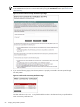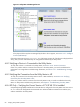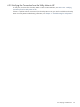8.15 HP Utility Meter User's Guide (January 2010)
Table Of Contents
- HP Utility Meter User's Guide for version 8.15
- Table of Contents
- About This Document
- 1 Introduction
- 2 Installing and Configuring the Utility Meter Software
- 2.1 Overview
- 2.2 Skills Required
- 2.3 Before Going to the Customer Site
- 2.4 Configuring the HP-UX System Parameters
- 2.5 Obtaining and Installing the Utility Meter Software
- 2.6 Configuring the Utility Meter Parameters
- 2.7 URS XP Only – Installing the CV XP AE CLI Software
- 2.8 URS EVA Only – Installing the CV EVA SSSU Software
- 2.9 URS HP/Brocade SAN Switch Only – Installing the SMI-S Agent Software
- 2.10 URS Cisco SAN Switch Only – Enabling the CIM Server
- 2.11 Email Hostname Masquerading
- 2.12 Configuring PPU Partitions and URS Devices
- 2.13 Verifying the Utility Meter Operation
- 2.14 Completing the Utility Meter Installation and Configuration
- 2.15 Upgrading the Utility Meter Software to Version 8.15
- 3 Performing Utility Meter Tasks
- 4 Verifying Utility Meter Operation
- 4.1 Verifying the Utility Meter Hardware is Operational
- 4.2 Verifying the Utility Meter Software is Operational
- 4.3 Verifying the CIM Server Software Is Operational
- 4.4 Verifying Connectivity from the Utility Meter to HP
- 4.5 Verifying the Data Acquisition Server is Running
- 4.6 Verifying the Utility Meter Data Transport Method
- 4.7 Verifying a PPU Partition
- 4.8 Verifying a Storage Device
- 4.8.1 Verifying a Device is Configured in the Utility Meter
- 4.8.2 Verifying a Device is Connected to the Utility Meter
- 4.8.3 Verifying the Connection from the Utility Meter to HP
- 4.8.4 XP Only – Verifying the Correct Version of CV XP AE CLI is Installed
- 4.8.5 EVA Only – Verifying the Correct Version of CV EVA SSSU is Installed
- 4.9 Verifying a SAN Device
- 5 Troubleshooting the Utility Meter
- A Site Preparation Form for Pay Per Use
- B Site Preparation Form for Utility Ready Storage
- C Data Fields Sent from the Utility Meter to HP
- Glossary
- Index
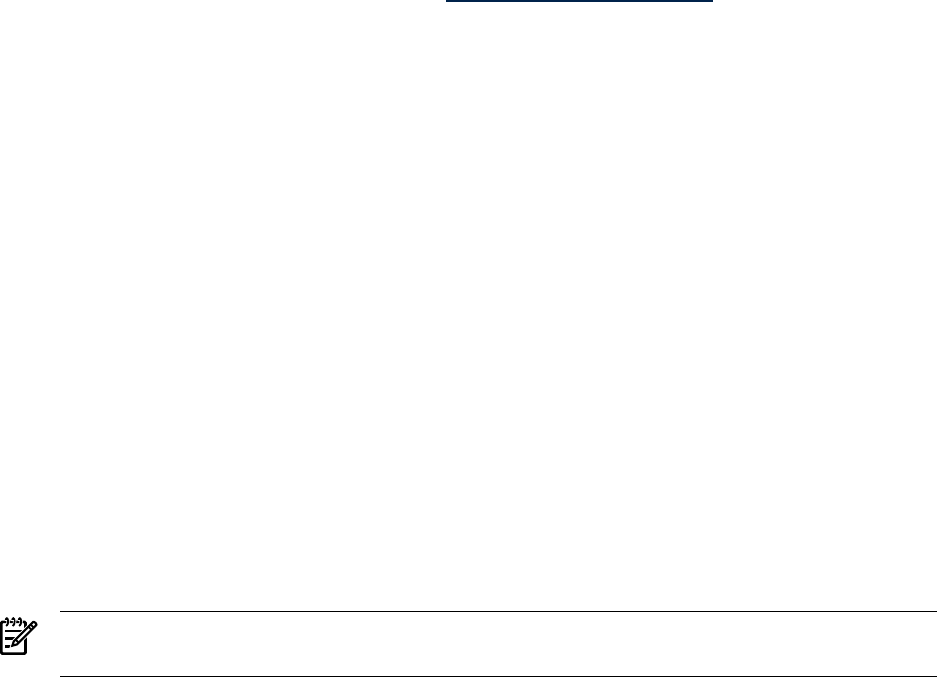
This command shuts down the partition, sends a shutdown report to the portal and brings the partition's
cells to boot-is-blocked (BIB) state, which makes the partition and all of its cells inactive. When the cells
are in this state the Utility Meter won't look for reports from that partition. This is also the command to
use if removing the partition definition on the MP (Management Processor) and redeploying the member
cells' hardware in other partitions.
•
The PPU WBEM Partition/Server has a problem
. If the PPU WBEM Partition/Server is not reporting
data, the reason could be one or more of the following:
• The PPU WBEM Partition/Server is turned off.
• The PPU WBEM Partition/Server has never been turned on.
• The PPU WBEM Partition/Server is at the end of its lease agreement and a proper shutdown was
not performed.
For details to verify a PPU WBEM Partition/Server is correctly configured, see Section 4.7: “Verifying
a PPU Partition”.
•
The PPU Agent software on the partition has a problem
. If all the PPU partitions are not reporting data,
the reason could be one or more of the following:
• The PPU system or partition is turned off.
• The PPU system or partition has never been turned on.
• The PPU system is at the end of its lease agreement and a proper shutdown was not performed.
• The appropriate PPU Agent software command was not executed correctly from each PPU partition.
For details to verify a PPU partition is correctly configured, see Section 4.7: “Verifying a PPU Partition”.
For more detailed information about PPU partitions and the Utility Pricing Solutions Web portal, refer
to the
HP Pay per use (PPU) User’s Guide
at: www.hp.com/go/hp-ppu-docs.
•
Communication fails between the PPU partition and the Utility Meter
. The traffic between the PPU
partition and the Utility Meter runs over port 5989 (WBEM over HTTPS). This port needs to be open
on a firewall that is between the partition and the Utility Meter. If one meter is used for multiple sites
or partitions, port 5989 must be open on the firewalls interconnecting the sites. There cannot be a
proxy server between a partition and the Utility Meter. There can be a proxy server between the Utility
Meter and HP for HTTPS traffic. Communication failures can occur if the network has been reconfigured.
Ask the network specialist if the networking configuration of the subnet for the Utility Meter and the PPU
partitions has been changed.
•
Communication fails between the Utility Meter and HP
. The usage-data transport method (HTTPS or
email) to HP may have failed. Ask the network specialist if the networks, proxy servers, and/or firewalls
were inadvertently altered causing usage data to stop. If the data transport method is set to HTTPS,
ensure that port 443 on the customer’s firewall is open for traffic between the IP address of the Utility
Meter and 15.217.96.63, which is the IP address of the host receiving the Usage Reports. For
information on testing the connection for HTTPS or email, see Section 4.4: “Verifying Connectivity from
the Utility Meter to HP”.
•
The PPU/URS backend systems at HP are down or they are not accepting the usage data
. The HP
PPU/URS Web application receiving the usage data may have a problem. This problem should be
temporary and HP personnel are probably working on resolving this problem.
5.2 Utility Meter Software
Here are suggestions for evaluating the Utility Meter software on the Utility Meter hardware.
• Ensure you have the correct Utility Meter software by executing the following swlist command.
NOTE: The following command is for PPU installations. For URS installations, replace “T2805AA”
with “T5462A”.
# /usr/sbin/swlist T2805AA
# Initializing...
# Contacting target "mysystem"...
#
90 Troubleshooting the Utility Meter