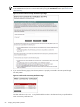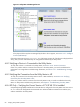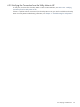8.15 HP Utility Meter User's Guide (January 2010)
Table Of Contents
- HP Utility Meter User's Guide for version 8.15
- Table of Contents
- About This Document
- 1 Introduction
- 2 Installing and Configuring the Utility Meter Software
- 2.1 Overview
- 2.2 Skills Required
- 2.3 Before Going to the Customer Site
- 2.4 Configuring the HP-UX System Parameters
- 2.5 Obtaining and Installing the Utility Meter Software
- 2.6 Configuring the Utility Meter Parameters
- 2.7 URS XP Only – Installing the CV XP AE CLI Software
- 2.8 URS EVA Only – Installing the CV EVA SSSU Software
- 2.9 URS HP/Brocade SAN Switch Only – Installing the SMI-S Agent Software
- 2.10 URS Cisco SAN Switch Only – Enabling the CIM Server
- 2.11 Email Hostname Masquerading
- 2.12 Configuring PPU Partitions and URS Devices
- 2.13 Verifying the Utility Meter Operation
- 2.14 Completing the Utility Meter Installation and Configuration
- 2.15 Upgrading the Utility Meter Software to Version 8.15
- 3 Performing Utility Meter Tasks
- 4 Verifying Utility Meter Operation
- 4.1 Verifying the Utility Meter Hardware is Operational
- 4.2 Verifying the Utility Meter Software is Operational
- 4.3 Verifying the CIM Server Software Is Operational
- 4.4 Verifying Connectivity from the Utility Meter to HP
- 4.5 Verifying the Data Acquisition Server is Running
- 4.6 Verifying the Utility Meter Data Transport Method
- 4.7 Verifying a PPU Partition
- 4.8 Verifying a Storage Device
- 4.8.1 Verifying a Device is Configured in the Utility Meter
- 4.8.2 Verifying a Device is Connected to the Utility Meter
- 4.8.3 Verifying the Connection from the Utility Meter to HP
- 4.8.4 XP Only – Verifying the Correct Version of CV XP AE CLI is Installed
- 4.8.5 EVA Only – Verifying the Correct Version of CV EVA SSSU is Installed
- 4.9 Verifying a SAN Device
- 5 Troubleshooting the Utility Meter
- A Site Preparation Form for Pay Per Use
- B Site Preparation Form for Utility Ready Storage
- C Data Fields Sent from the Utility Meter to HP
- Glossary
- Index

5 Troubleshooting the Utility Meter
This chapter explains how to troubleshoot the Utility Meter hardware and software if you are not seeing
correct usage data on the Utility Pricing Solutions (UPS) Web portal at http://www.hp.com/go/payperuse.
This chapter contains the following sections:
• Section 5.1: “Troubleshooting Overview”
• Section 5.2: “Utility Meter Software”
• Section 5.3: “Troubleshooting a Device”
• Section 5.4: “Fixing a Disconnected Device (with Red Box)”
5.1 Troubleshooting Overview
If the UPS Web portal indicates that usage data for your PPU or URS system has a notation of DERIVED,
then there is no usage data, or there is only partial usage data for that day from your Utility Meter. The
usage data was derived from previous usage data instead of being actual usage data. For details of missing
usage data, see Section 1.8: “Missing Usage Reports”.
There can be several different reasons that may prevent the transmission of usage data to HP:
•
The Utility Meter hardware or software has a problem
. You must visually inspect the Utility Meter to
ensure it is powered on. If the Utility Meter is powered off, determine if there is a power problem or if
it was unintentionally turned off. If the Utility Meter was powered off for more than one day, you must
contact your local HP representative and inform them that usage data has stopped. If the Utility Meter
is powered off, turn it on.
For details on verifying the Utility Meter is operational, see Chapter 4: “Verifying Utility Meter
Operation”.
•
The Utility Meter's HP-UX network parameters or the Utility Meter software parameters may have
changed.
Ensure that the Utility Meter GUI's hostname and IP address match the Utility Meter's HP-UX
hostname and IP address. Follow this procedure to verify that the Utility Meter's HP-UX hostname and
IP address are identical to the Utility Meter GUI's hostname and IP address:
1. On the Utility Meter, execute the command:
# /usr/bin/hostname
2. Using the output from the hostname command in Step 1, execute the command:
# /usr/bin/nslookup Utility_Meter_hostname
3. Using the Utility Meter's HP-UX hostname and IP address from Step 1 and Step 2 (respectively),
view the Utility Meter software hostname and IP address in the Utility Meter GUI's Network
Configuration dialog box. For details about viewing this information, see Section 3.4.1:
“Network Configuration”.
• The Command View server or the Brocade SMI-A server is down. The Cisco switch may be offline.
Verify with the ping command that the servers and the switch are up.
• The Command View Servers and the SMI-A server is up but no longer responds to http requests. For
Cisco switches, the CIM server may be disabled. Restarting the Command View and SMI-A software
or re-enabling the CIM server may solve the problem.
•
The PPU partition is shut down but is shown as active and non-reporting.
One frequent reason that a
PPU partition shows as non-reporting is that it was not properly shut down. When a partition is not
properly shut down it is shown as active by other clients on the complex and non-reporting by the Utility
Meter. This leads to two problems:
1. The customer is charged for usage on the partition.
2. The customer is notified that usage reports are missing for the partition.
To perform a proper shutdown on the partition, enter the following command:
# /usr/sbin/shutdown -R -H
5.1 Troubleshooting Overview 89