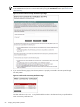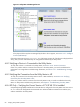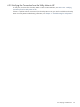8.15 HP Utility Meter User's Guide (January 2010)
Table Of Contents
- HP Utility Meter User's Guide for version 8.15
- Table of Contents
- About This Document
- 1 Introduction
- 2 Installing and Configuring the Utility Meter Software
- 2.1 Overview
- 2.2 Skills Required
- 2.3 Before Going to the Customer Site
- 2.4 Configuring the HP-UX System Parameters
- 2.5 Obtaining and Installing the Utility Meter Software
- 2.6 Configuring the Utility Meter Parameters
- 2.7 URS XP Only – Installing the CV XP AE CLI Software
- 2.8 URS EVA Only – Installing the CV EVA SSSU Software
- 2.9 URS HP/Brocade SAN Switch Only – Installing the SMI-S Agent Software
- 2.10 URS Cisco SAN Switch Only – Enabling the CIM Server
- 2.11 Email Hostname Masquerading
- 2.12 Configuring PPU Partitions and URS Devices
- 2.13 Verifying the Utility Meter Operation
- 2.14 Completing the Utility Meter Installation and Configuration
- 2.15 Upgrading the Utility Meter Software to Version 8.15
- 3 Performing Utility Meter Tasks
- 4 Verifying Utility Meter Operation
- 4.1 Verifying the Utility Meter Hardware is Operational
- 4.2 Verifying the Utility Meter Software is Operational
- 4.3 Verifying the CIM Server Software Is Operational
- 4.4 Verifying Connectivity from the Utility Meter to HP
- 4.5 Verifying the Data Acquisition Server is Running
- 4.6 Verifying the Utility Meter Data Transport Method
- 4.7 Verifying a PPU Partition
- 4.8 Verifying a Storage Device
- 4.8.1 Verifying a Device is Configured in the Utility Meter
- 4.8.2 Verifying a Device is Connected to the Utility Meter
- 4.8.3 Verifying the Connection from the Utility Meter to HP
- 4.8.4 XP Only – Verifying the Correct Version of CV XP AE CLI is Installed
- 4.8.5 EVA Only – Verifying the Correct Version of CV EVA SSSU is Installed
- 4.9 Verifying a SAN Device
- 5 Troubleshooting the Utility Meter
- A Site Preparation Form for Pay Per Use
- B Site Preparation Form for Utility Ready Storage
- C Data Fields Sent from the Utility Meter to HP
- Glossary
- Index
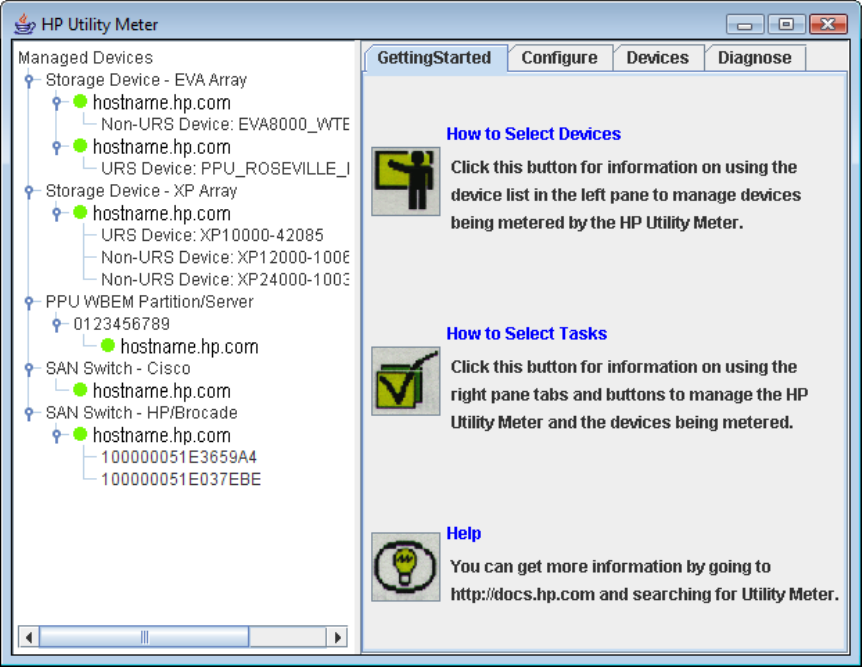
1. Start the Utility Meter GUI. For details, see Section 3.1: “Starting the Utility Meter GUI”.
2. Inspect the Utility Meter GUI's Managed Devices Tree (left pane), and see if the switch is listed as
either IP address or hostname of:
1. a Cisco Switch device
2. an HP/Brocade SMI-S agent maintaining the actual switches
The switch should have a green circle to the left of the IP address, which indicates that it is connected
to the Utility Meter. If the switch is listed, then you have verified that the switch is configured in the Utility
Meter.
If the switch is not listed, see Section 3.5.1: “Configure a Device (Add Device)”.
3. In the Utility Meter GUI's Managed Devices Tree (left pane), click the switch's expansion button to
display the URS and non-URS disk arrays that are managed by the device.
Figure 4-6 Utility Meter GUI Managed Devices
If the physical disk arrays that are managed by the device do not appear, see Section 3.5.1: “Configure
a Device (Add Device)”.
If the Utility Meter GUI's Managed Devices Tree (left pane) contains all of the switches and SMI-S Agents,
then you have verified that they are configured and metered by the Utility Meter.
4.9.2 Verifying a Device is Connected to the Utility Meter
To verify that a device is connected to the Utility Meter, see Section 3.6.2: “Device Connection”.
If there is a problem with the connection from a device to the Utility Meter, you need to troubleshoot the
Utility Meter. For storage-device troubleshooting information, see Section 5.3.1: “Troubleshooting a Storage
Device”.
86 Verifying Utility Meter Operation