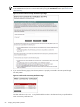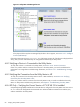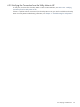8.15 HP Utility Meter User's Guide (January 2010)
Table Of Contents
- HP Utility Meter User's Guide for version 8.15
- Table of Contents
- About This Document
- 1 Introduction
- 2 Installing and Configuring the Utility Meter Software
- 2.1 Overview
- 2.2 Skills Required
- 2.3 Before Going to the Customer Site
- 2.4 Configuring the HP-UX System Parameters
- 2.5 Obtaining and Installing the Utility Meter Software
- 2.6 Configuring the Utility Meter Parameters
- 2.7 URS XP Only – Installing the CV XP AE CLI Software
- 2.8 URS EVA Only – Installing the CV EVA SSSU Software
- 2.9 URS HP/Brocade SAN Switch Only – Installing the SMI-S Agent Software
- 2.10 URS Cisco SAN Switch Only – Enabling the CIM Server
- 2.11 Email Hostname Masquerading
- 2.12 Configuring PPU Partitions and URS Devices
- 2.13 Verifying the Utility Meter Operation
- 2.14 Completing the Utility Meter Installation and Configuration
- 2.15 Upgrading the Utility Meter Software to Version 8.15
- 3 Performing Utility Meter Tasks
- 4 Verifying Utility Meter Operation
- 4.1 Verifying the Utility Meter Hardware is Operational
- 4.2 Verifying the Utility Meter Software is Operational
- 4.3 Verifying the CIM Server Software Is Operational
- 4.4 Verifying Connectivity from the Utility Meter to HP
- 4.5 Verifying the Data Acquisition Server is Running
- 4.6 Verifying the Utility Meter Data Transport Method
- 4.7 Verifying a PPU Partition
- 4.8 Verifying a Storage Device
- 4.8.1 Verifying a Device is Configured in the Utility Meter
- 4.8.2 Verifying a Device is Connected to the Utility Meter
- 4.8.3 Verifying the Connection from the Utility Meter to HP
- 4.8.4 XP Only – Verifying the Correct Version of CV XP AE CLI is Installed
- 4.8.5 EVA Only – Verifying the Correct Version of CV EVA SSSU is Installed
- 4.9 Verifying a SAN Device
- 5 Troubleshooting the Utility Meter
- A Site Preparation Form for Pay Per Use
- B Site Preparation Form for Utility Ready Storage
- C Data Fields Sent from the Utility Meter to HP
- Glossary
- Index

NOTE: The CV XP AE CLI is not required for URS installations that have only EVA devices configured in
the Utility Meter.
Perform the following procedure on the Utility Meter to verify that version 6.1 and/or 6.2 of the CLI software
is installed on the Utility Meter for URS XP installations. On the Utility Meter:
1. Log in as root.
2. Execute the following commands:
# /opt/CLI/hdvmcli.sh > /tmp/cli.out 2>&1
# /usr/bin/grep -i version /tmp/cli.out
You should output that is similar to the following displayed:
Device Manager CLI version "6.1.0-00"
If you do not see version 6.1 or 6.2 of the CV XP AE CLI displayed, install the correct CLI software by
following the instructions in Section 2.7: “URS XP Only – Installing the CV XP AE CLI Software”.
If you see the correct version of the CLI displayed, then you have successfully verified that the correct version
of the CLI is installed and no further action is necessary. However, you can clean up the Utility Meter /tmp
directory with the following command:
# /usr/bin/rm /tmp/cli.out
4.8.5 EVA Only – Verifying the Correct Version of CV EVA SSSU is Installed
Utility Ready Storage (URS) installations that have EVA devices configured in the Utility Meter must have
version 9.0.0 of the CV EVA Storage System Scripting Utility (SSSU) software installed on the Utility Meter.
Perform the following procedure on the Utility Meter to verify that version 9.0.0 of the SSSU software is
installed on the Utility Meter for URS EVA installations. On the Utility Meter:
1. Log in as root.
2. Execute the following command:
# /opt/SSSU/sssu
You should see output that is similar to the following displayed, where the line beginning with
"Version:" is the SSSU version:
SSSU for HP StorageWorks Command View EVA
Version: 9.0.0
If you do not see version 9.0.0 of the CV EVA SSSU software displayed, install the correct version of the
SSSU software by following the instructions in Section 2.8: “URS EVA Only – Installing the CV EVA SSSU
Software”.
If you see the correct version of the CV EVA SSSU software displayed, then you have successfully verified
that the correct version of the CV EVA SSSU software is installed and no further action is necessary.
4.9 Verifying a SAN Device
This section provides information to:
• Verify that a SAN device is configured in the Utility Meter.
• Verify the connection between a SAN device and the Utility Meter.
• Verify the connection between the Utility Meter and HP.
4.9.1 Verifying a SAN Switch is Configured in the Utility Meter
To verify that a SAN Switch is configured in the Utility Meter, perform the following procedure:
4.9 Verifying a SAN Device 85