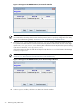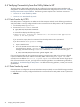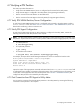8.15 HP Utility Meter User's Guide (January 2010)
Table Of Contents
- HP Utility Meter User's Guide for version 8.15
- Table of Contents
- About This Document
- 1 Introduction
- 2 Installing and Configuring the Utility Meter Software
- 2.1 Overview
- 2.2 Skills Required
- 2.3 Before Going to the Customer Site
- 2.4 Configuring the HP-UX System Parameters
- 2.5 Obtaining and Installing the Utility Meter Software
- 2.6 Configuring the Utility Meter Parameters
- 2.7 URS XP Only – Installing the CV XP AE CLI Software
- 2.8 URS EVA Only – Installing the CV EVA SSSU Software
- 2.9 URS HP/Brocade SAN Switch Only – Installing the SMI-S Agent Software
- 2.10 URS Cisco SAN Switch Only – Enabling the CIM Server
- 2.11 Email Hostname Masquerading
- 2.12 Configuring PPU Partitions and URS Devices
- 2.13 Verifying the Utility Meter Operation
- 2.14 Completing the Utility Meter Installation and Configuration
- 2.15 Upgrading the Utility Meter Software to Version 8.15
- 3 Performing Utility Meter Tasks
- 4 Verifying Utility Meter Operation
- 4.1 Verifying the Utility Meter Hardware is Operational
- 4.2 Verifying the Utility Meter Software is Operational
- 4.3 Verifying the CIM Server Software Is Operational
- 4.4 Verifying Connectivity from the Utility Meter to HP
- 4.5 Verifying the Data Acquisition Server is Running
- 4.6 Verifying the Utility Meter Data Transport Method
- 4.7 Verifying a PPU Partition
- 4.8 Verifying a Storage Device
- 4.8.1 Verifying a Device is Configured in the Utility Meter
- 4.8.2 Verifying a Device is Connected to the Utility Meter
- 4.8.3 Verifying the Connection from the Utility Meter to HP
- 4.8.4 XP Only – Verifying the Correct Version of CV XP AE CLI is Installed
- 4.8.5 EVA Only – Verifying the Correct Version of CV EVA SSSU is Installed
- 4.9 Verifying a SAN Device
- 5 Troubleshooting the Utility Meter
- A Site Preparation Form for Pay Per Use
- B Site Preparation Form for Utility Ready Storage
- C Data Fields Sent from the Utility Meter to HP
- Glossary
- Index
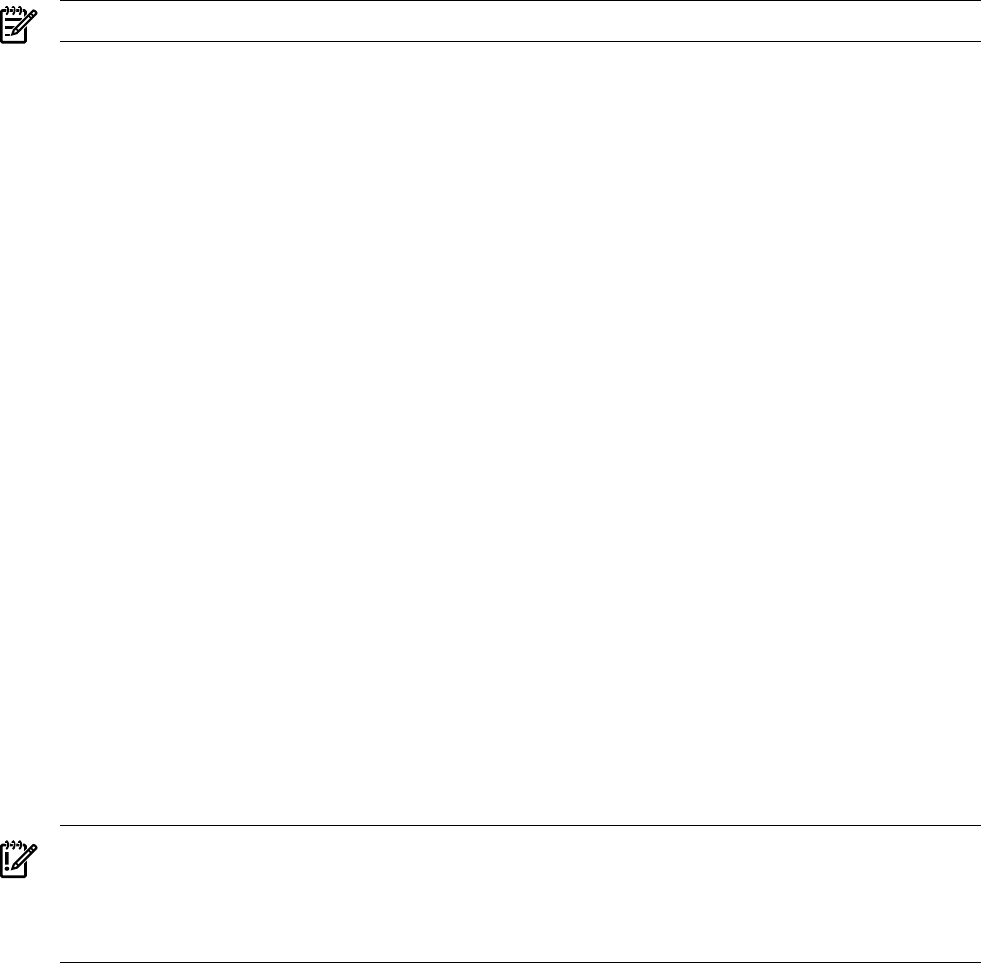
NOTE: The PPU command varies depending on which operating system is installed on the PPU partition.
• For HP-UX partitions:
# /usr/sbin/ppuconfig –t
• For OpenVMS partitions:
$ ppu config/test_connection
• For Windows Server 2003 partitions:
C:\Program Files (x86)\Hewlett-Packard\ppu> ppuconfig –t
You should see output similar to the following:
Round trip communication with the utility meter succeeded.
If you see the above message, the partition is properly configured to communicate with the Utility Meter and
no further configuration of the PPU partition is necessary.
If you do not see the above message:
• Verify that the Utility Meter is powered on and operational. (For details, see Section 4.1: “Verifying
the Utility Meter Hardware is Operational”.)
• Verify that the Utility Meter software is installed and is running. (For details, see Section 4.2: “Verifying
the Utility Meter Software is Operational”.)
• Verify that Utility Meter port 5989 is in LISTEN mode by executing the following command on the Utility
Meter:
# /usr/bin/netstat -an | grep 5989
You should see output similar to this:
tcp 0 0 *.5989 *.* LISTEN
4.7.4 Test Connection from PPU Partition to UPS Web Portal
IMPORTANT: To view test reports using the UPS portal, you must first generate a test report on the Utility
Meter system. See Section 3.6.2: “Device Connection” for details about generating a test report. For both
HTTPS and email data transport, there will be approximately a 30 minute delay between the time the test
report is generated and when it can be viewed on the UPS portal. For email data transport, the delay can
be longer due to the number of "hops" in the email routing before the data arrives at HP.
You can test the connection from a PPU partition to the Utility Pricing Solutions (UPS) Web portal by performing
the following procedure:
80 Verifying Utility Meter Operation