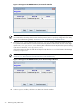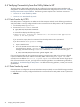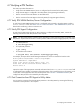8.15 HP Utility Meter User's Guide (January 2010)
Table Of Contents
- HP Utility Meter User's Guide for version 8.15
- Table of Contents
- About This Document
- 1 Introduction
- 2 Installing and Configuring the Utility Meter Software
- 2.1 Overview
- 2.2 Skills Required
- 2.3 Before Going to the Customer Site
- 2.4 Configuring the HP-UX System Parameters
- 2.5 Obtaining and Installing the Utility Meter Software
- 2.6 Configuring the Utility Meter Parameters
- 2.7 URS XP Only – Installing the CV XP AE CLI Software
- 2.8 URS EVA Only – Installing the CV EVA SSSU Software
- 2.9 URS HP/Brocade SAN Switch Only – Installing the SMI-S Agent Software
- 2.10 URS Cisco SAN Switch Only – Enabling the CIM Server
- 2.11 Email Hostname Masquerading
- 2.12 Configuring PPU Partitions and URS Devices
- 2.13 Verifying the Utility Meter Operation
- 2.14 Completing the Utility Meter Installation and Configuration
- 2.15 Upgrading the Utility Meter Software to Version 8.15
- 3 Performing Utility Meter Tasks
- 4 Verifying Utility Meter Operation
- 4.1 Verifying the Utility Meter Hardware is Operational
- 4.2 Verifying the Utility Meter Software is Operational
- 4.3 Verifying the CIM Server Software Is Operational
- 4.4 Verifying Connectivity from the Utility Meter to HP
- 4.5 Verifying the Data Acquisition Server is Running
- 4.6 Verifying the Utility Meter Data Transport Method
- 4.7 Verifying a PPU Partition
- 4.8 Verifying a Storage Device
- 4.8.1 Verifying a Device is Configured in the Utility Meter
- 4.8.2 Verifying a Device is Connected to the Utility Meter
- 4.8.3 Verifying the Connection from the Utility Meter to HP
- 4.8.4 XP Only – Verifying the Correct Version of CV XP AE CLI is Installed
- 4.8.5 EVA Only – Verifying the Correct Version of CV EVA SSSU is Installed
- 4.9 Verifying a SAN Device
- 5 Troubleshooting the Utility Meter
- A Site Preparation Form for Pay Per Use
- B Site Preparation Form for Utility Ready Storage
- C Data Fields Sent from the Utility Meter to HP
- Glossary
- Index
>>> RCPT To:< e-mail_address >
>>> DATA
250 2.1.5 < e-mail_address >... Recipient ok
354 Enter mail, end with "." on a line by itself
>>> .
250 2.0.0 h6EGZKFd018880 Message accepted for delivery
e-mail_address... Sent (h6EGZKFd018880 Message accepted for delivery)
Closing connection to [127.0.0.1]
>>> QUIT
221 2.0.0 hostname.domain.com closing connection
3. Wait for the email to arrive. The email comes from umeter@your_company.com, has a blank
Subject line, and contains a timestamp from the Utility Meter in the body of the email message.
If the email arrives, then email to HP is configured correctly on the Utility Meter and the test is
successful. If the email does not arrive, continue with the following steps.
4. Inspect the mail queue:
# /usr/bin/mailq
Mail Queue (1 request)
--Q-ID-- --Size-- -----Q-Time----- ------------Sender/Recipient------------
BAA08723* 1060 Mon Sep 18 01:01 root
happy@my.company.com (Beta Alpha)
sad@my.company.com (One Two)
The mail queue should be empty within 15 minutes after the email was sent in Step 2. If email
messages accumulate in the mail queue, the sendmail configuration is incorrect and must be
fixed. Contact the Utility Meter's site HP-UX system administrator for help on this.
5. If email masquerading is required, verify that email masquerading is operational. See
Section 2.11.3: “Verifying Hostname Masquerading” for details.
The output should indicate that umeter is masqueraded in all cases.
4.5 Verifying the Data Acquisition Server is Running
The Utility Meter's data acquisition server (das_SERVER process) is essential to the Utility Meter and it must
be running for proper operation of the Utility Meter. For details of verifying that the data acquisition server
is running, see Section 3.6.1: “Meter Connection Status”.
4.6 Verifying the Utility Meter Data Transport Method
There are two methods to transfer usage data from the Utility Meter to HP:
• HTTPS
• email
For more details of these data transport methods, see Section 1.7: “Usage Data Transport to HP”.
To verify the data transport method, execute the following command on the Utility Meter:
# /usr/bin/grep “/transportor_protocol” /etc/opt/meter/meter.xml
The following transportor_protocol numbers indicate the data transport method currently configured
in the Utility Meter:
• 0 – HTTPS
• 1 – email
For example, the following output from the above command indicates that the data transport method is email:
<transportor_protocol>1</transportor_protocol>
78 Verifying Utility Meter Operation