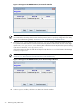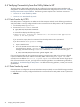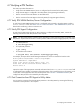8.15 HP Utility Meter User's Guide (January 2010)
Table Of Contents
- HP Utility Meter User's Guide for version 8.15
- Table of Contents
- About This Document
- 1 Introduction
- 2 Installing and Configuring the Utility Meter Software
- 2.1 Overview
- 2.2 Skills Required
- 2.3 Before Going to the Customer Site
- 2.4 Configuring the HP-UX System Parameters
- 2.5 Obtaining and Installing the Utility Meter Software
- 2.6 Configuring the Utility Meter Parameters
- 2.7 URS XP Only – Installing the CV XP AE CLI Software
- 2.8 URS EVA Only – Installing the CV EVA SSSU Software
- 2.9 URS HP/Brocade SAN Switch Only – Installing the SMI-S Agent Software
- 2.10 URS Cisco SAN Switch Only – Enabling the CIM Server
- 2.11 Email Hostname Masquerading
- 2.12 Configuring PPU Partitions and URS Devices
- 2.13 Verifying the Utility Meter Operation
- 2.14 Completing the Utility Meter Installation and Configuration
- 2.15 Upgrading the Utility Meter Software to Version 8.15
- 3 Performing Utility Meter Tasks
- 4 Verifying Utility Meter Operation
- 4.1 Verifying the Utility Meter Hardware is Operational
- 4.2 Verifying the Utility Meter Software is Operational
- 4.3 Verifying the CIM Server Software Is Operational
- 4.4 Verifying Connectivity from the Utility Meter to HP
- 4.5 Verifying the Data Acquisition Server is Running
- 4.6 Verifying the Utility Meter Data Transport Method
- 4.7 Verifying a PPU Partition
- 4.8 Verifying a Storage Device
- 4.8.1 Verifying a Device is Configured in the Utility Meter
- 4.8.2 Verifying a Device is Connected to the Utility Meter
- 4.8.3 Verifying the Connection from the Utility Meter to HP
- 4.8.4 XP Only – Verifying the Correct Version of CV XP AE CLI is Installed
- 4.8.5 EVA Only – Verifying the Correct Version of CV EVA SSSU is Installed
- 4.9 Verifying a SAN Device
- 5 Troubleshooting the Utility Meter
- A Site Preparation Form for Pay Per Use
- B Site Preparation Form for Utility Ready Storage
- C Data Fields Sent from the Utility Meter to HP
- Glossary
- Index

On the Utility Meter, log in as root.1.
2. Execute the ConnectionTest command:
# /opt/meter/bin/ConnectionTest
A successful test displays the following output:
ConnectionTest: Testing email connectivity to HP.
Please enter the email address where HP will send an email when
the email connectivity between the Utility Meter and HP is successful:
yourname@company.com
Sending completed!
The time it takes for this email to arrive depends on the number of
hops the email has to take from HP to its destination and the delay
on forwarding the email at each hop. The total delay is usually just a
few minutes but can be up to an hour or more.
If you receive this output, then the connection from the Utility Meter to HP is operational.
If you do not see the “Sending completed!” message:
a. Open a Web browser.
b. Go to the HP UPS receiver Web server at: https://gnome.hprsn.com/index.html
You should see a “ERROR: missing header information” message. If you do not
see this message, execute the following traceroute command to see how far the connection
goes:
# /usr/contrib/bin/traceroute gnome.hprsn.com
If you are having trouble with the connection test passing, ensure that port 443 on the customer’s firewall
is open for traffic between the IP address of the Utility Meter and the host gnome.hprsn.com, which
currently has an IP address of 15.217.96.63. gnome.hprsn.com is the host that receives usage
reports.
If the connection tests do not pass, you might have a networking problem. For troubleshooting
information, see Chapter 5: “Troubleshooting the Utility Meter”. For difficult networking problems,
contact your local HP representative.
• Method 2
On the Utility Meter, log in as root.1.
2. Execute the following sendmail command:
# /usr/bin/su umeter –c `/usr/bin/echo date` | /usr/sbin/sendmail –v
email_address
Specify an email_address of an HP person. You should see output that is similar to the following
display:
e-mail_address... Connecting to [127.0.0.1] via relay...
220 hostname.domain.com ESMTP Sendmail 8.12.8/8.11.6; Mon, 14 Dec 2006 11:35:20 -0500
>>> EHLO hostname.domain.com
250-hostname.domain.com Hello localhost [127.0.0.1], pleased to meet you
250-ENHANCEDSTATUSCODES
250-PIPELINING
250-8BITMIME
250-SIZE
250-DSN
250-ETRN
250-AUTH GSSAPI
250-DELIVERBY
250 HELP
>>> MAIL From: AUTH=e-mail_address
250 2.1.0 < e-mail_address >... Sender ok
4.4 Verifying Connectivity from the Utility Meter to HP 77