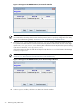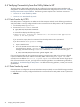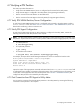8.15 HP Utility Meter User's Guide (January 2010)
Table Of Contents
- HP Utility Meter User's Guide for version 8.15
- Table of Contents
- About This Document
- 1 Introduction
- 2 Installing and Configuring the Utility Meter Software
- 2.1 Overview
- 2.2 Skills Required
- 2.3 Before Going to the Customer Site
- 2.4 Configuring the HP-UX System Parameters
- 2.5 Obtaining and Installing the Utility Meter Software
- 2.6 Configuring the Utility Meter Parameters
- 2.7 URS XP Only – Installing the CV XP AE CLI Software
- 2.8 URS EVA Only – Installing the CV EVA SSSU Software
- 2.9 URS HP/Brocade SAN Switch Only – Installing the SMI-S Agent Software
- 2.10 URS Cisco SAN Switch Only – Enabling the CIM Server
- 2.11 Email Hostname Masquerading
- 2.12 Configuring PPU Partitions and URS Devices
- 2.13 Verifying the Utility Meter Operation
- 2.14 Completing the Utility Meter Installation and Configuration
- 2.15 Upgrading the Utility Meter Software to Version 8.15
- 3 Performing Utility Meter Tasks
- 4 Verifying Utility Meter Operation
- 4.1 Verifying the Utility Meter Hardware is Operational
- 4.2 Verifying the Utility Meter Software is Operational
- 4.3 Verifying the CIM Server Software Is Operational
- 4.4 Verifying Connectivity from the Utility Meter to HP
- 4.5 Verifying the Data Acquisition Server is Running
- 4.6 Verifying the Utility Meter Data Transport Method
- 4.7 Verifying a PPU Partition
- 4.8 Verifying a Storage Device
- 4.8.1 Verifying a Device is Configured in the Utility Meter
- 4.8.2 Verifying a Device is Connected to the Utility Meter
- 4.8.3 Verifying the Connection from the Utility Meter to HP
- 4.8.4 XP Only – Verifying the Correct Version of CV XP AE CLI is Installed
- 4.8.5 EVA Only – Verifying the Correct Version of CV EVA SSSU is Installed
- 4.9 Verifying a SAN Device
- 5 Troubleshooting the Utility Meter
- A Site Preparation Form for Pay Per Use
- B Site Preparation Form for Utility Ready Storage
- C Data Fields Sent from the Utility Meter to HP
- Glossary
- Index
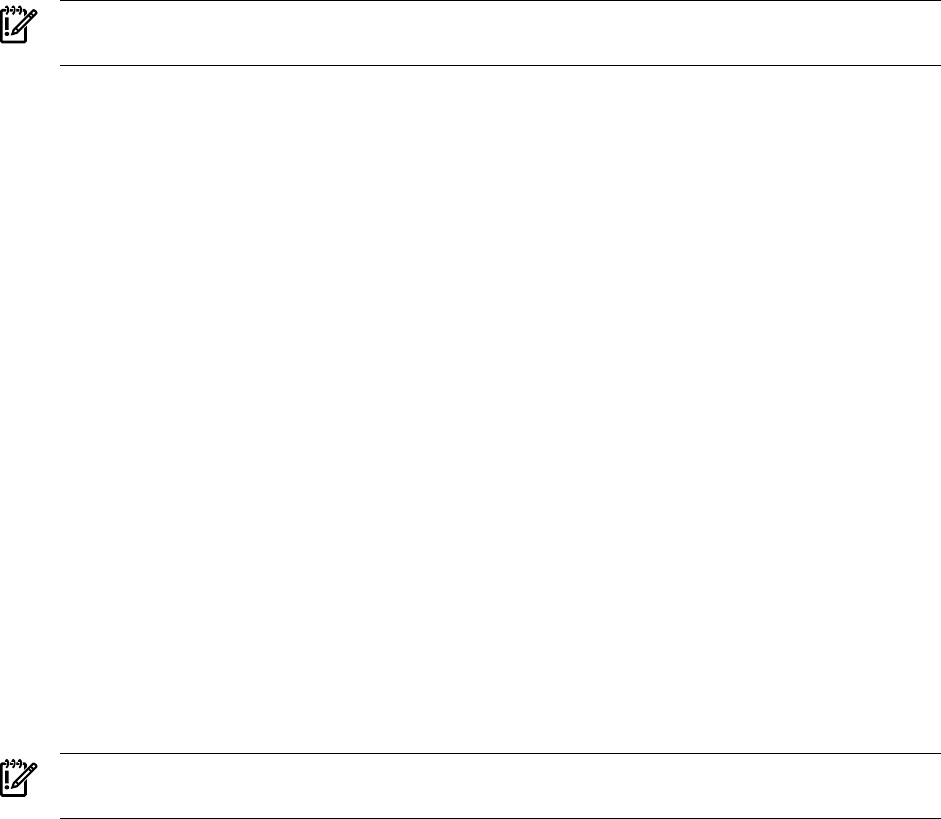
Status:
tnameserv...running, pid=12775, responding
das_SERVER...running, pid=12787, collecting
transporter...running, pid=12802
monitor...running, pid=12870
wbem...not running
http...running
IMPORTANT: The WBEM service should not be running. If it is running, start this procedure over,
beginning at Step 2.
4. Then, after a short period of time (about five minutes), the WBEM service will be launched automatically
by the /opt/meter/bin/monitor script that was executed in Step 3. After waiting approximately
five minutes, execute the command:
# /usr/bin/ps -ef | /usr/bin/grep cim | /usr/bin/grep -v grep
You should see output similar to:
root 1551 1 0 14:57:01 ? 3:16 /opt/wbem/lbin/cimserver
root 1552 1551 0 14:57:19 ? 0:00 /opt/wbem/sbin/cimservera
root 1554 1551 0 14:57:01 ? 3:16 /opt/wbem/lbin/cimprovagt 14 11 SFMProviderModule
root 1598 1551 0 14:58:41 ? 3:16 /opt/wbem/lbin/cimprovagt 19 18
Operating_SystemModule
If you do not see the above CIM processes running, wait a few more minutes and execute the ps
command again.
5. Check if the WBEM service is running by executing the command:
# /opt/meter/bin/monitor status
You should see output similar to:
Status:
tnameserv...running, pid=12775, responding
das_SERVER...running, pid=12787, collecting
transporter...running, pid=12802
monitor...running, pid=12870
wbem...running
http...running
IMPORTANT: The WBEM service should be running. If it is not running, start this procedure over,
beginning at Step 2.
To test that the CIM server replies to requests, execute the command:
# /opt/wbem/bin/osinfo
You should see output similar to:
OperatingSystem Information
Host: hostname.domainname
Name: HP-UX
Version: B.11.23
UserLicense: Unlimited user license
Number of Users: 1 users
Number of Processes: 173 processes
OSCapability: 64 bit
LastBootTime: Oct 3, 2006 14:55:40 (00200)
LocalDateTime: Oct 11, 2006 18:39:38 (00200)
SystemUpTime: 704638 seconds = 8 days, 3 hrs, 43 mins, 58 secs
4.3 Verifying the CIM Server Software Is Operational 75