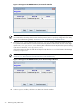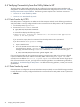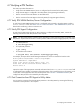8.15 HP Utility Meter User's Guide (January 2010)
Table Of Contents
- HP Utility Meter User's Guide for version 8.15
- Table of Contents
- About This Document
- 1 Introduction
- 2 Installing and Configuring the Utility Meter Software
- 2.1 Overview
- 2.2 Skills Required
- 2.3 Before Going to the Customer Site
- 2.4 Configuring the HP-UX System Parameters
- 2.5 Obtaining and Installing the Utility Meter Software
- 2.6 Configuring the Utility Meter Parameters
- 2.7 URS XP Only – Installing the CV XP AE CLI Software
- 2.8 URS EVA Only – Installing the CV EVA SSSU Software
- 2.9 URS HP/Brocade SAN Switch Only – Installing the SMI-S Agent Software
- 2.10 URS Cisco SAN Switch Only – Enabling the CIM Server
- 2.11 Email Hostname Masquerading
- 2.12 Configuring PPU Partitions and URS Devices
- 2.13 Verifying the Utility Meter Operation
- 2.14 Completing the Utility Meter Installation and Configuration
- 2.15 Upgrading the Utility Meter Software to Version 8.15
- 3 Performing Utility Meter Tasks
- 4 Verifying Utility Meter Operation
- 4.1 Verifying the Utility Meter Hardware is Operational
- 4.2 Verifying the Utility Meter Software is Operational
- 4.3 Verifying the CIM Server Software Is Operational
- 4.4 Verifying Connectivity from the Utility Meter to HP
- 4.5 Verifying the Data Acquisition Server is Running
- 4.6 Verifying the Utility Meter Data Transport Method
- 4.7 Verifying a PPU Partition
- 4.8 Verifying a Storage Device
- 4.8.1 Verifying a Device is Configured in the Utility Meter
- 4.8.2 Verifying a Device is Connected to the Utility Meter
- 4.8.3 Verifying the Connection from the Utility Meter to HP
- 4.8.4 XP Only – Verifying the Correct Version of CV XP AE CLI is Installed
- 4.8.5 EVA Only – Verifying the Correct Version of CV EVA SSSU is Installed
- 4.9 Verifying a SAN Device
- 5 Troubleshooting the Utility Meter
- A Site Preparation Form for Pay Per Use
- B Site Preparation Form for Utility Ready Storage
- C Data Fields Sent from the Utility Meter to HP
- Glossary
- Index
You should see the T2805AA product and its version displayed:
# Initializing...
# Contacting target "mysystem"...
#
# Target: mysystem:/
#
# T2805AA 8.15 HP Utility Pricing Metering Software
T2805AA.UPS-Meter 8.15 HP Utility Pricing Metering Software
#
If T2805AA is not installed, install the software as described in Chapter 2: “Installing and Configuring
the Utility Meter Software”.
2. If the Utility Meter software is installed, execute the following command and verify the correct output:
# /opt/meter/bin/monitor status
You should see output similar to:
Status:
tnameserv...running, pid=11945, responding
das_SERVER...running, pid=11953, collecting
transporter...running, pid=11968
monitor...running, pid=10536
wbem...running
http...running
All processes and services should be running. (Note that process ID numbers will be different on your
machine.) If there are any processes or services that are not running, stop and restart the Utility Meter
application by executing the following commands as root on the Utility Meter:
a. # /opt/meter/bin/monitor stop
b. # /opt/meter/bin/monitor start
You can verify proper operation of the Utility Meter software by performing Step 2 again.
4.3 Verifying the CIM Server Software Is Operational
Proper operation of the CIM server on the Utility Meter is required for both Pay per use (PPU) and Utility
Ready Storage (URS) SAN switch metering.
Execute the following command on the Utility Meter to verify that the CIM server software is running correctly:
# /usr/bin/ps -ef | /usr/bin/grep cim | /usr/bin/grep -v grep
You should see the following processes listed:
root 1451 1 0 14:57:01 ? 3:16 /opt/wbem/lbin/cimserver
root 1452 1451 0 14:57:19 ? 0:00 /opt/wbem/sbin/cimservera
root 1454 1451 0 14:57:01 ? 3:16 /opt/wbem/lbin/cimprovagt 14 11 SFMProviderModule
root 1498 1451 0 14:58:41 ? 3:16 /opt/wbem/lbin/cimprovagt 19 18 Operating_SystemModule
If only the cimserver process is running, then you need to take the following action on the Utility Meter
(otherwise, skip this procedure):
1. Log on as root.
2. Kill the cimserver process by executing the command:
# /usr/bin/kill -9 process_id
Where process_id is the cimserver process id, such as 1451 in the above process listing.
3. Check if the WBEM service is still running by executing the command:
# /opt/meter/bin/monitor status
You should see output similar to:
74 Verifying Utility Meter Operation