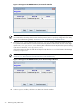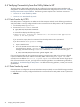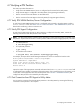8.15 HP Utility Meter User's Guide (January 2010)
Table Of Contents
- HP Utility Meter User's Guide for version 8.15
- Table of Contents
- About This Document
- 1 Introduction
- 2 Installing and Configuring the Utility Meter Software
- 2.1 Overview
- 2.2 Skills Required
- 2.3 Before Going to the Customer Site
- 2.4 Configuring the HP-UX System Parameters
- 2.5 Obtaining and Installing the Utility Meter Software
- 2.6 Configuring the Utility Meter Parameters
- 2.7 URS XP Only – Installing the CV XP AE CLI Software
- 2.8 URS EVA Only – Installing the CV EVA SSSU Software
- 2.9 URS HP/Brocade SAN Switch Only – Installing the SMI-S Agent Software
- 2.10 URS Cisco SAN Switch Only – Enabling the CIM Server
- 2.11 Email Hostname Masquerading
- 2.12 Configuring PPU Partitions and URS Devices
- 2.13 Verifying the Utility Meter Operation
- 2.14 Completing the Utility Meter Installation and Configuration
- 2.15 Upgrading the Utility Meter Software to Version 8.15
- 3 Performing Utility Meter Tasks
- 4 Verifying Utility Meter Operation
- 4.1 Verifying the Utility Meter Hardware is Operational
- 4.2 Verifying the Utility Meter Software is Operational
- 4.3 Verifying the CIM Server Software Is Operational
- 4.4 Verifying Connectivity from the Utility Meter to HP
- 4.5 Verifying the Data Acquisition Server is Running
- 4.6 Verifying the Utility Meter Data Transport Method
- 4.7 Verifying a PPU Partition
- 4.8 Verifying a Storage Device
- 4.8.1 Verifying a Device is Configured in the Utility Meter
- 4.8.2 Verifying a Device is Connected to the Utility Meter
- 4.8.3 Verifying the Connection from the Utility Meter to HP
- 4.8.4 XP Only – Verifying the Correct Version of CV XP AE CLI is Installed
- 4.8.5 EVA Only – Verifying the Correct Version of CV EVA SSSU is Installed
- 4.9 Verifying a SAN Device
- 5 Troubleshooting the Utility Meter
- A Site Preparation Form for Pay Per Use
- B Site Preparation Form for Utility Ready Storage
- C Data Fields Sent from the Utility Meter to HP
- Glossary
- Index
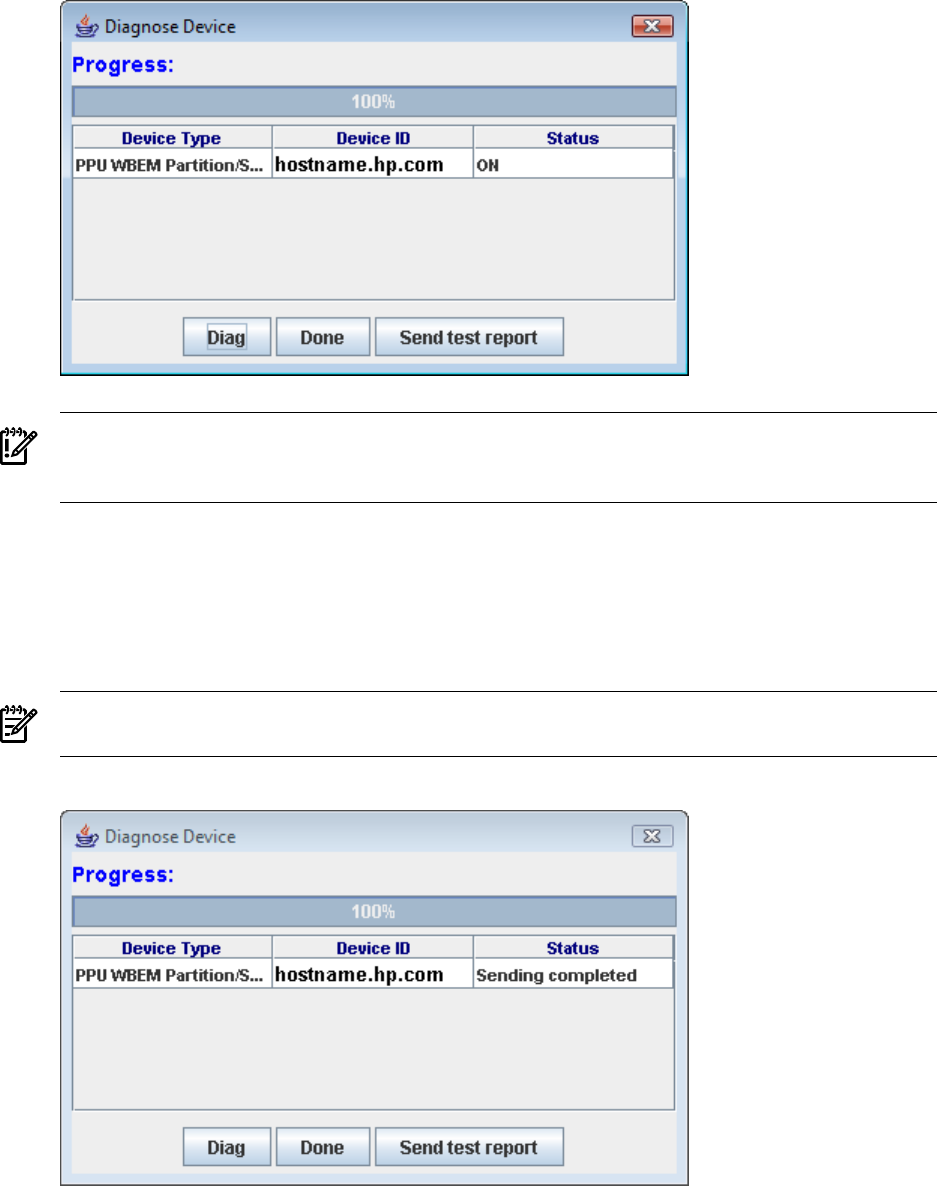
Figure 3-27 Diagnose PPU WBEM Partition/Server Results Window
IMPORTANT: If the window's Status field does not have the value ON, then the partition/server is
not connected to the Utility Meter. Ensure that the partition/server is properly configured in the Utility
Meter. For troubleshooting details, see Section 5.3.2: “Troubleshooting a WBEM Device”.
7. The Send test report button in the Diagnose Device window performs the same test as the
Diag button and also tests the connection from the Utility Meter to HP. This test will store a test usage
report in the /var/opt/meter/sent directory after it has been sent to HP (when the report is waiting
to be sent it is stored in /var/opt/meter/out).
If the Utility Meter was able to send the test report to HP, then the Status field contains the message
Sending completed.
NOTE: Users can log into the UPS Web Portal to check that this test report was received (see
Section 4.7.4: “Test Connection from PPU Partition to UPS Web Portal”).
Figure 3-28 Diagnose PPU WBEM Partition/Server Send Test Report Window
8. In the Diagnose window, click the Done button to close the window.
72 Performing Utility Meter Tasks