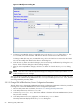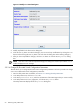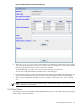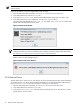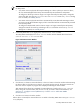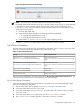8.15 HP Utility Meter User's Guide (January 2010)
Table Of Contents
- HP Utility Meter User's Guide for version 8.15
- Table of Contents
- About This Document
- 1 Introduction
- 2 Installing and Configuring the Utility Meter Software
- 2.1 Overview
- 2.2 Skills Required
- 2.3 Before Going to the Customer Site
- 2.4 Configuring the HP-UX System Parameters
- 2.5 Obtaining and Installing the Utility Meter Software
- 2.6 Configuring the Utility Meter Parameters
- 2.7 URS XP Only – Installing the CV XP AE CLI Software
- 2.8 URS EVA Only – Installing the CV EVA SSSU Software
- 2.9 URS HP/Brocade SAN Switch Only – Installing the SMI-S Agent Software
- 2.10 URS Cisco SAN Switch Only – Enabling the CIM Server
- 2.11 Email Hostname Masquerading
- 2.12 Configuring PPU Partitions and URS Devices
- 2.13 Verifying the Utility Meter Operation
- 2.14 Completing the Utility Meter Installation and Configuration
- 2.15 Upgrading the Utility Meter Software to Version 8.15
- 3 Performing Utility Meter Tasks
- 4 Verifying Utility Meter Operation
- 4.1 Verifying the Utility Meter Hardware is Operational
- 4.2 Verifying the Utility Meter Software is Operational
- 4.3 Verifying the CIM Server Software Is Operational
- 4.4 Verifying Connectivity from the Utility Meter to HP
- 4.5 Verifying the Data Acquisition Server is Running
- 4.6 Verifying the Utility Meter Data Transport Method
- 4.7 Verifying a PPU Partition
- 4.8 Verifying a Storage Device
- 4.8.1 Verifying a Device is Configured in the Utility Meter
- 4.8.2 Verifying a Device is Connected to the Utility Meter
- 4.8.3 Verifying the Connection from the Utility Meter to HP
- 4.8.4 XP Only – Verifying the Correct Version of CV XP AE CLI is Installed
- 4.8.5 EVA Only – Verifying the Correct Version of CV EVA SSSU is Installed
- 4.9 Verifying a SAN Device
- 5 Troubleshooting the Utility Meter
- A Site Preparation Form for Pay Per Use
- B Site Preparation Form for Utility Ready Storage
- C Data Fields Sent from the Utility Meter to HP
- Glossary
- Index
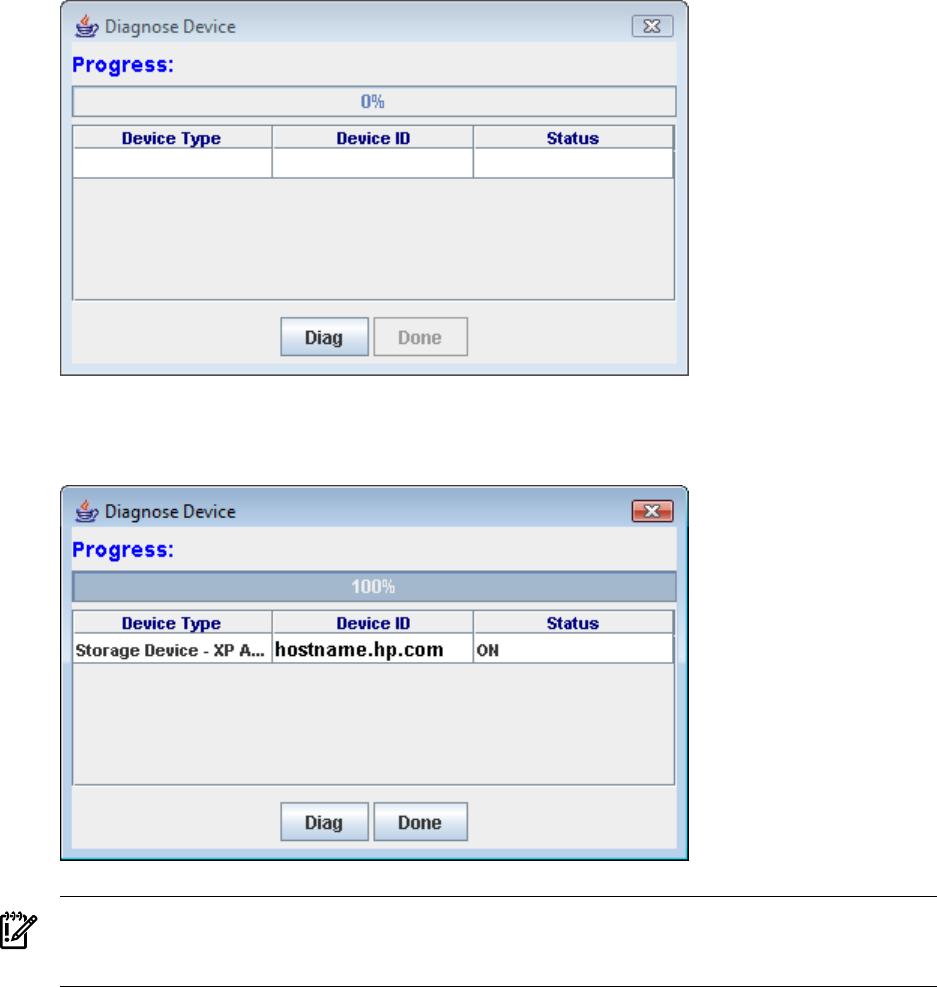
Figure 3-24 Diagnose Device Window
6. If the Utility Meter is connected to the specified device, then the Status field has the value ON.
Figure 3-25 Diagnose Device Results Window
IMPORTANT: If the window's Status field does not have the value ON, then the device is not
connected to the Utility Meter. Ensure that the device is properly configured in the Utility Meter. For
troubleshooting details, see Section 5.3.1: “Troubleshooting a Storage Device”.
7. In the Diagnose window, click the Done button to close the window.
There is an alternative method to verify that storage devices are connected to the Utility Meter. Log in as
root and run the ConnectionTest command (refer to the Section 4.4.1: “Data Transfer by HTTPS” section
or the Section 4.4.2: “Data Transfer by email” section for more details). In addition to testing the connection
of the meter to HP, ConnectionTest tests the connection of the meter to each storage device that the meter
is monitoring. The following is an example of output from a ConnectionTest run verifying the meter's
connection to an XP storage device and an EVA:
This is testing the connection to XP Command View Station.
>> testing device 01.02.003.04...
%%Normal Completion: device response
Agent Response:
01.02.003.04 is responding, polled OK.
............
70 Performing Utility Meter Tasks