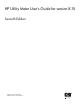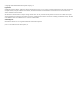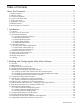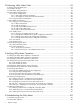8.15 HP Utility Meter User's Guide (January 2010)
Table Of Contents
- HP Utility Meter User's Guide for version 8.15
- Table of Contents
- About This Document
- 1 Introduction
- 2 Installing and Configuring the Utility Meter Software
- 2.1 Overview
- 2.2 Skills Required
- 2.3 Before Going to the Customer Site
- 2.4 Configuring the HP-UX System Parameters
- 2.5 Obtaining and Installing the Utility Meter Software
- 2.6 Configuring the Utility Meter Parameters
- 2.7 URS XP Only – Installing the CV XP AE CLI Software
- 2.8 URS EVA Only – Installing the CV EVA SSSU Software
- 2.9 URS HP/Brocade SAN Switch Only – Installing the SMI-S Agent Software
- 2.10 URS Cisco SAN Switch Only – Enabling the CIM Server
- 2.11 Email Hostname Masquerading
- 2.12 Configuring PPU Partitions and URS Devices
- 2.13 Verifying the Utility Meter Operation
- 2.14 Completing the Utility Meter Installation and Configuration
- 2.15 Upgrading the Utility Meter Software to Version 8.15
- 3 Performing Utility Meter Tasks
- 4 Verifying Utility Meter Operation
- 4.1 Verifying the Utility Meter Hardware is Operational
- 4.2 Verifying the Utility Meter Software is Operational
- 4.3 Verifying the CIM Server Software Is Operational
- 4.4 Verifying Connectivity from the Utility Meter to HP
- 4.5 Verifying the Data Acquisition Server is Running
- 4.6 Verifying the Utility Meter Data Transport Method
- 4.7 Verifying a PPU Partition
- 4.8 Verifying a Storage Device
- 4.8.1 Verifying a Device is Configured in the Utility Meter
- 4.8.2 Verifying a Device is Connected to the Utility Meter
- 4.8.3 Verifying the Connection from the Utility Meter to HP
- 4.8.4 XP Only – Verifying the Correct Version of CV XP AE CLI is Installed
- 4.8.5 EVA Only – Verifying the Correct Version of CV EVA SSSU is Installed
- 4.9 Verifying a SAN Device
- 5 Troubleshooting the Utility Meter
- A Site Preparation Form for Pay Per Use
- B Site Preparation Form for Utility Ready Storage
- C Data Fields Sent from the Utility Meter to HP
- Glossary
- Index

List of Figures
1-1 Flow of Metered Usage Data............................................................................................................16
2-1 Network Configuration Dialog Box....................................................................................................31
3-1 Utility Meter GUI Main Window.......................................................................................................41
3-2 Utility Meter GUI Main Window Panes..............................................................................................42
3-3 Utility Meter GUI Managed Devices Tree............................................................................................43
3-4 Closing the Utility Meter GUI............................................................................................................44
3-5 GettingStarted Tab..........................................................................................................................45
3-6 Configure Tab................................................................................................................................46
3-7 Network Configuration Dialog Box....................................................................................................49
3-8 Save the Meter's Configuration Message...........................................................................................50
3-9 Devices Tab....................................................................................................................................51
3-10 Add Device Dialog Box for EVA Device............................................................................................52
3-11 Add Device Dialog Box for XP Device..............................................................................................54
3-12 Add Device Dialog Box for PPU WBEM Partition/Server....................................................................56
3-13 Add Device Dialog Box for a Cisco SAN Switch...............................................................................58
3-14 Add Device Dialog Box for an HP/Brocade SAN Switch....................................................................60
3-15 Modify Device Dialog Box.............................................................................................................62
3-16 Modify PPU WBEM Partition/Server Dialog Box...............................................................................63
3-17 Modify Cisco Switch Dialog Box.....................................................................................................64
3-18 Modify HP/Brocade Switch Dialog Box...........................................................................................65
3-19 View Device Window....................................................................................................................66
3-20 View Device Error Window............................................................................................................66
3-21 Remove Device Window................................................................................................................67
3-22 Diagnose Tab...............................................................................................................................68
3-23 Meter Connection Status Message...................................................................................................69
3-24 Diagnose Device Window.............................................................................................................70
3-25 Diagnose Device Results Window...................................................................................................70
3-26 Diagnose PPU WBEM Partition/Server Window................................................................................71
3-27 Diagnose PPU WBEM Partition/Server Results Window......................................................................72
3-28 Diagnose PPU WBEM Partition/Server Send Test Report Window........................................................72
4-1 UPS Portal Welcome Page................................................................................................................81
4-2 End-to-End Connectivity Verification Input Page...................................................................................82
4-3 End-to-End Connectivity Verification Page...........................................................................................82
4-4 End-to-End Connectivity Verification Failure Page.................................................................................83
4-5 Utility Meter GUI Managed Devices..................................................................................................84
4-6 Utility Meter GUI Managed Devices..................................................................................................86
5-1 Disconnected Device (with red box)...................................................................................................94
7