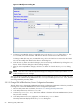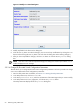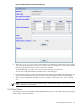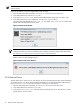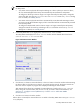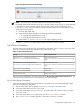8.15 HP Utility Meter User's Guide (January 2010)
Table Of Contents
- HP Utility Meter User's Guide for version 8.15
- Table of Contents
- About This Document
- 1 Introduction
- 2 Installing and Configuring the Utility Meter Software
- 2.1 Overview
- 2.2 Skills Required
- 2.3 Before Going to the Customer Site
- 2.4 Configuring the HP-UX System Parameters
- 2.5 Obtaining and Installing the Utility Meter Software
- 2.6 Configuring the Utility Meter Parameters
- 2.7 URS XP Only – Installing the CV XP AE CLI Software
- 2.8 URS EVA Only – Installing the CV EVA SSSU Software
- 2.9 URS HP/Brocade SAN Switch Only – Installing the SMI-S Agent Software
- 2.10 URS Cisco SAN Switch Only – Enabling the CIM Server
- 2.11 Email Hostname Masquerading
- 2.12 Configuring PPU Partitions and URS Devices
- 2.13 Verifying the Utility Meter Operation
- 2.14 Completing the Utility Meter Installation and Configuration
- 2.15 Upgrading the Utility Meter Software to Version 8.15
- 3 Performing Utility Meter Tasks
- 4 Verifying Utility Meter Operation
- 4.1 Verifying the Utility Meter Hardware is Operational
- 4.2 Verifying the Utility Meter Software is Operational
- 4.3 Verifying the CIM Server Software Is Operational
- 4.4 Verifying Connectivity from the Utility Meter to HP
- 4.5 Verifying the Data Acquisition Server is Running
- 4.6 Verifying the Utility Meter Data Transport Method
- 4.7 Verifying a PPU Partition
- 4.8 Verifying a Storage Device
- 4.8.1 Verifying a Device is Configured in the Utility Meter
- 4.8.2 Verifying a Device is Connected to the Utility Meter
- 4.8.3 Verifying the Connection from the Utility Meter to HP
- 4.8.4 XP Only – Verifying the Correct Version of CV XP AE CLI is Installed
- 4.8.5 EVA Only – Verifying the Correct Version of CV EVA SSSU is Installed
- 4.9 Verifying a SAN Device
- 5 Troubleshooting the Utility Meter
- A Site Preparation Form for Pay Per Use
- B Site Preparation Form for Utility Ready Storage
- C Data Fields Sent from the Utility Meter to HP
- Glossary
- Index
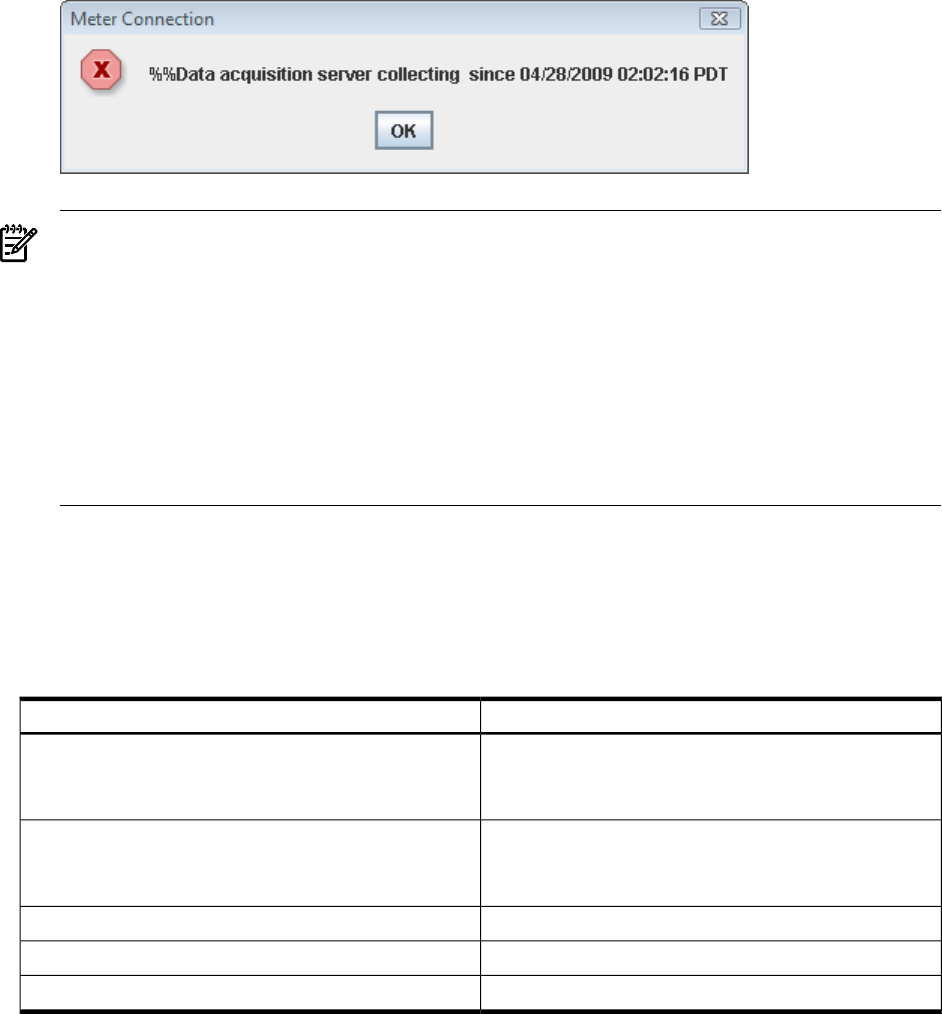
Figure 3-23 Meter Connection Status Message
NOTE: If a failure occurs, the status is displayed in an appropriate message.
If the Utility Meter's data acquisition server (das_SERVER process) is not running, no pop-up message
is displayed, but a Java exception appears in the terminal window where the Utility Meter GUI
(/opt/meter/bin/umGUI) was started. Inspect the terminal window for a Java exception, and if it
exists, perform this procedure:
1. Close the Utility Meter GUI
2. Restart the Utility Meter application by executing the following commands:
1. # /opt/meter/bin/monitor stop
2. # /opt/meter/bin/monitor start
3. Repeat the Meter Connection Status task, again, beginning at Step 1.
5. In the Meter Connection status window, click the OK button to close the window.
3.6.2 Device Connection
This task verifies that a specific device is connected to the Utility Meter. Table 3-3 “Device Connection Tests”
shows the connection tests that are available in Utility Meter Version 8.15.
Table 3-3 Device Connection Tests
Utility Meter Version 8.15Test Type
Results posted within 1 hour
See Section 4.7.4 for how to view the test results on the UPS Web
Portal.
PPU ppuconfig – t test from server Agent only
See Section 4.7.3 for how to perform the connectivity test.
Results posted within 1 hour
See Section 4.7.4 for how to view the test results on the UPS Web
Portal.
PPU WBEM Partition/Server meter–generated test
See Section 3.6.2.2 for how to perform the connectivity test.
Not availableURS Disk Array meter-generated test
Not availableURS SAN Switch meter-generated test
Results posted in 48 hoursStandard Utilization Data
The test results are displayed on UPS Web Portal under the End-to-end connectivity verification link. See
“Test Connection from PPU Partition to UPS Web Portal” for more information.
3.6.2.1 Verify Device Connection
Follow this procedure to verify that a storage device, Cisco SAN switch, or an HP/Brocade SMI-S Agent
device is connected to the Utility Meter:
1. Start the Utility Meter GUI. For details, see Section 3.1: “Starting the Utility Meter GUI”.
2. In the Utility Meter GUI, click the Diagnose tab.
3. In the Utility Meter GUI's Managed Devices Tree (left pane), click the device whose connection
you want to verify.
4. In the Utility Meter GUI's Tasks (right) pane, click the Device Connection button.
5. The Diagnose Device window appears. In this window, click the Diag button.
3.6 Utility Meter Diagnose Tasks 69