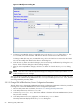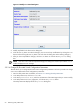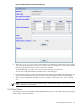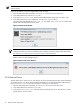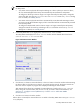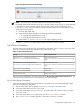8.15 HP Utility Meter User's Guide (January 2010)
Table Of Contents
- HP Utility Meter User's Guide for version 8.15
- Table of Contents
- About This Document
- 1 Introduction
- 2 Installing and Configuring the Utility Meter Software
- 2.1 Overview
- 2.2 Skills Required
- 2.3 Before Going to the Customer Site
- 2.4 Configuring the HP-UX System Parameters
- 2.5 Obtaining and Installing the Utility Meter Software
- 2.6 Configuring the Utility Meter Parameters
- 2.7 URS XP Only – Installing the CV XP AE CLI Software
- 2.8 URS EVA Only – Installing the CV EVA SSSU Software
- 2.9 URS HP/Brocade SAN Switch Only – Installing the SMI-S Agent Software
- 2.10 URS Cisco SAN Switch Only – Enabling the CIM Server
- 2.11 Email Hostname Masquerading
- 2.12 Configuring PPU Partitions and URS Devices
- 2.13 Verifying the Utility Meter Operation
- 2.14 Completing the Utility Meter Installation and Configuration
- 2.15 Upgrading the Utility Meter Software to Version 8.15
- 3 Performing Utility Meter Tasks
- 4 Verifying Utility Meter Operation
- 4.1 Verifying the Utility Meter Hardware is Operational
- 4.2 Verifying the Utility Meter Software is Operational
- 4.3 Verifying the CIM Server Software Is Operational
- 4.4 Verifying Connectivity from the Utility Meter to HP
- 4.5 Verifying the Data Acquisition Server is Running
- 4.6 Verifying the Utility Meter Data Transport Method
- 4.7 Verifying a PPU Partition
- 4.8 Verifying a Storage Device
- 4.8.1 Verifying a Device is Configured in the Utility Meter
- 4.8.2 Verifying a Device is Connected to the Utility Meter
- 4.8.3 Verifying the Connection from the Utility Meter to HP
- 4.8.4 XP Only – Verifying the Correct Version of CV XP AE CLI is Installed
- 4.8.5 EVA Only – Verifying the Correct Version of CV EVA SSSU is Installed
- 4.9 Verifying a SAN Device
- 5 Troubleshooting the Utility Meter
- A Site Preparation Form for Pay Per Use
- B Site Preparation Form for Utility Ready Storage
- C Data Fields Sent from the Utility Meter to HP
- Glossary
- Index
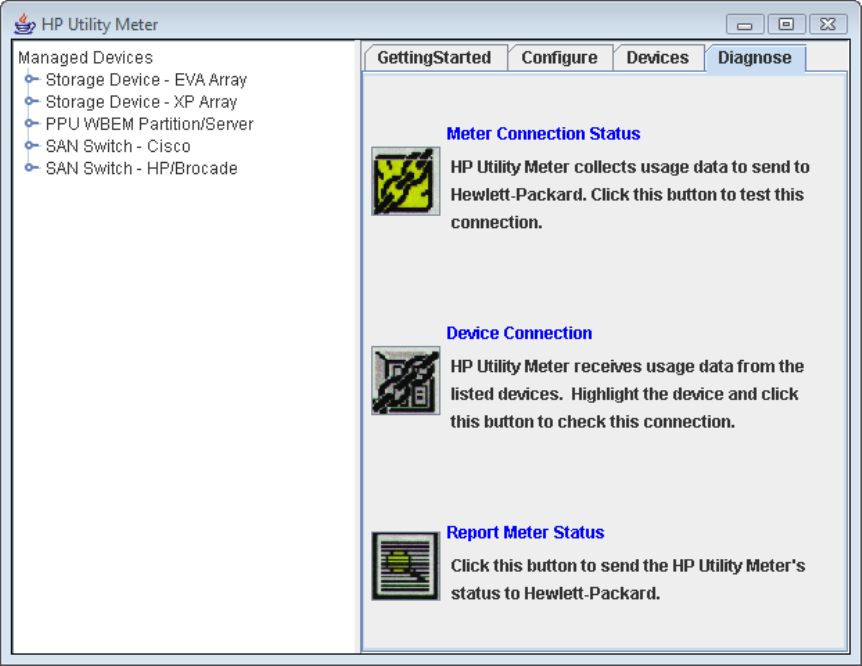
3.6 Utility Meter Diagnose Tasks
After you click the Utility Meter GUI's Diagnose tab, you can access these user tasks:
• Meter Connection Status — This task verifies that the Utility Meter's data acquisition server (das_SERVER
process) is running. See Section 3.6.1.
• Device Connection — This task verifies that a specific device is connected to the Utility Meter. See
Section 3.6.2.
• Report Meter Status — This task is not supported in this release of the Utility Meter software.
Figure 3-22 Diagnose Tab
3.6.1 Meter Connection Status
The Diagnose tab of the Utility Meter GUI provides the Meter Connection Status task, which verifies
that the Utility Meter's data acquisition server (das_SERVER process) is running. The data acquisition server
is essential to the Utility Meter and must be running for the Utility Meter to function properly.
To perform the Meter Connection Status task, follow this procedure:
1. Start the Utility Meter GUI. For details, see Section 3.1: “Starting the Utility Meter GUI”.
2. In the Utility Meter GUI, click the Diagnose tab.
3. In the Utility Meter GUI's Tasks (right) pane, click the Meter Connection Status button.
4. If the Utility Meter's data acquisition server (process) is running, the following message appears and it
displays the date and time that the Utility Meter began collecting usage data.
68 Performing Utility Meter Tasks