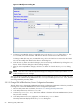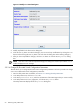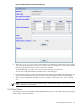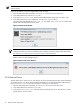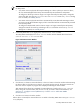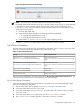8.15 HP Utility Meter User's Guide (January 2010)
Table Of Contents
- HP Utility Meter User's Guide for version 8.15
- Table of Contents
- About This Document
- 1 Introduction
- 2 Installing and Configuring the Utility Meter Software
- 2.1 Overview
- 2.2 Skills Required
- 2.3 Before Going to the Customer Site
- 2.4 Configuring the HP-UX System Parameters
- 2.5 Obtaining and Installing the Utility Meter Software
- 2.6 Configuring the Utility Meter Parameters
- 2.7 URS XP Only – Installing the CV XP AE CLI Software
- 2.8 URS EVA Only – Installing the CV EVA SSSU Software
- 2.9 URS HP/Brocade SAN Switch Only – Installing the SMI-S Agent Software
- 2.10 URS Cisco SAN Switch Only – Enabling the CIM Server
- 2.11 Email Hostname Masquerading
- 2.12 Configuring PPU Partitions and URS Devices
- 2.13 Verifying the Utility Meter Operation
- 2.14 Completing the Utility Meter Installation and Configuration
- 2.15 Upgrading the Utility Meter Software to Version 8.15
- 3 Performing Utility Meter Tasks
- 4 Verifying Utility Meter Operation
- 4.1 Verifying the Utility Meter Hardware is Operational
- 4.2 Verifying the Utility Meter Software is Operational
- 4.3 Verifying the CIM Server Software Is Operational
- 4.4 Verifying Connectivity from the Utility Meter to HP
- 4.5 Verifying the Data Acquisition Server is Running
- 4.6 Verifying the Utility Meter Data Transport Method
- 4.7 Verifying a PPU Partition
- 4.8 Verifying a Storage Device
- 4.8.1 Verifying a Device is Configured in the Utility Meter
- 4.8.2 Verifying a Device is Connected to the Utility Meter
- 4.8.3 Verifying the Connection from the Utility Meter to HP
- 4.8.4 XP Only – Verifying the Correct Version of CV XP AE CLI is Installed
- 4.8.5 EVA Only – Verifying the Correct Version of CV EVA SSSU is Installed
- 4.9 Verifying a SAN Device
- 5 Troubleshooting the Utility Meter
- A Site Preparation Form for Pay Per Use
- B Site Preparation Form for Utility Ready Storage
- C Data Fields Sent from the Utility Meter to HP
- Glossary
- Index
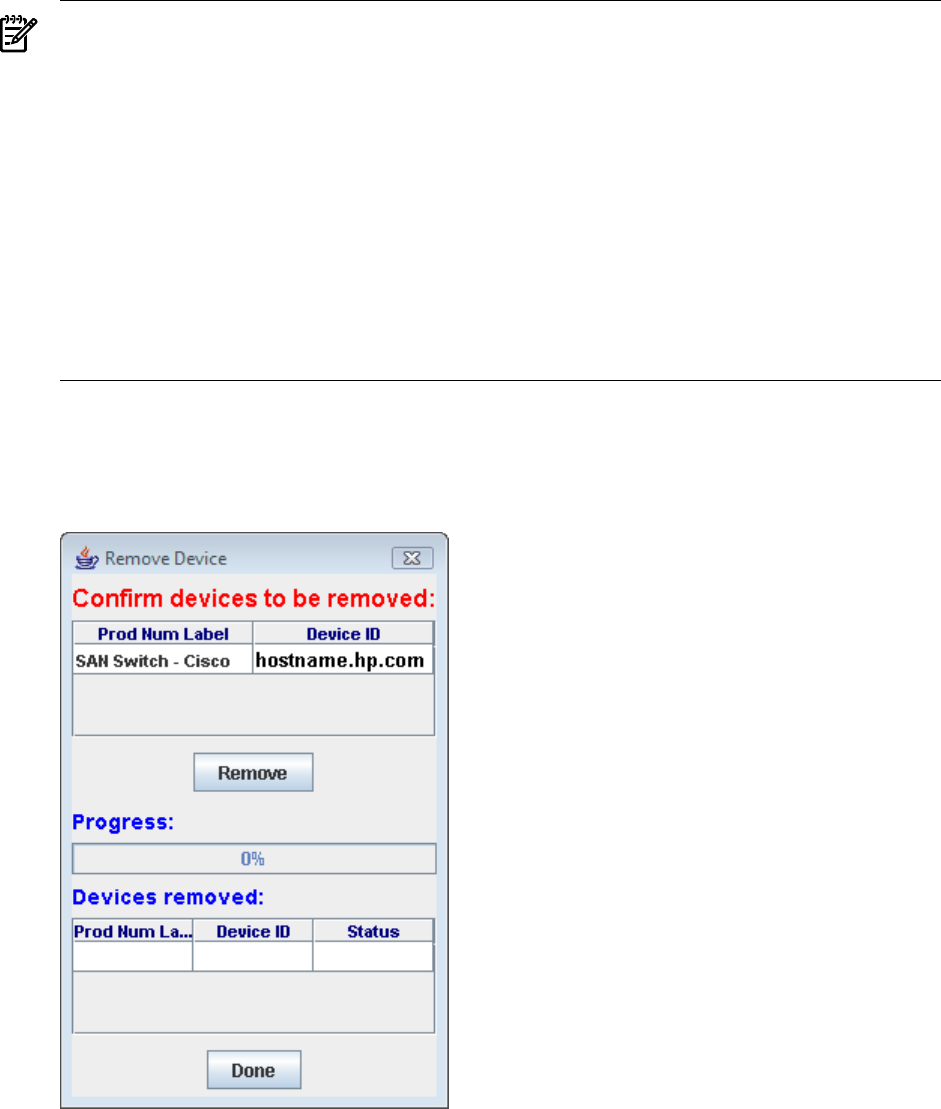
NOTE: You can only remove a device (Command View server, PPU partition, or SAN switch) from
the Utility Meter.
• You cannot remove a physical disk array that belongs to a device. When you remove a device,
all of its associated physical disk arrays are automatically removed from the Utility Meter.
To configure a disk array so that its usage is no longer metered by the Utility Meter, change the
status of the disk array from URS Device to Non-URS Device in the Modify Device dialog
box. For details, see “Modify Device”.
• You cannot remove a physical switch that is maintained by an HP/Brocade SMI-S Agent. When
you remove an HP/Brocade SMI-S Agent, all of its associated switches are automatically removed
from the Utility Meter.
To configure an HP/Brocade switch so that its usage is no longer metered by the Utility Meter,
change the status of the switch by unchecking its Metered checkbox in the Modify Device
dialog box. For details, see “Modify Device”.
4. In the Utility Meter GUI Tasks (right) pane, click the Remove Device button.
The Utility Meter GUI displays the Remove Device window with the selected device listed in the
Confirm devices to be removed table.
Figure 3-21 Remove Device Window
5. Click the Remove button to remove the device, or the Done button to close the window without removing
the device. After you click the Remove button, you cannot stop the removal. The device removal can
take some time to complete. A progress bar is displayed indicating the removal status.
After removal of the device has completed, the removed device is listed in the Devices removed
table, along with a removal status, such as Removed. (If you need to add a removed device, see
Section 3.5.1: “Configure a Device (Add Device)” or Section 3.5.1.3: “Add a PPU WBEM
Partition/Server”.)
6. Click the Done button to close the window.
After a device is removed, the removed device is not visible in the Utility Meter GUI's Managed Devices
Tree (left pane).
3.5 Utility Meter Devices Tasks 67