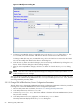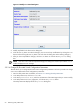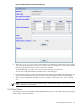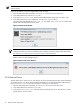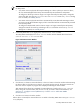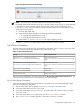8.15 HP Utility Meter User's Guide (January 2010)
Table Of Contents
- HP Utility Meter User's Guide for version 8.15
- Table of Contents
- About This Document
- 1 Introduction
- 2 Installing and Configuring the Utility Meter Software
- 2.1 Overview
- 2.2 Skills Required
- 2.3 Before Going to the Customer Site
- 2.4 Configuring the HP-UX System Parameters
- 2.5 Obtaining and Installing the Utility Meter Software
- 2.6 Configuring the Utility Meter Parameters
- 2.7 URS XP Only – Installing the CV XP AE CLI Software
- 2.8 URS EVA Only – Installing the CV EVA SSSU Software
- 2.9 URS HP/Brocade SAN Switch Only – Installing the SMI-S Agent Software
- 2.10 URS Cisco SAN Switch Only – Enabling the CIM Server
- 2.11 Email Hostname Masquerading
- 2.12 Configuring PPU Partitions and URS Devices
- 2.13 Verifying the Utility Meter Operation
- 2.14 Completing the Utility Meter Installation and Configuration
- 2.15 Upgrading the Utility Meter Software to Version 8.15
- 3 Performing Utility Meter Tasks
- 4 Verifying Utility Meter Operation
- 4.1 Verifying the Utility Meter Hardware is Operational
- 4.2 Verifying the Utility Meter Software is Operational
- 4.3 Verifying the CIM Server Software Is Operational
- 4.4 Verifying Connectivity from the Utility Meter to HP
- 4.5 Verifying the Data Acquisition Server is Running
- 4.6 Verifying the Utility Meter Data Transport Method
- 4.7 Verifying a PPU Partition
- 4.8 Verifying a Storage Device
- 4.8.1 Verifying a Device is Configured in the Utility Meter
- 4.8.2 Verifying a Device is Connected to the Utility Meter
- 4.8.3 Verifying the Connection from the Utility Meter to HP
- 4.8.4 XP Only – Verifying the Correct Version of CV XP AE CLI is Installed
- 4.8.5 EVA Only – Verifying the Correct Version of CV EVA SSSU is Installed
- 4.9 Verifying a SAN Device
- 5 Troubleshooting the Utility Meter
- A Site Preparation Form for Pay Per Use
- B Site Preparation Form for Utility Ready Storage
- C Data Fields Sent from the Utility Meter to HP
- Glossary
- Index
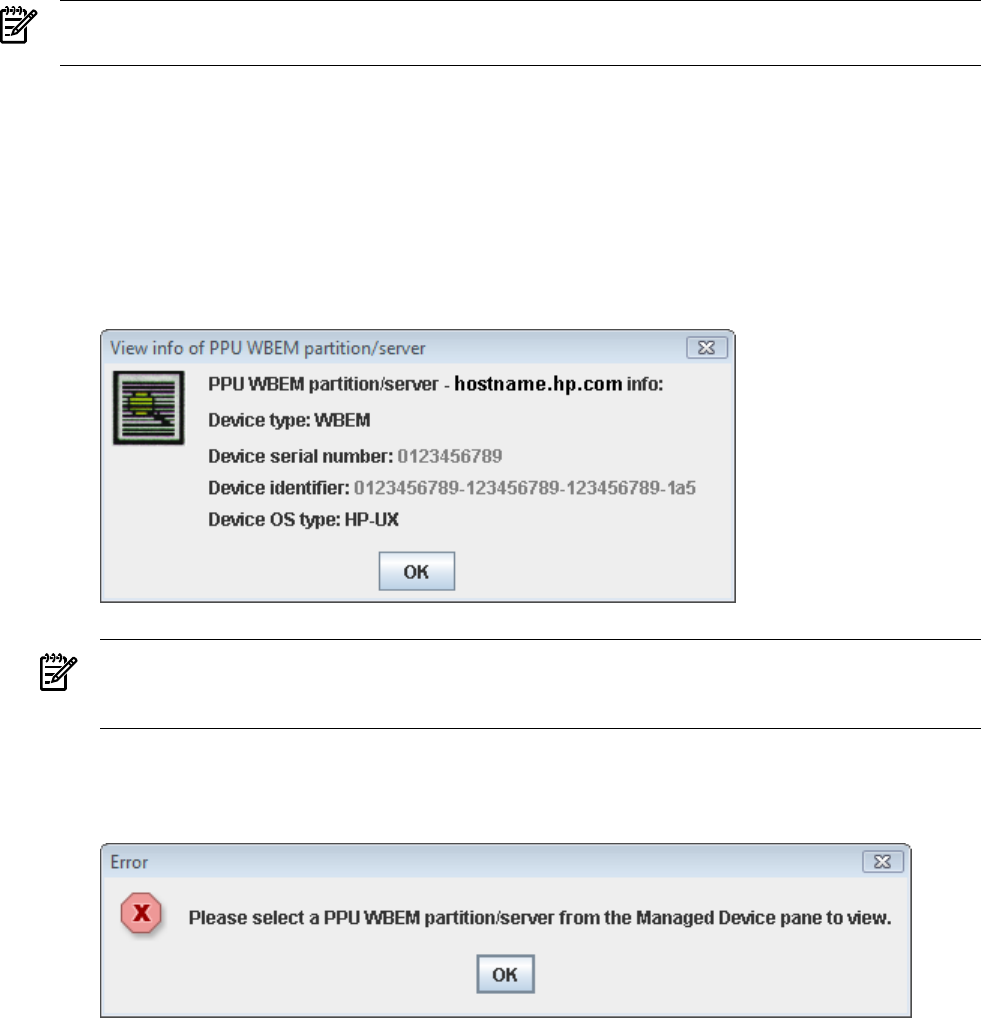
NOTE: This feature is only for PPU WBEM Partitions/Servers. Storage device details can not be viewed
with this feature.
Follow this procedure to view PPU WBEM Partition/Server details:
1. Start the Utility Meter GUI. For details, see Section 3.1: “Starting the Utility Meter GUI”.
2. In the Utility Meter GUI, click the Devices tab.
3. In the Managed Devices Tree, select the PPU WBEM Partition/Server that you want to view.
4. In the Utility Meter GUI Tasks (right) pane, click the View Device button.
The Utility Meter GUI displays the View info of PPU WBEM partition/server window with
details of the selected partition/server listed.
Figure 3-19 View Device Window
NOTE: The Device identifier value is the ID Number you enter in the UPS Web Portal when
verifying connnectivity. For more information about verifying connectivity using the UPS Web Portal,
see Section 4.7.4: “Test Connection from PPU Partition to UPS Web Portal”.
If you click View Device without selecting a device or after selecting a device other than a PPU WBEM
Partition/Server an Error message apears.
Figure 3-20 View Device Error Window
3.5.4 Remove Device
This task allows you to remove one or more devices, all of the associated physical disk arrays that belong
to a storage device, or or all the metered switches that belong to an HP/Brocade SMI-S Agent from the
Managed Devices Tree. Follow this procedure to remove one or more devices:
1. Start the Utility Meter GUI. For details, see Section 3.1: “Starting the Utility Meter GUI”.
2. In the Utility Meter GUI, click the Devices tab.
3. In the Managed Devices Tree, select the device (Command View server, PPU partition, or SAN
switch) that you want to remove.
66 Performing Utility Meter Tasks