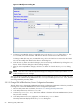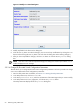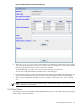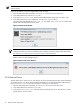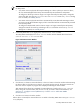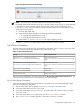8.15 HP Utility Meter User's Guide (January 2010)
Table Of Contents
- HP Utility Meter User's Guide for version 8.15
- Table of Contents
- About This Document
- 1 Introduction
- 2 Installing and Configuring the Utility Meter Software
- 2.1 Overview
- 2.2 Skills Required
- 2.3 Before Going to the Customer Site
- 2.4 Configuring the HP-UX System Parameters
- 2.5 Obtaining and Installing the Utility Meter Software
- 2.6 Configuring the Utility Meter Parameters
- 2.7 URS XP Only – Installing the CV XP AE CLI Software
- 2.8 URS EVA Only – Installing the CV EVA SSSU Software
- 2.9 URS HP/Brocade SAN Switch Only – Installing the SMI-S Agent Software
- 2.10 URS Cisco SAN Switch Only – Enabling the CIM Server
- 2.11 Email Hostname Masquerading
- 2.12 Configuring PPU Partitions and URS Devices
- 2.13 Verifying the Utility Meter Operation
- 2.14 Completing the Utility Meter Installation and Configuration
- 2.15 Upgrading the Utility Meter Software to Version 8.15
- 3 Performing Utility Meter Tasks
- 4 Verifying Utility Meter Operation
- 4.1 Verifying the Utility Meter Hardware is Operational
- 4.2 Verifying the Utility Meter Software is Operational
- 4.3 Verifying the CIM Server Software Is Operational
- 4.4 Verifying Connectivity from the Utility Meter to HP
- 4.5 Verifying the Data Acquisition Server is Running
- 4.6 Verifying the Utility Meter Data Transport Method
- 4.7 Verifying a PPU Partition
- 4.8 Verifying a Storage Device
- 4.8.1 Verifying a Device is Configured in the Utility Meter
- 4.8.2 Verifying a Device is Connected to the Utility Meter
- 4.8.3 Verifying the Connection from the Utility Meter to HP
- 4.8.4 XP Only – Verifying the Correct Version of CV XP AE CLI is Installed
- 4.8.5 EVA Only – Verifying the Correct Version of CV EVA SSSU is Installed
- 4.9 Verifying a SAN Device
- 5 Troubleshooting the Utility Meter
- A Site Preparation Form for Pay Per Use
- B Site Preparation Form for Utility Ready Storage
- C Data Fields Sent from the Utility Meter to HP
- Glossary
- Index
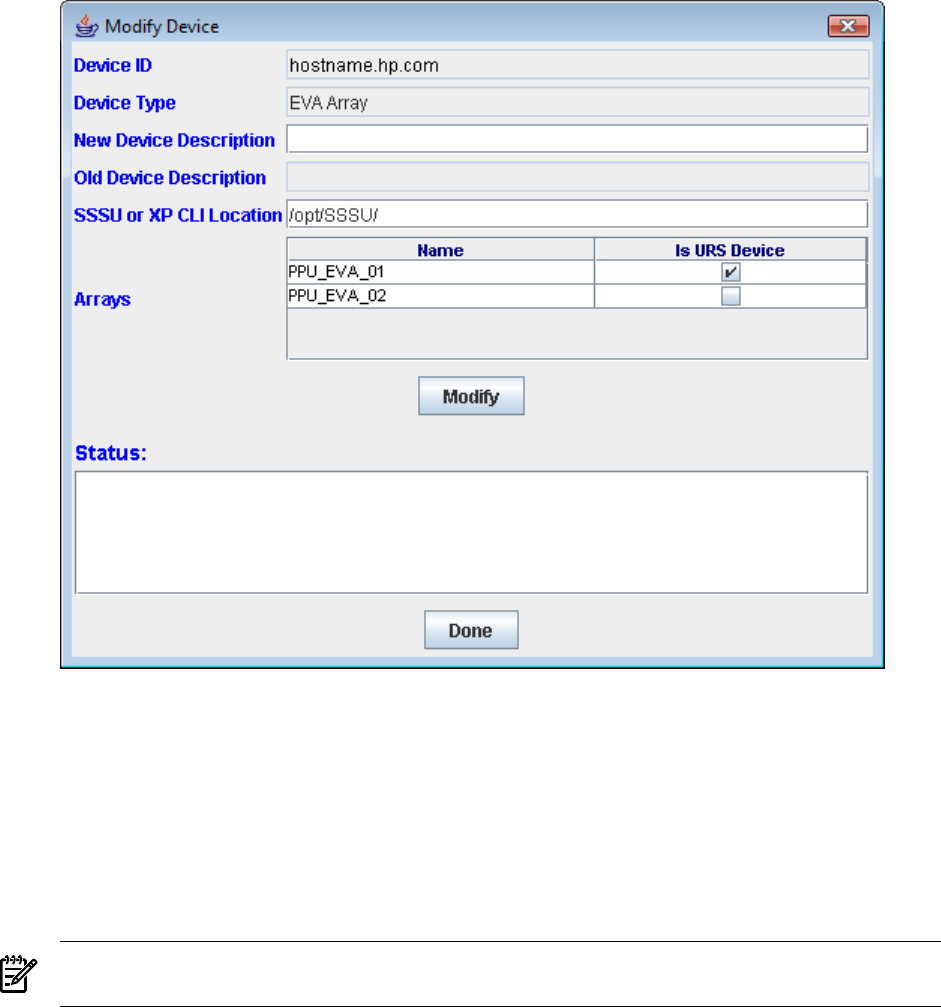
Figure 3-15 Modify Device Dialog Box
5. To change a non-URS disk array to a URS disk array, in the Modify Device dialog box's Is URS
Device field, click in the check box. URS devices will have a check mark in their check box.
To change a URS disk array to a non-URS disk array, click in the check box to remove the check mark.
You can also modify other fields for the device in this dialog box.
6. Click the Modify button to make the changes. (You can cancel any modifications by clicking the Done
button, which closes the dialog box without making changes.)
7. After you have completed the changes, click the Done button to close the Modify Device dialog
box.
NOTE: If an error occurs with the requested changes, the dialog box remains open and the Status
window displays the error message.
After you change a non-URS disk array to a URS disk array and there are no errors, the non-URS disk array
now appears as a URS disk array (labeled as a URS Device) in the Managed Devices Tree, and it is
now being metered by the Utility Meter.
3.5.2.2 Change PPU WBEM Partition/Server Configuration Parameters
This task allows you to change PPU WBEM Partition/Server configuration parameters. Follow this procedure
to change one or more PPU WBEM Partition/Server configuration parameters:
1. Start the Utility Meter GUI. For details, see Section 3.1: “Starting the Utility Meter GUI”.
2. In the Utility Meter GUI, click the Devices tab.
3. In the Managed Devices Tree, select the IP address or hostname of the PPU WBEM Partition/Server
that you want to modify.
4. In the Utility Meter GUI Tasks (right) pane, click the Modify Device button.
The Utility Meter GUI displays the Modify Device dialog box.
62 Performing Utility Meter Tasks