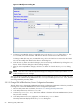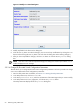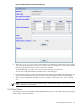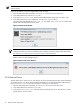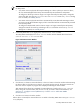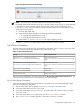8.15 HP Utility Meter User's Guide (January 2010)
Table Of Contents
- HP Utility Meter User's Guide for version 8.15
- Table of Contents
- About This Document
- 1 Introduction
- 2 Installing and Configuring the Utility Meter Software
- 2.1 Overview
- 2.2 Skills Required
- 2.3 Before Going to the Customer Site
- 2.4 Configuring the HP-UX System Parameters
- 2.5 Obtaining and Installing the Utility Meter Software
- 2.6 Configuring the Utility Meter Parameters
- 2.7 URS XP Only – Installing the CV XP AE CLI Software
- 2.8 URS EVA Only – Installing the CV EVA SSSU Software
- 2.9 URS HP/Brocade SAN Switch Only – Installing the SMI-S Agent Software
- 2.10 URS Cisco SAN Switch Only – Enabling the CIM Server
- 2.11 Email Hostname Masquerading
- 2.12 Configuring PPU Partitions and URS Devices
- 2.13 Verifying the Utility Meter Operation
- 2.14 Completing the Utility Meter Installation and Configuration
- 2.15 Upgrading the Utility Meter Software to Version 8.15
- 3 Performing Utility Meter Tasks
- 4 Verifying Utility Meter Operation
- 4.1 Verifying the Utility Meter Hardware is Operational
- 4.2 Verifying the Utility Meter Software is Operational
- 4.3 Verifying the CIM Server Software Is Operational
- 4.4 Verifying Connectivity from the Utility Meter to HP
- 4.5 Verifying the Data Acquisition Server is Running
- 4.6 Verifying the Utility Meter Data Transport Method
- 4.7 Verifying a PPU Partition
- 4.8 Verifying a Storage Device
- 4.8.1 Verifying a Device is Configured in the Utility Meter
- 4.8.2 Verifying a Device is Connected to the Utility Meter
- 4.8.3 Verifying the Connection from the Utility Meter to HP
- 4.8.4 XP Only – Verifying the Correct Version of CV XP AE CLI is Installed
- 4.8.5 EVA Only – Verifying the Correct Version of CV EVA SSSU is Installed
- 4.9 Verifying a SAN Device
- 5 Troubleshooting the Utility Meter
- A Site Preparation Form for Pay Per Use
- B Site Preparation Form for Utility Ready Storage
- C Data Fields Sent from the Utility Meter to HP
- Glossary
- Index

4. In the Add Device dialog box's Device Type drop-down list, select the SAN Switch –
HP/Brocade item.
5. In the Add Device dialog box, enter values into the following fields:
• IP – Enter the IP address or hostname of the SMI-S Agent.
• Info – (Optional) Enter a description for the SMI-S Agent.
• Login – Enter the username of the SMI-S Agent.
• Password – Enter the password of the SMI-S Agent.
• Require server certificate – Select Yes (default) if you want to require a server certificate
when the server is accessed or No if you don't want to require a server certificate. See
Section 3.5.1.5: “Add an HP/Brocade SAN Switch” for information about adding the certificate
to the sandevices.pem file. Note that this should be done before the SMI-S Agent is added to
the Utility Meter.
6. Click the Add Device button. An information message appears. If no errors occur, such as duplicate
device ID, the SMI-S Agent is added and listed in the Status field. If an error occurs, the Status field
displays the error message.
7. To add another SMI-S Agent, repeat this procedure starting with Step 5; otherwise, click the Done button
to close the Add Device dialog box.
This procedure adds the SMI-S Agent that maintains the HP/Brocade switches to the Utility Meter. In order
to meter an HP/Brocade switch you need to run Modify Device (see Section 3.5.2.4: “Change HP/Brocade
Switch Configuration Parameters”.
3.5.2 Modify Device
3.5.2.1 Change a non-URS Disk Array to URS
This task allows you to change a non-URS disk array to a URS disk array, or a URS disk array to a non-URS
disk array, in the Managed Devices Tree. Only URS disk arrays, which are labeled as a URS Device
in the Managed Devices Tree, are metered by the Utility Meter.
NOTE: You can also modify other device fields in the Modify Device dialog box.
Follow this procedure to change a non-URS disk array to a URS disk array.
NOTE: This example modifies an EVA disk array, but the same procedure is used to modify an XP devices.
1. Start the Utility Meter GUI. For details, see Section 3.1: “Starting the Utility Meter GUI”.
2. In the Utility Meter GUI, click the Devices tab.
3. In the Managed Devices Tree, select the IP address or hostname of the Command View server that
manages the non-URS disk array you want to change to a URS disk array.
4. In the Utility Meter GUI Tasks (right) pane, click the Modify Device button.
The Utility Meter GUI displays the Modify Device dialog box.
3.5 Utility Meter Devices Tasks 61