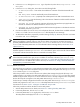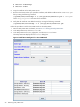8.15 HP Utility Meter User's Guide (January 2010)
Table Of Contents
- HP Utility Meter User's Guide for version 8.15
- Table of Contents
- About This Document
- 1 Introduction
- 2 Installing and Configuring the Utility Meter Software
- 2.1 Overview
- 2.2 Skills Required
- 2.3 Before Going to the Customer Site
- 2.4 Configuring the HP-UX System Parameters
- 2.5 Obtaining and Installing the Utility Meter Software
- 2.6 Configuring the Utility Meter Parameters
- 2.7 URS XP Only – Installing the CV XP AE CLI Software
- 2.8 URS EVA Only – Installing the CV EVA SSSU Software
- 2.9 URS HP/Brocade SAN Switch Only – Installing the SMI-S Agent Software
- 2.10 URS Cisco SAN Switch Only – Enabling the CIM Server
- 2.11 Email Hostname Masquerading
- 2.12 Configuring PPU Partitions and URS Devices
- 2.13 Verifying the Utility Meter Operation
- 2.14 Completing the Utility Meter Installation and Configuration
- 2.15 Upgrading the Utility Meter Software to Version 8.15
- 3 Performing Utility Meter Tasks
- 4 Verifying Utility Meter Operation
- 4.1 Verifying the Utility Meter Hardware is Operational
- 4.2 Verifying the Utility Meter Software is Operational
- 4.3 Verifying the CIM Server Software Is Operational
- 4.4 Verifying Connectivity from the Utility Meter to HP
- 4.5 Verifying the Data Acquisition Server is Running
- 4.6 Verifying the Utility Meter Data Transport Method
- 4.7 Verifying a PPU Partition
- 4.8 Verifying a Storage Device
- 4.8.1 Verifying a Device is Configured in the Utility Meter
- 4.8.2 Verifying a Device is Connected to the Utility Meter
- 4.8.3 Verifying the Connection from the Utility Meter to HP
- 4.8.4 XP Only – Verifying the Correct Version of CV XP AE CLI is Installed
- 4.8.5 EVA Only – Verifying the Correct Version of CV EVA SSSU is Installed
- 4.9 Verifying a SAN Device
- 5 Troubleshooting the Utility Meter
- A Site Preparation Form for Pay Per Use
- B Site Preparation Form for Utility Ready Storage
- C Data Fields Sent from the Utility Meter to HP
- Glossary
- Index
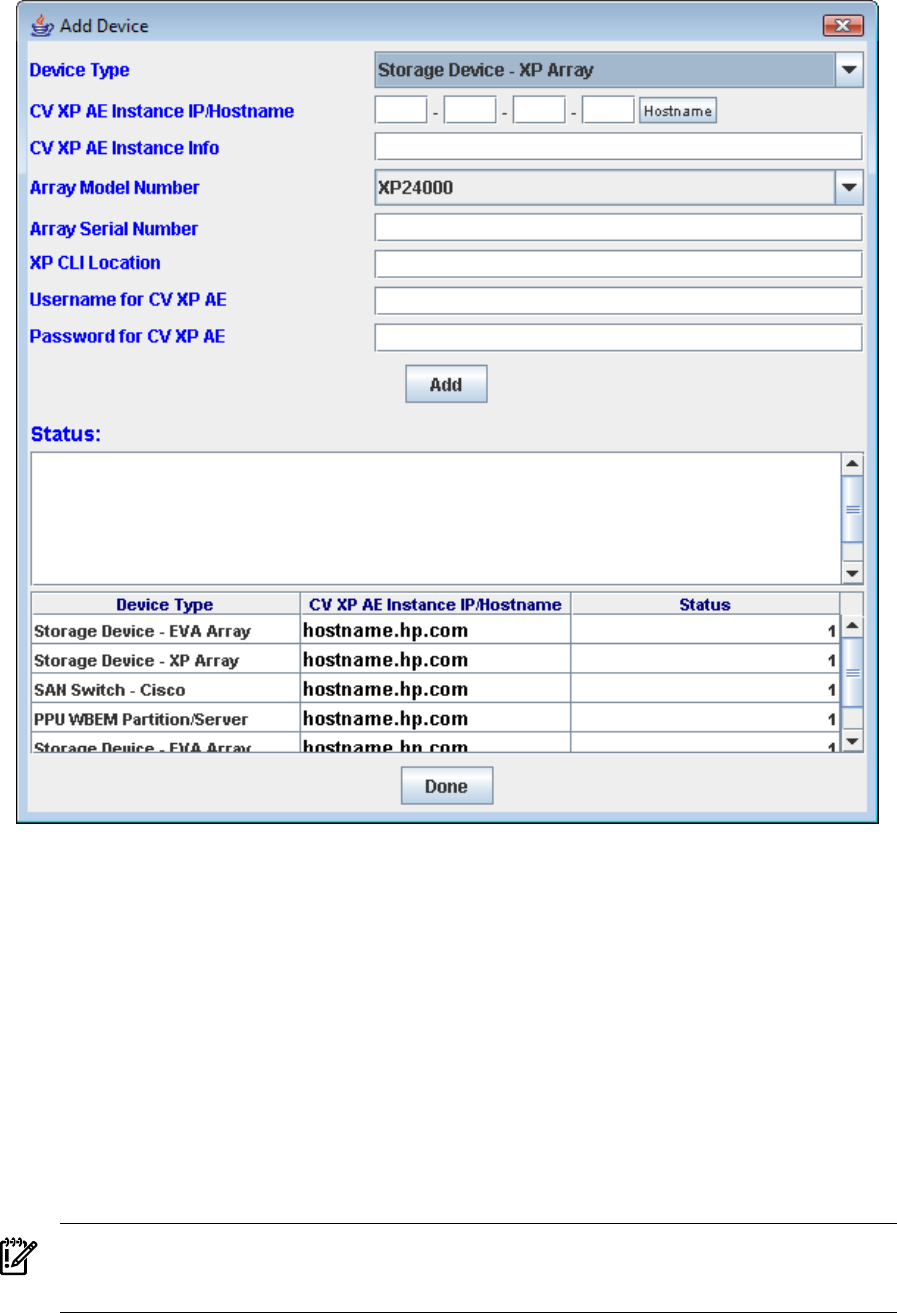
Figure 3-11 Add Device Dialog Box for XP Device
4. In the Add Device dialog box's Device Type drop-down list, select the Storage Device - XP
Array item.
5. In the Add Device dialog box, enter values into the following fields:
• CV XP AE Instance IP/Hostname – Enter either the IP address or hostname of the XP
Command View AE server.
• CV XP AE Instance Info – (Optional) Enter a description for the XP disk array.
• Array Model Number – In the drop-down list, select the appropriate XP model number.
• Array Serial Number – Enter the serial number of the XP disk array.
• XP CLI Location – Enter the directory path to the instance of XP CLI that will be used for the
XP disk array being added.
• Username for CV XP AE – Enter the username of the XP Command View (CV) AE application
on the CV XP AE machine. The default username is system.
IMPORTANT: Enter the CV XP AE Device Manager's account that was created for exclusive use
by the Utility Meter into the Username for CV XP AE and Password for CV XP AE fields.
For details, see Section 2.7.1: “Avoiding CVAE Device Manager Refresh Conflicts”.
• Password for CV XP AE – Enter the password of the CV XP AE application on the CV XP AE
machine. The default password is manager.
54 Performing Utility Meter Tasks