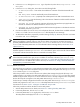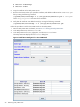8.15 HP Utility Meter User's Guide (January 2010)
Table Of Contents
- HP Utility Meter User's Guide for version 8.15
- Table of Contents
- About This Document
- 1 Introduction
- 2 Installing and Configuring the Utility Meter Software
- 2.1 Overview
- 2.2 Skills Required
- 2.3 Before Going to the Customer Site
- 2.4 Configuring the HP-UX System Parameters
- 2.5 Obtaining and Installing the Utility Meter Software
- 2.6 Configuring the Utility Meter Parameters
- 2.7 URS XP Only – Installing the CV XP AE CLI Software
- 2.8 URS EVA Only – Installing the CV EVA SSSU Software
- 2.9 URS HP/Brocade SAN Switch Only – Installing the SMI-S Agent Software
- 2.10 URS Cisco SAN Switch Only – Enabling the CIM Server
- 2.11 Email Hostname Masquerading
- 2.12 Configuring PPU Partitions and URS Devices
- 2.13 Verifying the Utility Meter Operation
- 2.14 Completing the Utility Meter Installation and Configuration
- 2.15 Upgrading the Utility Meter Software to Version 8.15
- 3 Performing Utility Meter Tasks
- 4 Verifying Utility Meter Operation
- 4.1 Verifying the Utility Meter Hardware is Operational
- 4.2 Verifying the Utility Meter Software is Operational
- 4.3 Verifying the CIM Server Software Is Operational
- 4.4 Verifying Connectivity from the Utility Meter to HP
- 4.5 Verifying the Data Acquisition Server is Running
- 4.6 Verifying the Utility Meter Data Transport Method
- 4.7 Verifying a PPU Partition
- 4.8 Verifying a Storage Device
- 4.8.1 Verifying a Device is Configured in the Utility Meter
- 4.8.2 Verifying a Device is Connected to the Utility Meter
- 4.8.3 Verifying the Connection from the Utility Meter to HP
- 4.8.4 XP Only – Verifying the Correct Version of CV XP AE CLI is Installed
- 4.8.5 EVA Only – Verifying the Correct Version of CV EVA SSSU is Installed
- 4.9 Verifying a SAN Device
- 5 Troubleshooting the Utility Meter
- A Site Preparation Form for Pay Per Use
- B Site Preparation Form for Utility Ready Storage
- C Data Fields Sent from the Utility Meter to HP
- Glossary
- Index
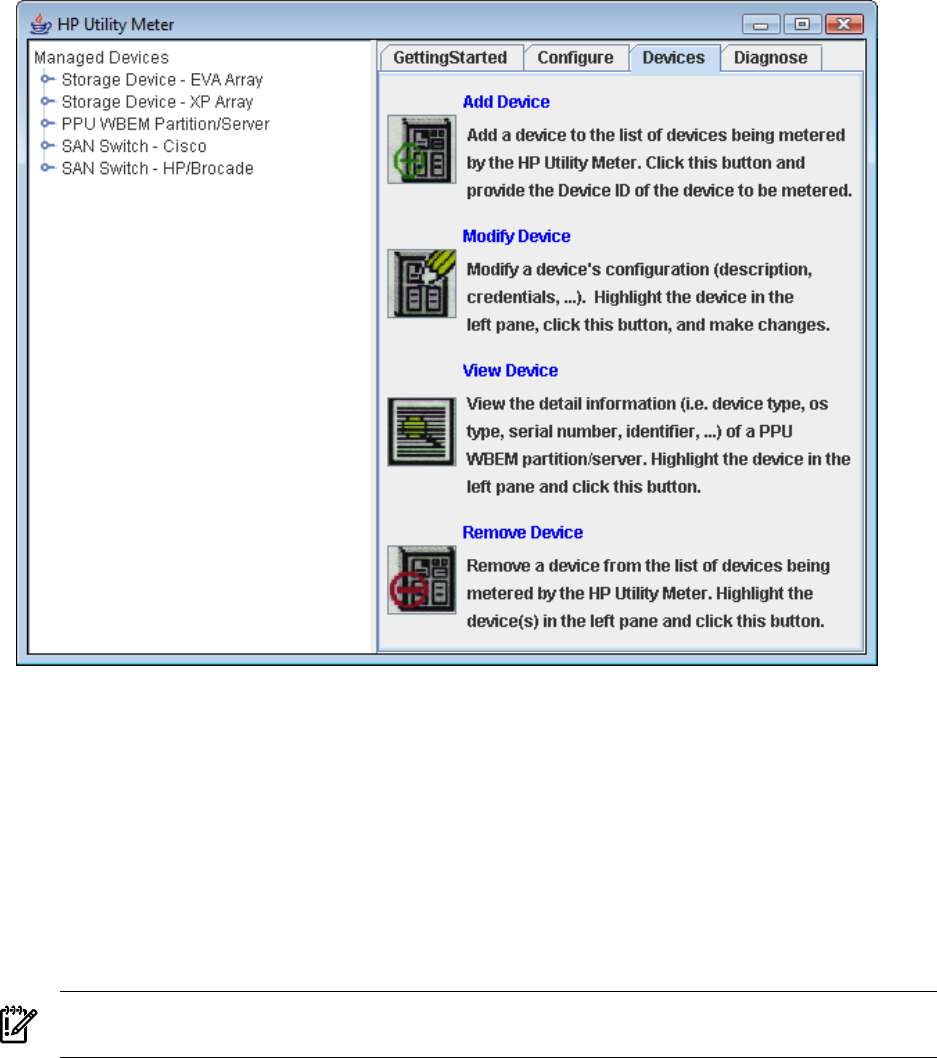
Figure 3-9 Devices Tab
3.5.1 Configure a Device (Add Device)
EVA and XP Command View (CV) servers, WBEM Partitions/Servers, and SAN switches that are not visible
in the Utility Meter's Managed Devices Tree (left pane) are configured slightly different in the Utility
Meter GUI. The general processes for configuring these types of devices are:
• EVA: This is a one-step configuration process using the Utility Meter's Add Device dialog box. The
EVA CV server name needs to be added to the Utility Meter. The EVA disk array is automatically
configured as a URS Device, which is metered by the Utility Meter.
• XP: This is a one-step configuration process using the Utility Meter's Add Device dialog box. The XP
CV server and the XP disk array's model and serial number need to be added to the Utility Meter. The
XP disk array is automatically configured as a URS Device, which is metered by the Utility Meter.
IMPORTANT: A physical disk array must appear in the Managed Devices Tree (left pane) and
be labeled as a URS Device or its usage data is not collected and sent to HP.
• WBEM Partition/Server: This is a one-step configuration process using the Utility Meter's Add Device
dialog box.
• Cisco SAN Switch: This is a one-step configuration process using the Utility Meter's Add Device dialog
box.
• HP/Brocade SAN Switch: This is a two-step configuration process using the Utility Meter's Add Device
dialog box. The SMI-S Agent needs to be added to the Utility Meter, then the switches maintained by
the SMI-S Agent need to be added using the Modify Device dialog box.
3.5 Utility Meter Devices Tasks 51