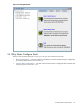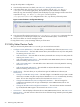8.15 HP Utility Meter User's Guide (January 2010)
Table Of Contents
- HP Utility Meter User's Guide for version 8.15
- Table of Contents
- About This Document
- 1 Introduction
- 2 Installing and Configuring the Utility Meter Software
- 2.1 Overview
- 2.2 Skills Required
- 2.3 Before Going to the Customer Site
- 2.4 Configuring the HP-UX System Parameters
- 2.5 Obtaining and Installing the Utility Meter Software
- 2.6 Configuring the Utility Meter Parameters
- 2.7 URS XP Only – Installing the CV XP AE CLI Software
- 2.8 URS EVA Only – Installing the CV EVA SSSU Software
- 2.9 URS HP/Brocade SAN Switch Only – Installing the SMI-S Agent Software
- 2.10 URS Cisco SAN Switch Only – Enabling the CIM Server
- 2.11 Email Hostname Masquerading
- 2.12 Configuring PPU Partitions and URS Devices
- 2.13 Verifying the Utility Meter Operation
- 2.14 Completing the Utility Meter Installation and Configuration
- 2.15 Upgrading the Utility Meter Software to Version 8.15
- 3 Performing Utility Meter Tasks
- 4 Verifying Utility Meter Operation
- 4.1 Verifying the Utility Meter Hardware is Operational
- 4.2 Verifying the Utility Meter Software is Operational
- 4.3 Verifying the CIM Server Software Is Operational
- 4.4 Verifying Connectivity from the Utility Meter to HP
- 4.5 Verifying the Data Acquisition Server is Running
- 4.6 Verifying the Utility Meter Data Transport Method
- 4.7 Verifying a PPU Partition
- 4.8 Verifying a Storage Device
- 4.8.1 Verifying a Device is Configured in the Utility Meter
- 4.8.2 Verifying a Device is Connected to the Utility Meter
- 4.8.3 Verifying the Connection from the Utility Meter to HP
- 4.8.4 XP Only – Verifying the Correct Version of CV XP AE CLI is Installed
- 4.8.5 EVA Only – Verifying the Correct Version of CV EVA SSSU is Installed
- 4.9 Verifying a SAN Device
- 5 Troubleshooting the Utility Meter
- A Site Preparation Form for Pay Per Use
- B Site Preparation Form for Utility Ready Storage
- C Data Fields Sent from the Utility Meter to HP
- Glossary
- Index
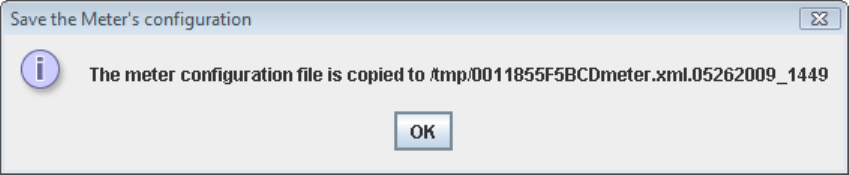
To copy the Utility Meter's configuration:
1. Start the Utility Meter GUI. For details, see Section 3.1: “Starting the Utility Meter GUI”.
2. In the Utility Meter GUI, click the Configure tab, and then click the Copy the Meter's
configuration task button (right pane). This operation may take some time to complete.
When the copy has successfully completed, this task displays a pop-up message with the name of the
copied file. The Copy the Meter's configuration task copies the
/etc/opt/meter/meter.xml configuration file to the /tmp directory of the Utility Meter.
Figure 3-8 Save the Meter's Configuration Message
3. Copy the saved file (which is listed in the Save the Meter's configuration message) from the
/tmp directory to a safe file (for example, CD, network-attached file system, or a flash drive).
4. Click the OK button to close the message window.
If a copy failure occurs, a pop-up message advises you of the status.
3.5 Utility Meter Devices Tasks
After you click the Utility Meter GUI's Devices tab, you can access these user tasks:
• Configure a Device (Add Device) — This task allows you to add five types of devices (see Section 3.5.1):
Add an EVA Device — This task adds an EVA device (Command View server) to the Utility Meter
for metering. See Section 3.5.1.1.
•
• Add an XP Device — This task adds an XP device (Command View server) to the Utility Meter for
metering. See Section 3.5.1.2.
• Add a PPU WBEM Partition/Server — This task adds a PPU WBEM Partition/Server to the Utility
Meter for metering. See Section 3.5.1.3.
• Add a Cisco SAN Switch — This task adds a Cisco SAN switch to the Utility Meter for metering.
See Section 3.5.1.4.
• Add an HP/Brocade SAN Switch — This task adds an HP/Brocade SAN switch to the Utility
Meter for metering. See Section 3.5.1.5.
• Modify Device — This task allows you to perform three types of modifications to devices (see
Section 3.5.2):
• Change a non-URS Disk Array to URS — This task changes a non-URS disk array to URS or a URS
disk array to non-URS. Only disk arrays that are labeled URS Device are metered by the Utility
Meter. You can also change the location of the CLI/SSSU. See Section 3.5.2.1.
• Change PPU WBEM Partition/Server Configuration Parameters — This task changes the
configuration parameters (such as login credentials) for a PPU WBEM Partition/Server. See
Section 3.5.2.2.
• Change HP/Brocade Switch Configuration Parameters — This task selects switches maintained
by an HP/Brocade SMI-S Agent to be monitored. See Section 3.5.2.4.
• View Device — This task displays information about a PPU WBEM Partition/Server. See Section 3.5.3.
• Remove Device — This task removes a device from the set of devices being metered by the Utility Meter.
See Section 3.5.4.
50 Performing Utility Meter Tasks