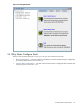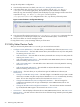8.15 HP Utility Meter User's Guide (January 2010)
Table Of Contents
- HP Utility Meter User's Guide for version 8.15
- Table of Contents
- About This Document
- 1 Introduction
- 2 Installing and Configuring the Utility Meter Software
- 2.1 Overview
- 2.2 Skills Required
- 2.3 Before Going to the Customer Site
- 2.4 Configuring the HP-UX System Parameters
- 2.5 Obtaining and Installing the Utility Meter Software
- 2.6 Configuring the Utility Meter Parameters
- 2.7 URS XP Only – Installing the CV XP AE CLI Software
- 2.8 URS EVA Only – Installing the CV EVA SSSU Software
- 2.9 URS HP/Brocade SAN Switch Only – Installing the SMI-S Agent Software
- 2.10 URS Cisco SAN Switch Only – Enabling the CIM Server
- 2.11 Email Hostname Masquerading
- 2.12 Configuring PPU Partitions and URS Devices
- 2.13 Verifying the Utility Meter Operation
- 2.14 Completing the Utility Meter Installation and Configuration
- 2.15 Upgrading the Utility Meter Software to Version 8.15
- 3 Performing Utility Meter Tasks
- 4 Verifying Utility Meter Operation
- 4.1 Verifying the Utility Meter Hardware is Operational
- 4.2 Verifying the Utility Meter Software is Operational
- 4.3 Verifying the CIM Server Software Is Operational
- 4.4 Verifying Connectivity from the Utility Meter to HP
- 4.5 Verifying the Data Acquisition Server is Running
- 4.6 Verifying the Utility Meter Data Transport Method
- 4.7 Verifying a PPU Partition
- 4.8 Verifying a Storage Device
- 4.8.1 Verifying a Device is Configured in the Utility Meter
- 4.8.2 Verifying a Device is Connected to the Utility Meter
- 4.8.3 Verifying the Connection from the Utility Meter to HP
- 4.8.4 XP Only – Verifying the Correct Version of CV XP AE CLI is Installed
- 4.8.5 EVA Only – Verifying the Correct Version of CV EVA SSSU is Installed
- 4.9 Verifying a SAN Device
- 5 Troubleshooting the Utility Meter
- A Site Preparation Form for Pay Per Use
- B Site Preparation Form for Utility Ready Storage
- C Data Fields Sent from the Utility Meter to HP
- Glossary
- Index
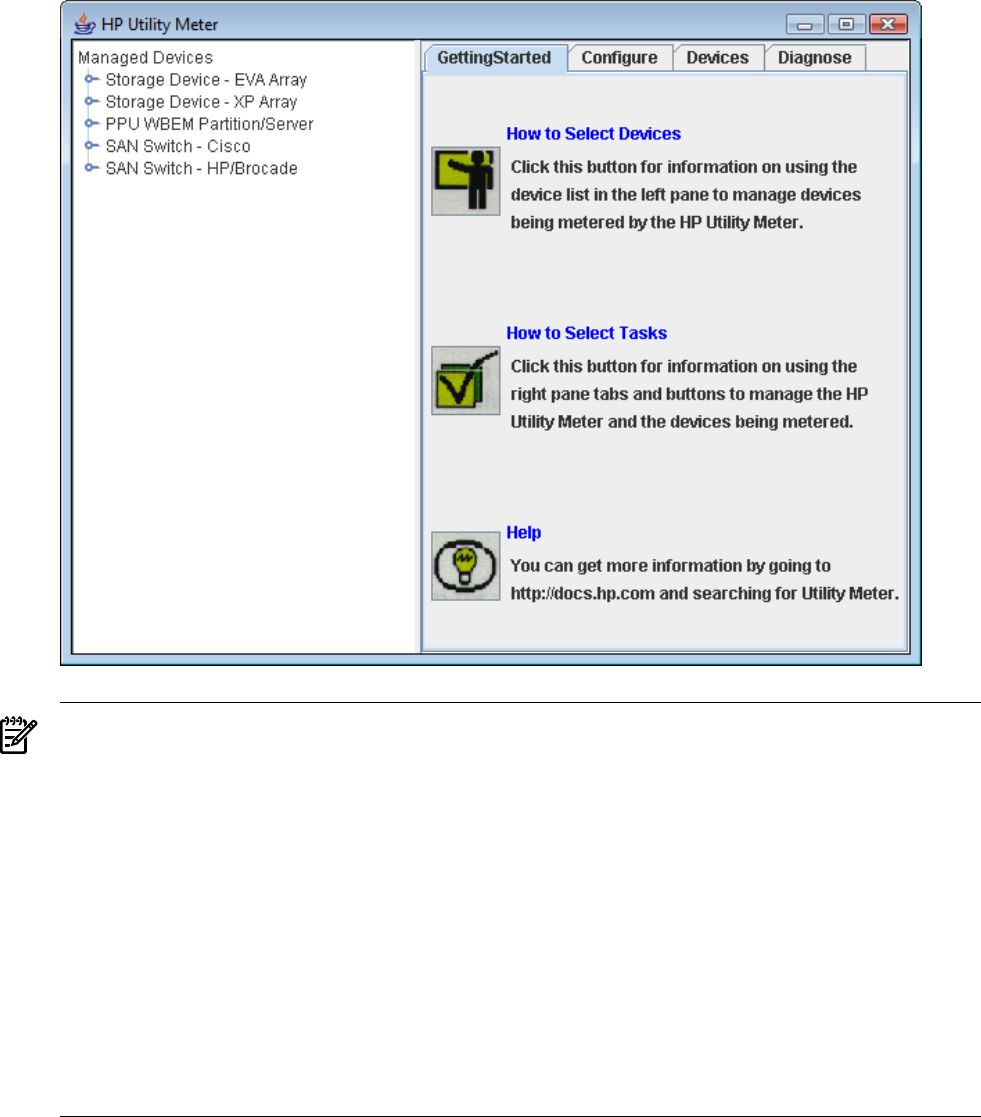
Figure 3-1 Utility Meter GUI Main Window
NOTE: If the Utility Meter GUI does not appear and you see this error:
"Exception in thread "main" java.awt.HeadlessException:
No X11 DISPLAY variable was set, but this program performed an operation which requires it. ..."
you did not set the DISPLAY environment variable.
If you see this error appear:
# %%Data Acqusition Server not launched
Data Acqusition Server not launched, Please check the Server!
the das_SERVER process is not running. To fix this, stop and restart the Utility Meter processes with the
following commands :
1. # /opt/meter/bin/monitor stop
2. # /opt/meter/bin/monitor start
The Utility Meter GUI, provides the following main screens (tabs):
• GettingStarted — Provides help information about Utility Meter tasks — see Section 3.3: “Utility
Meter Help Information”
• Configure — Initially configure or modify the Utility Meter software parameters, copy the Utility
Meter's current configuration to a file for backup or recovery purposes — see Section 3.4: “Utility Meter
Configure Tasks”
• Devices — Manage (add, modify, view, and remove) metered entities — see Section 3.5: “Utility
Meter Devices Tasks”
• Diagnose — Verify that the Utility Meter's data acquisition server (das_SERVER process) is running
and test the connection to a device — see Section 3.6: “Utility Meter Diagnose Tasks”
3.1 Starting the Utility Meter GUI 41