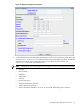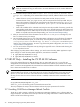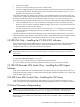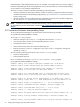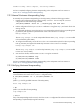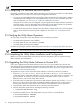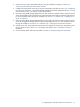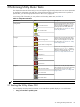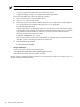8.15 HP Utility Meter User's Guide (January 2010)
Table Of Contents
- HP Utility Meter User's Guide for version 8.15
- Table of Contents
- About This Document
- 1 Introduction
- 2 Installing and Configuring the Utility Meter Software
- 2.1 Overview
- 2.2 Skills Required
- 2.3 Before Going to the Customer Site
- 2.4 Configuring the HP-UX System Parameters
- 2.5 Obtaining and Installing the Utility Meter Software
- 2.6 Configuring the Utility Meter Parameters
- 2.7 URS XP Only – Installing the CV XP AE CLI Software
- 2.8 URS EVA Only – Installing the CV EVA SSSU Software
- 2.9 URS HP/Brocade SAN Switch Only – Installing the SMI-S Agent Software
- 2.10 URS Cisco SAN Switch Only – Enabling the CIM Server
- 2.11 Email Hostname Masquerading
- 2.12 Configuring PPU Partitions and URS Devices
- 2.13 Verifying the Utility Meter Operation
- 2.14 Completing the Utility Meter Installation and Configuration
- 2.15 Upgrading the Utility Meter Software to Version 8.15
- 3 Performing Utility Meter Tasks
- 4 Verifying Utility Meter Operation
- 4.1 Verifying the Utility Meter Hardware is Operational
- 4.2 Verifying the Utility Meter Software is Operational
- 4.3 Verifying the CIM Server Software Is Operational
- 4.4 Verifying Connectivity from the Utility Meter to HP
- 4.5 Verifying the Data Acquisition Server is Running
- 4.6 Verifying the Utility Meter Data Transport Method
- 4.7 Verifying a PPU Partition
- 4.8 Verifying a Storage Device
- 4.8.1 Verifying a Device is Configured in the Utility Meter
- 4.8.2 Verifying a Device is Connected to the Utility Meter
- 4.8.3 Verifying the Connection from the Utility Meter to HP
- 4.8.4 XP Only – Verifying the Correct Version of CV XP AE CLI is Installed
- 4.8.5 EVA Only – Verifying the Correct Version of CV EVA SSSU is Installed
- 4.9 Verifying a SAN Device
- 5 Troubleshooting the Utility Meter
- A Site Preparation Form for Pay Per Use
- B Site Preparation Form for Utility Ready Storage
- C Data Fields Sent from the Utility Meter to HP
- Glossary
- Index
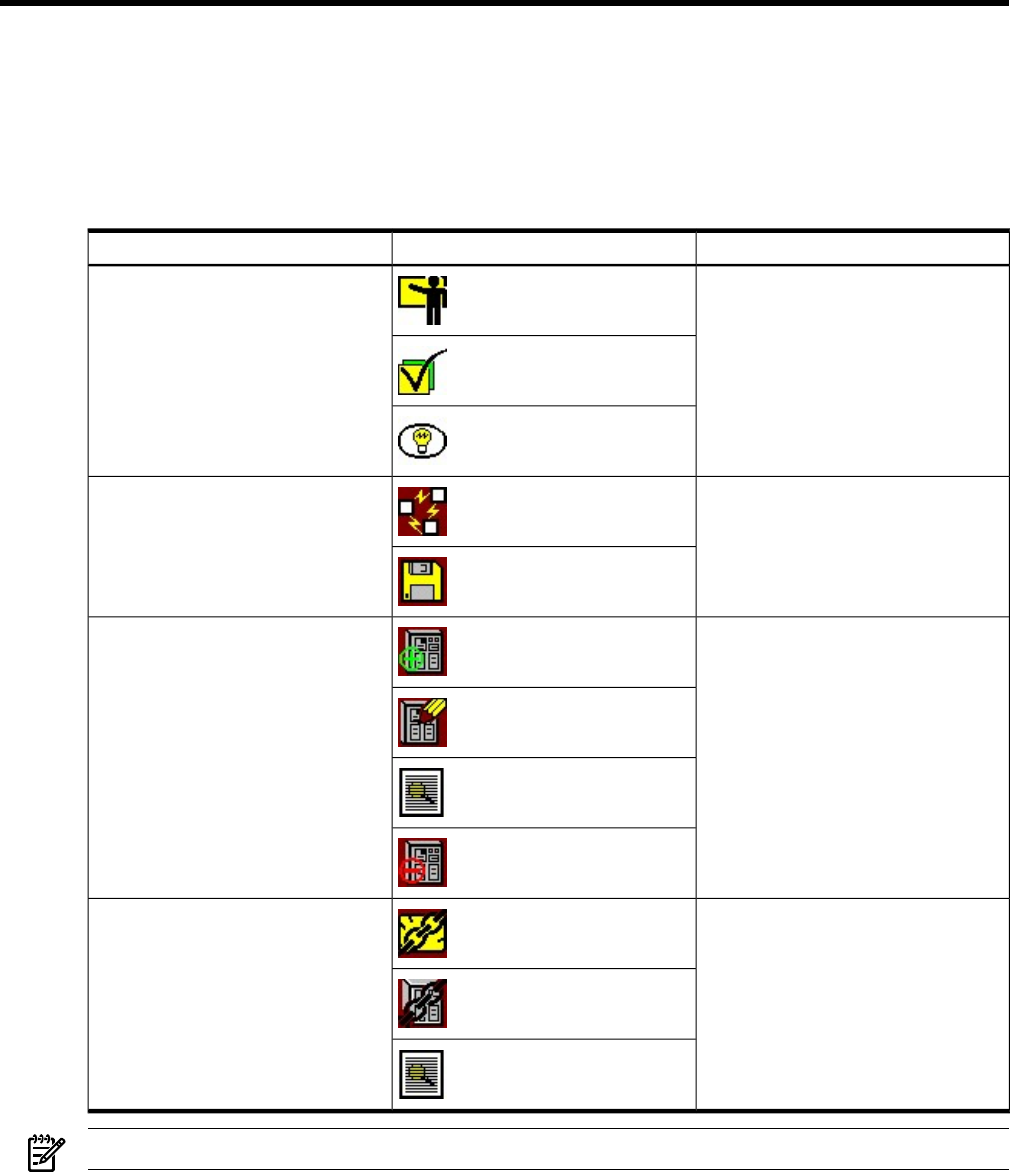
3 Performing Utility Meter Tasks
This chapter describes all of the tasks you can accomplish using the Utility Meter GUI. You access these tasks
by starting the Utility Meter GUI and then clicking the desired tab in the Utility Meter GUI. To perform a
specific task, you click the appropriate button in the Tasks (right) pane.
For a listing of all of the tasks you can perform with the Utility Meter GUI, see Table 3-1.
Table 3-1 Utility Meter GUI Tasks
DescriptionsTasksTab Selected
Displays help information about selecting
devices in the Managed Devices Tree,
selecting tasks from the Tasks pane, and
displaying help for the Utility Meter. For
more information, see Section 3.3: “Utility
Meter Help Information”.
How to Select Devices
GettingStarted
How to Select Tasks
Help
Provides tasks to change the Utility Meter
software configuration and save the Utility
Meter's current configuration to a file. For
more information, see Section 3.4: “Utility
Meter Configure Tasks”.
Network Configuration
Configure
Copy the Meter's Configuration
Provides tasks to manage devices in the
Managed Devices Tree — including
adding, modifying, viewing, and removing
devices. For more information, see
Section 3.5: “Utility Meter Devices Tasks”.
Add Device
Devices
Modify Device
View Device
Remove Device
Provides tasks to verify the Utility Meter's
data acquisition server is running and verify
the connection to a device. For more
information, see Section 3.6: “Utility Meter
Diagnose Tasks”.
Meter Connection Status
Diagnose
Device Connection
Report Meter Status
NOTE: Some user tasks may not be enabled until a future release of the Utility Meter software.
3.1 Starting the Utility Meter GUI
You can display the Utility Meter GUI either on an X-Windows capable display or in a web browser.
• Using an X-windows capable system:
3.1 Starting the Utility Meter GUI 39