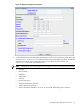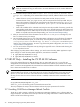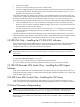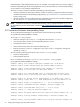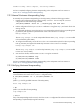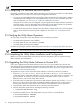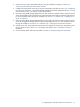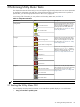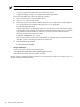8.15 HP Utility Meter User's Guide (January 2010)
Table Of Contents
- HP Utility Meter User's Guide for version 8.15
- Table of Contents
- About This Document
- 1 Introduction
- 2 Installing and Configuring the Utility Meter Software
- 2.1 Overview
- 2.2 Skills Required
- 2.3 Before Going to the Customer Site
- 2.4 Configuring the HP-UX System Parameters
- 2.5 Obtaining and Installing the Utility Meter Software
- 2.6 Configuring the Utility Meter Parameters
- 2.7 URS XP Only – Installing the CV XP AE CLI Software
- 2.8 URS EVA Only – Installing the CV EVA SSSU Software
- 2.9 URS HP/Brocade SAN Switch Only – Installing the SMI-S Agent Software
- 2.10 URS Cisco SAN Switch Only – Enabling the CIM Server
- 2.11 Email Hostname Masquerading
- 2.12 Configuring PPU Partitions and URS Devices
- 2.13 Verifying the Utility Meter Operation
- 2.14 Completing the Utility Meter Installation and Configuration
- 2.15 Upgrading the Utility Meter Software to Version 8.15
- 3 Performing Utility Meter Tasks
- 4 Verifying Utility Meter Operation
- 4.1 Verifying the Utility Meter Hardware is Operational
- 4.2 Verifying the Utility Meter Software is Operational
- 4.3 Verifying the CIM Server Software Is Operational
- 4.4 Verifying Connectivity from the Utility Meter to HP
- 4.5 Verifying the Data Acquisition Server is Running
- 4.6 Verifying the Utility Meter Data Transport Method
- 4.7 Verifying a PPU Partition
- 4.8 Verifying a Storage Device
- 4.8.1 Verifying a Device is Configured in the Utility Meter
- 4.8.2 Verifying a Device is Connected to the Utility Meter
- 4.8.3 Verifying the Connection from the Utility Meter to HP
- 4.8.4 XP Only – Verifying the Correct Version of CV XP AE CLI is Installed
- 4.8.5 EVA Only – Verifying the Correct Version of CV EVA SSSU is Installed
- 4.9 Verifying a SAN Device
- 5 Troubleshooting the Utility Meter
- A Site Preparation Form for Pay Per Use
- B Site Preparation Form for Utility Ready Storage
- C Data Fields Sent from the Utility Meter to HP
- Glossary
- Index
6. Install version 8.15 of the Utility Meter software, using the installation procedure in Section 2.5:
“Obtaining and Installing the Utility Meter Software”.
7. Configure the Utility Meter's networking, using the configuration procedure in Section 2.6: “Configuring
the Utility Meter Parameters”. The networking details specified in the meter configuration file (meter.xml)
that was saved in Step 1 can help as a source of information.
8. If there are Utility Ready Storage (URS) XP devices that need to be metered, install a supported version
of the HP StorageWorks XP Command View Advanced Edition Command Line Interface (CLI) software.
For more information about this type of installation, see Section 2.7: “URS XP Only – Installing the CV
XP AE CLI Software”.
9. If there are Utility Ready Storage (URS) EVA devices that need to be metered, install a supported version
of the HP StorageWorks Storage System Scripting Utility (SSSU) software. For more information about
this type of installation, see Section 2.8: “URS EVA Only – Installing the CV EVA SSSU Software”.
10. Add all servers, disk arrays and SAN switches that were registered in the previous Utility Meter version
into the new 8.15 version. The meter.xml file that was saved in Step 1 can help as a source of
information.
11. Follow the Utility Meter verification procedure in Chapter 4: “Verifying Utility Meter Operation”.
2.15 Upgrading the Utility Meter Software to Version 8.15 37