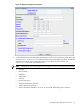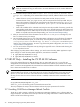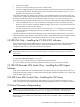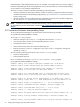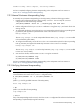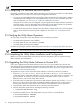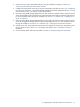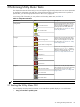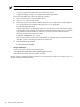8.15 HP Utility Meter User's Guide (January 2010)
Table Of Contents
- HP Utility Meter User's Guide for version 8.15
- Table of Contents
- About This Document
- 1 Introduction
- 2 Installing and Configuring the Utility Meter Software
- 2.1 Overview
- 2.2 Skills Required
- 2.3 Before Going to the Customer Site
- 2.4 Configuring the HP-UX System Parameters
- 2.5 Obtaining and Installing the Utility Meter Software
- 2.6 Configuring the Utility Meter Parameters
- 2.7 URS XP Only – Installing the CV XP AE CLI Software
- 2.8 URS EVA Only – Installing the CV EVA SSSU Software
- 2.9 URS HP/Brocade SAN Switch Only – Installing the SMI-S Agent Software
- 2.10 URS Cisco SAN Switch Only – Enabling the CIM Server
- 2.11 Email Hostname Masquerading
- 2.12 Configuring PPU Partitions and URS Devices
- 2.13 Verifying the Utility Meter Operation
- 2.14 Completing the Utility Meter Installation and Configuration
- 2.15 Upgrading the Utility Meter Software to Version 8.15
- 3 Performing Utility Meter Tasks
- 4 Verifying Utility Meter Operation
- 4.1 Verifying the Utility Meter Hardware is Operational
- 4.2 Verifying the Utility Meter Software is Operational
- 4.3 Verifying the CIM Server Software Is Operational
- 4.4 Verifying Connectivity from the Utility Meter to HP
- 4.5 Verifying the Data Acquisition Server is Running
- 4.6 Verifying the Utility Meter Data Transport Method
- 4.7 Verifying a PPU Partition
- 4.8 Verifying a Storage Device
- 4.8.1 Verifying a Device is Configured in the Utility Meter
- 4.8.2 Verifying a Device is Connected to the Utility Meter
- 4.8.3 Verifying the Connection from the Utility Meter to HP
- 4.8.4 XP Only – Verifying the Correct Version of CV XP AE CLI is Installed
- 4.8.5 EVA Only – Verifying the Correct Version of CV EVA SSSU is Installed
- 4.9 Verifying a SAN Device
- 5 Troubleshooting the Utility Meter
- A Site Preparation Form for Pay Per Use
- B Site Preparation Form for Utility Ready Storage
- C Data Fields Sent from the Utility Meter to HP
- Glossary
- Index

sendmail-config: Edits complete, restarting sendmail.
You have completed configuring hostname masquerading on the Utility Meter and can continue to
Section 2.11.3: “Verifying Hostname Masquerading”.
2.11.2 Manual Hostname Masquerading Setup
To manually set up hostname masquerading on the Utility Meter, perform the following procedure:
1. Determine the configuration file that is being used by sendmail. You can verify the sendmail
configuration file with the following command:
/usr/sbin/sendmail –d0.20 –bv | /usr/bin/grep “Def Conf file”
2. Edit the configuration file that your sendmail installation is using (from Step 1) and search for the line
starting with DM.
3. To masquerade the domain, ensure the DM line is not commented out (should not have a preceding hash
(#) character) and append the specified domain name to the DM macro. For example:
DMcorp.example.com
This sets corp.example.com as the masqueraded domain name. (corp.example.com was verified
to be resolvable by public DNS.)
4. To configure the SMTP relay, ensure the line DS line is not commented out (should not have a preceding
hash (#) character) and append the SMTP relay hostname to the DS macro. For example:
DSsmtp.corp.example.com
This sets smtp.corp.example.com as the relay hostname. (smtp.corp.example.com was verified
to have an A record in DNS.)
5. Save and close the file, and then restart sendmail using the commands :
# /sbin/init.d/sendmail stop
# /sbin/init.d/sendmail start
You have completed configuring hostname masquerading on the Utility Meter and can continue to
Section 2.11.3: “Verifying Hostname Masquerading”.
2.11.3 Verifying Hostname Masquerading
NOTE: You must use Ctrl-D to exit from the interactive sendmail application.
To verify the hostname masquerading, execute the following test as root. (The -C option in the sendmail
command defines the location of the sendmail configuration file):
# /usr/sbin/sendmail -bt -C /etc/mail/sendmail.cf
> $j
(Where $j is the fully qualified hostname of the Utility Meter)
meter.corp.example.com
> $M
(Where $M is the effect of masquerading)
corp.example.com
> Ctrl-D
If any of the masquerading tests do not work, check the sendmail configuration file and ensure that hostname
masquerading is implemented (through the DM macro):
2.11 Email Hostname Masquerading 35