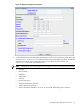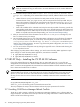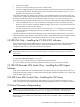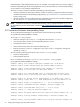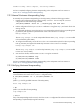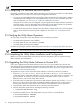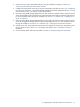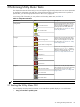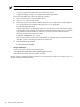8.15 HP Utility Meter User's Guide (January 2010)
Table Of Contents
- HP Utility Meter User's Guide for version 8.15
- Table of Contents
- About This Document
- 1 Introduction
- 2 Installing and Configuring the Utility Meter Software
- 2.1 Overview
- 2.2 Skills Required
- 2.3 Before Going to the Customer Site
- 2.4 Configuring the HP-UX System Parameters
- 2.5 Obtaining and Installing the Utility Meter Software
- 2.6 Configuring the Utility Meter Parameters
- 2.7 URS XP Only – Installing the CV XP AE CLI Software
- 2.8 URS EVA Only – Installing the CV EVA SSSU Software
- 2.9 URS HP/Brocade SAN Switch Only – Installing the SMI-S Agent Software
- 2.10 URS Cisco SAN Switch Only – Enabling the CIM Server
- 2.11 Email Hostname Masquerading
- 2.12 Configuring PPU Partitions and URS Devices
- 2.13 Verifying the Utility Meter Operation
- 2.14 Completing the Utility Meter Installation and Configuration
- 2.15 Upgrading the Utility Meter Software to Version 8.15
- 3 Performing Utility Meter Tasks
- 4 Verifying Utility Meter Operation
- 4.1 Verifying the Utility Meter Hardware is Operational
- 4.2 Verifying the Utility Meter Software is Operational
- 4.3 Verifying the CIM Server Software Is Operational
- 4.4 Verifying Connectivity from the Utility Meter to HP
- 4.5 Verifying the Data Acquisition Server is Running
- 4.6 Verifying the Utility Meter Data Transport Method
- 4.7 Verifying a PPU Partition
- 4.8 Verifying a Storage Device
- 4.8.1 Verifying a Device is Configured in the Utility Meter
- 4.8.2 Verifying a Device is Connected to the Utility Meter
- 4.8.3 Verifying the Connection from the Utility Meter to HP
- 4.8.4 XP Only – Verifying the Correct Version of CV XP AE CLI is Installed
- 4.8.5 EVA Only – Verifying the Correct Version of CV EVA SSSU is Installed
- 4.9 Verifying a SAN Device
- 5 Troubleshooting the Utility Meter
- A Site Preparation Form for Pay Per Use
- B Site Preparation Form for Utility Ready Storage
- C Data Fields Sent from the Utility Meter to HP
- Glossary
- Index
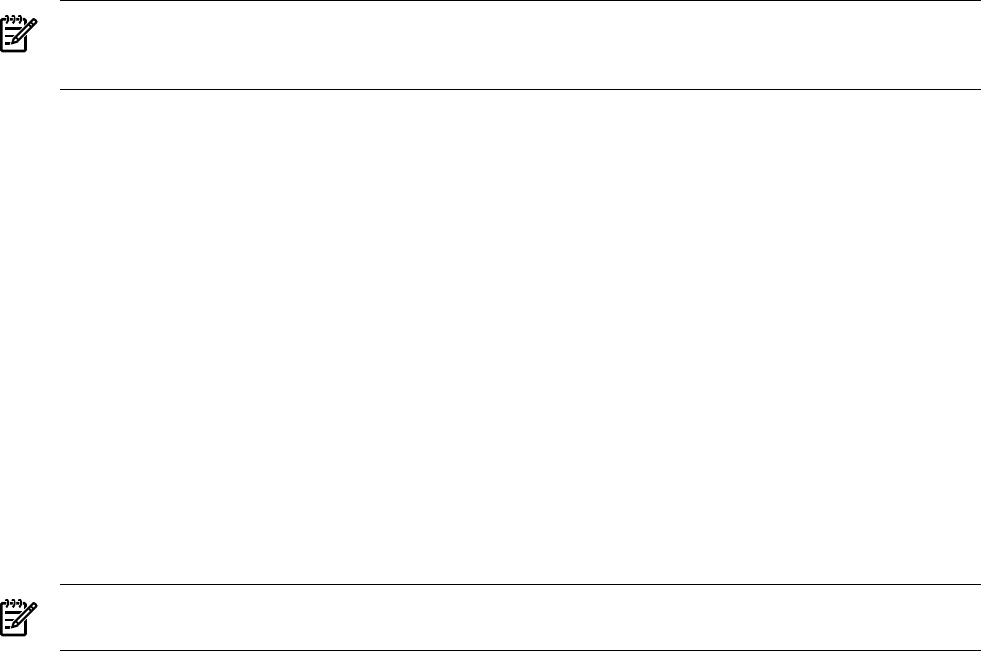
• The XP array is offline.
• Someone is currently accessing the XP array in
Modify mode
.
• Someone is logged into the CV XP AE Device Manager using the same account that the Utility Meter
is using for the CLI refresh. The Utility Meter uses the account that was specified in the Add Device
dialog box when the XP array was added.
If the refresh operation fails, URS XP usage collection is not reattempted until the next collection time, and
no URS report is created. When URS XP usage information cannot be collected, this may cause derived URS
XP usage to be billed. (For details of derived URS XP usage, see Section 1.8: “Missing Usage Reports”.)
HP recommends that you perform the following actions to avoid conflicts and prevent derived URS XP usage:
• Create an additional account on the CV XP AE Device Manager that will be metered by the Utility
Meter. This account must be created with Modify privileges. This account is to be used exclusively with
the Utility Meter for URS XP usage collection.
• You must specify this account's Login and Passwd in the Add Device dialog box on the Utility Meter
GUI when adding (or modifying) an XP array. (For details, see Figure 3-11: “Add Device Dialog Box
for XP Device”.)
Creating an additional CV XP AE Device Manager account and having the Utility Meter use it for the CLI
refresh and URS XP usage collection, will avoid CLI conflicts in which refresh failures are caused by someone
logging into the Remote Web Console (RWC) using the same account the Utility Meter is using.
2.8 URS EVA Only – Installing the CV EVA SSSU Software
If any of the metered devices are URS EVA devices, then you must install version 9.0.0 of the HP StorageWorks
Storage System Scripting Utility (SSSU) software. Consult the
HP StorageWorks Command View EVA
Installation Guide
for how to obtain and install the SSSU software.
NOTE: You may need to install more than one version of the HP StorageWorks SSSU software on the
Utility Meter. If more than one version of the SSSU software is installed, execute the below command for
each version.
When installation is complete, execute the following command on the Utility Meter:
# /opt/meter/bin/SetupSSSU SSSU_path
where SSSU_path is the directory path to Command View EVA SSSU files.
This script completes the setup of the SSSU software and sets the proper permissions for the files.
2.9 URS HP/Brocade SAN Switch Only – Installing the SMI-S Agent
Software
If any of the metered devices are URS HP/Brocade SAN switches, then you must install version 120.8.0 of
the Brocade SMI-S Agent software. Consult the
Brocade SMI Agent Installation Guide
for how to obtain and
install the SMI-S Agent software.
2.10 URS Cisco SAN Switch Only – Enabling the CIM Server
If any of the metered devices are URS Cisco SAN switches, then you must enable the CIM server on the
switch. Consult the
Cisco MDS 9000 Family SMI-S Programming Reference
for how to enable the CIM server.
2.11 Email Hostname Masquerading
NOTE: If you are using Transfer data through HTTPS as the Utility Meter's data transport method,
you can skip this section and continue to Section 2.12: “Configuring PPU Partitions and URS Devices”.
If the data transport method for the Utility Meter is configured as Transfer data through email, the
domain of the “From” address of the Utility Meter's email must be resolvable in DNS, or HP will reject the
email message.
2.8 URS EVA Only – Installing the CV EVA SSSU Software 33