8.15 HP Utility Meter User's Guide (January 2010)
Table Of Contents
- HP Utility Meter User's Guide for version 8.15
- Table of Contents
- About This Document
- 1 Introduction
- 2 Installing and Configuring the Utility Meter Software
- 2.1 Overview
- 2.2 Skills Required
- 2.3 Before Going to the Customer Site
- 2.4 Configuring the HP-UX System Parameters
- 2.5 Obtaining and Installing the Utility Meter Software
- 2.6 Configuring the Utility Meter Parameters
- 2.7 URS XP Only – Installing the CV XP AE CLI Software
- 2.8 URS EVA Only – Installing the CV EVA SSSU Software
- 2.9 URS HP/Brocade SAN Switch Only – Installing the SMI-S Agent Software
- 2.10 URS Cisco SAN Switch Only – Enabling the CIM Server
- 2.11 Email Hostname Masquerading
- 2.12 Configuring PPU Partitions and URS Devices
- 2.13 Verifying the Utility Meter Operation
- 2.14 Completing the Utility Meter Installation and Configuration
- 2.15 Upgrading the Utility Meter Software to Version 8.15
- 3 Performing Utility Meter Tasks
- 4 Verifying Utility Meter Operation
- 4.1 Verifying the Utility Meter Hardware is Operational
- 4.2 Verifying the Utility Meter Software is Operational
- 4.3 Verifying the CIM Server Software Is Operational
- 4.4 Verifying Connectivity from the Utility Meter to HP
- 4.5 Verifying the Data Acquisition Server is Running
- 4.6 Verifying the Utility Meter Data Transport Method
- 4.7 Verifying a PPU Partition
- 4.8 Verifying a Storage Device
- 4.8.1 Verifying a Device is Configured in the Utility Meter
- 4.8.2 Verifying a Device is Connected to the Utility Meter
- 4.8.3 Verifying the Connection from the Utility Meter to HP
- 4.8.4 XP Only – Verifying the Correct Version of CV XP AE CLI is Installed
- 4.8.5 EVA Only – Verifying the Correct Version of CV EVA SSSU is Installed
- 4.9 Verifying a SAN Device
- 5 Troubleshooting the Utility Meter
- A Site Preparation Form for Pay Per Use
- B Site Preparation Form for Utility Ready Storage
- C Data Fields Sent from the Utility Meter to HP
- Glossary
- Index
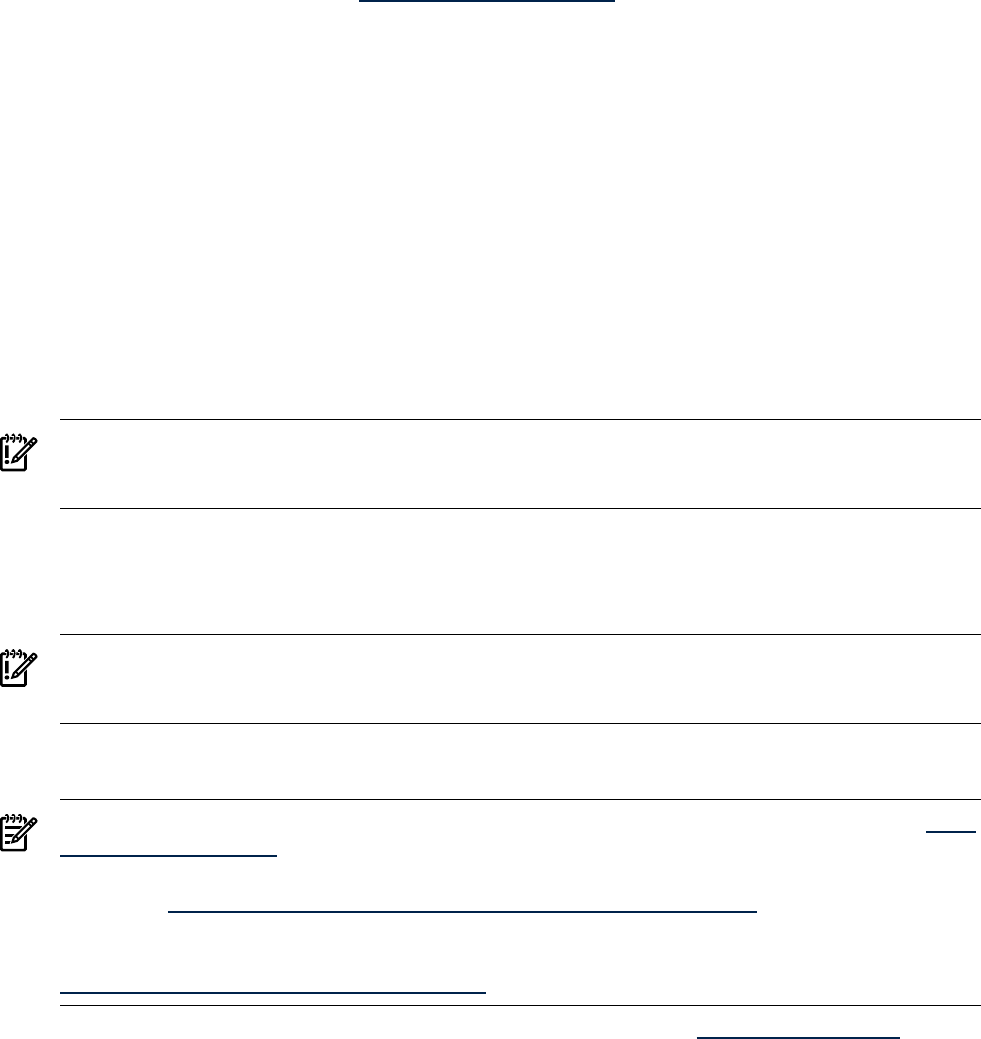
• Via the network using a web browser and iLO (integrated Lights Out)
• Via the network using X-Windows
• The Utility Meter system's password for the user root. You can obtain this password from the customer.
• Access to the Utility Meter software (HP product T2805AA for PPU or T5462A for URS). This software
is available from:
• The
HP Software Depot
(http://www.software.hp.com—search for either “T2805AA” for PPU or
“T5462A” for URS). Alternatively, you can download and save the Utility Meter software's depot
file from the
HP Software Depot
to writable media, such as a CD or flash drive.
• The appropriate (HP-UX 11i v2, or 11i v3)
HP-UX Application Software
media (CD or DVD)
• For EVA: access on the customer site to the EVA Storage System Scripting Utility (SSSU) software, which
can be obtained from the CV EVA CD.
• For XP: access on the customer site to the XP CLI software, which can be obtained from an installed
Command View XP Advanced Edition or Array Manager instance.
• This guide – print a copy of it for your reference. Note that this guide is available from the
HP Technical
documentation
Web site. See Section 5: “Locating This Guide” for details.
2.4 Configuring the HP-UX System Parameters
To connect the Utility Meter to the network, you must configure the HP-UX networking parameters. The values
for these parameters are contained in the
Utility Meter Site Preparation Form
, which is filled out by the
customer. To configure or reconfigure the networking parameters, use the /sbin/set_parms command.
IMPORTANT: Make sure that port 5989 is not blocked or in use by any other software. If there is a firewall
between the Utility Meter and a PPU partition (metering by WBEM or PPU Agent), a CV instance or the
Brocade SMI-S Agent, then port 5989 must be open.
Any site-specific configuration of the networking on the meter should be executed after the initial setup of
HP-UX is complete and before the Utility Meter software gets installed. For example, ensure that the speed
setting of the Utility Meter's LAN interface(s) matches the speed setting of the Ethernet port in use on the
switch.
IMPORTANT: If HP-UX system or networking parameters were changed after the Utility Meter software was
installed, the Utility Meter parameters must be reconfigured to match the new HP-UX system parameters. See
Section 2.6: “Configuring the Utility Meter Parameters”.
2.5 Obtaining and Installing the Utility Meter Software
NOTE: You should check the
HP Software Depot Web
site for the latest information about patches: http:/
/www.software.hp.com/.
For patch management information, refer to the
Patch Management User Guide for HP-UX 11.x Systems
,
available at http://www.docs.hp.com/en/oshpux11iv2.html#Patch Management
For software installation information using SD-UX, see
Managing HP-UX Software With SD-UX: HP 9000
Computers
, part number B2355-90154, also available on the HP Technical documentation Web site at
http://docs.hp.com/en/B2355-90154/index.html.
Download the Utility Meter software from the HP Software Depot Web site http://software.hp.com to obtain
the latest version of the software. Search for T2805AA for a PPU installation or T5462A for a URS installation
(disk arrays and/or SAN switches). The
HP-UX Application Software
media (CD or DVD) that is sent to a
customer when ordering either HP Utility Meter software products also contains the software but potentially
in a prior version.
Follow the instructions in one of the following sections to install the Utility Meter software:
• Section 2.5.1: “Installing the Utility Meter Software from the HP Software Depot”
• Section 2.5.2: “Installing the Utility Meter Software from the Software Media (CD or DVD)”
2.4 Configuring the HP-UX System Parameters 27










